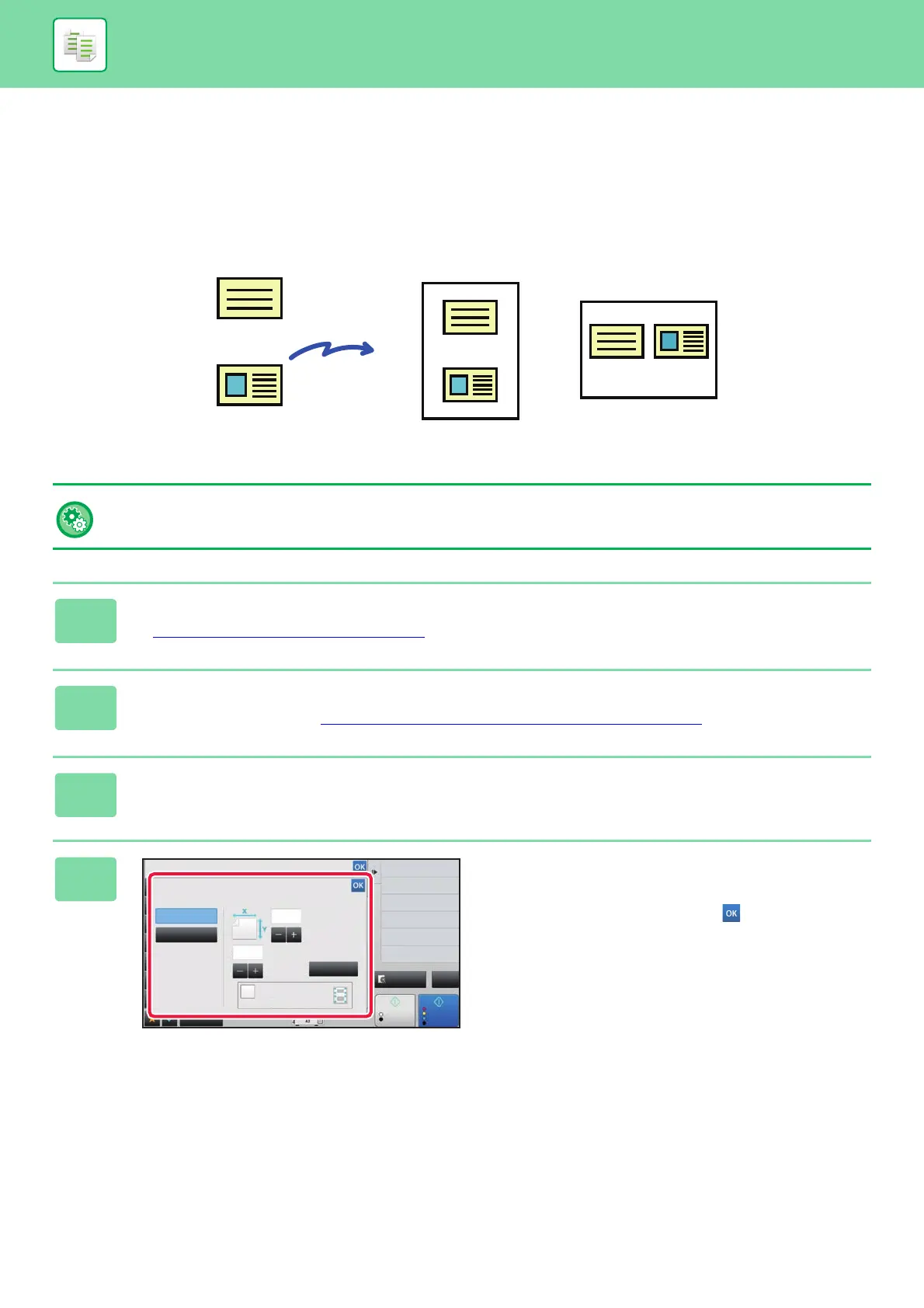2-54
COPIER►BASIC PROCEDURE FOR MAKING COPIES
COPYING BOTH SIDES OF A CARD AS A SINGLE PAGE
(CARD SHOT)
This function copies the front and reverse sides of a card on one sheet, not on separate sheets.
This function is convenient for making copies for identification purposes and helps save paper.
To change the default original size during Card Shot:
In "Settings (administrator)", select [System Settings] → [Copy Settings] → [Condition Settings] → [Card Shot Settings].
1
Tap the [Detail] key to change to normal mode.
► Changing mode from each mode (page 2-5)
2
Select the paper to be used for card shot.
Set a paper by referring to the "SELECTING THE PAPER TRAY FOR COPYING (page 2-13)".
3
Tap the [Others] key, and tap the [Card Shot] key.
4
Tap the [On] key, and specify the
original size as required.
After the settings are completed, tap and [Back] keys in
sequence.
Back
Front
Example of an A4 (8-1/2" x 11")
size portrait copy
Example of an A4 (8-1/2" x 11")
size landscape copy
Preview
Start
Back
Colour
Start
Card Shot
Others
Exposure
Select Type/Exposure
Background Adjustment
Colour Mode
Off
On
Adjust to Paper Size
Size Reset
( 25~210 )
mm
( 25~210 )
mm
X
25
Y
25
Size A4:
CA
B/W
