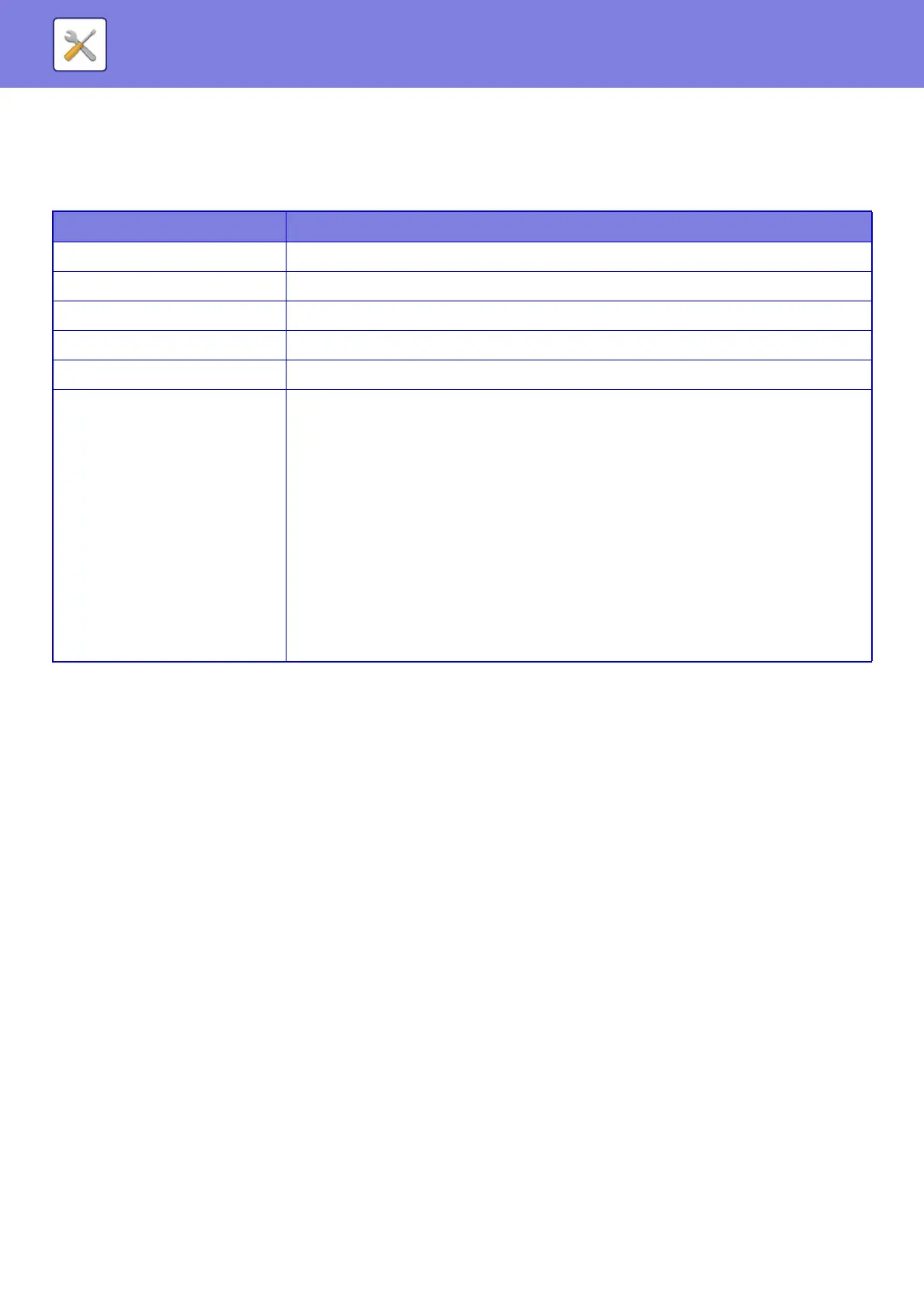7-149
SYSTEM SETTINGS►SYSTEM SETTINGS
Proxy Setting
Access the network through a proxy server.
Settings
Wireless Settings
It provides access to a network via a wireless LAN.
Clicking the [Submit] button stores the settings.
Connection Type
Use this setting to switch between [Wired Only], [Wired+Wireless (Access Point Mode)] or [Wireless (Infrastructure
Mode)].
Keep Wireless Access Point activated
This can only be enabled when "Connection Type" is "Wired+Wireless (Access Point Mode)".
If disabled, the NFC card reader must be touched to the mobile device or the [Easy Connect (QR code)] key must be
tapped in the home screen to enable wireless LAN.
When one of the conditions below occurs, the wireless LAN connection is automatically canceled.
• When auto clear or auto power shutoff is performed on the machine.
• When there is no connection to the access point for a certain period of time.
Current Setting
Shows settings, such as the SSID of a wireless LAN and security type. If the wireless LAN is disabled, "--" appears.
Current Wireless Status
This shows reception levels (Max. 100) of the wireless LAN and IP addresses.
Show Wireless Setting Screen
Click the [Setup] button.
In the Wireless Setting screen, you can configure the SSID of a wireless LAN, Security Type, Encry., and Security Key.
Item Description
Proxy Setting Set whether proxy settings are used.
Proxy Server Address Enter the proxy server address.
User Name Enter a user name to access the proxy server.
Password Enter a password to allow access to the proxy server.
Port Number Enter the proxy server port number.
Address without Using Proxy
Specify exception addresses for a proxy that is used in the external service connect
function, Google Cloud Print and Sharp OSA.
[Entry method]
1) Can be set using a host name or an IP address.
2) When using a host name, you can use a wildcard (*) at the beginning of the domain
name.
(Example: "*example.□□□" (equivalent to "example.□□□", "sub.example.□□□",
"subexample.□□□", etc.)
3) When using an IP address, you can use a wildcard (*) at the end of the address.
(Example: "10*" (equivalent to 100.nnn.nnn.nnn to 109.nnn.nnn.nnn)
If the Sharp OSA application using "HTML Browser 3.5" is set to an exception address,
rule (3) cannot be used.
4) You can use a separator (semicolon (;)) to enter multiple addresses.
(Example: "99.99.99.99;example.□□□")
