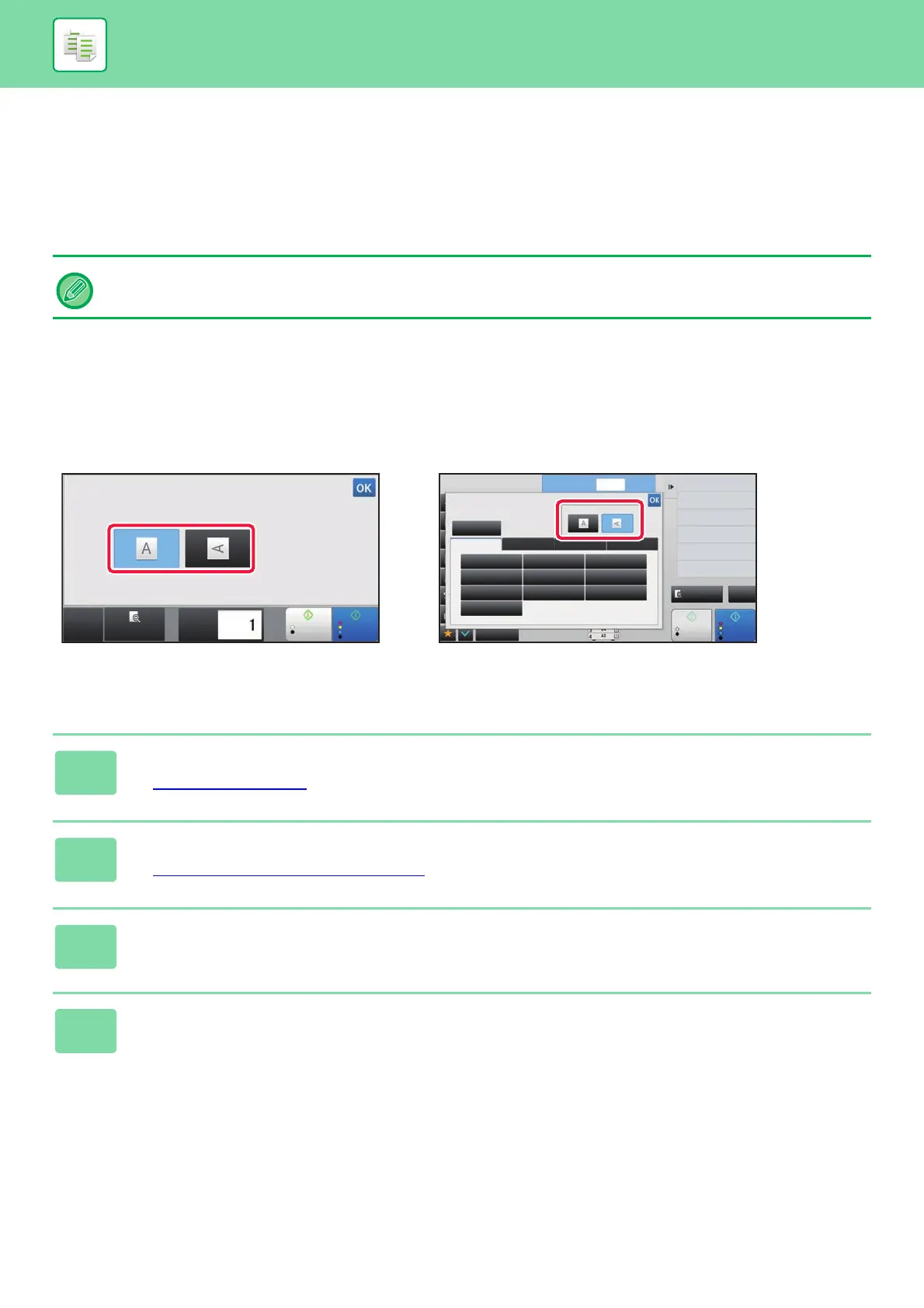2-33
COPIER►BASIC PROCEDURE FOR MAKING COPIES
SELECTING THE ORIENTATION AND SIZE
OF THE ORIGINAL
When the original size is a non-standard size or is not detected correctly, manually specify the original size.
Set the orientation of the image to ensure that the orientation of the placed original is correctly recognized.
Specifying the orientation of the original
By specifying the starting side (top or left side) of the placed original, the orientation of the original will be correctly
recognized.
Finishing position settings and N-Up layout settings are specified using the recognized orientation.
Specifying the orientation and size of an AB-size original
• Set the orientation and size of the original before scanning the original.
• The original size is set in normal mode.
1
Tap the [Original] key to set the orientation of the original.
► COPY MODE (page 2-3)
2
Tap the [Detail] key to change to normal mode.
► Changing mode from each mode (page 2-5)
3
Tap the [Original] key.
4
Tap the [AB] tab.
CA
Preview
B/W
Start
Colour
Start
Copies
Image
Orientation
Preview
Start
Original
Others
Auto
Direct Entry
InchAB Custom Size
Image Orientation
Skip Blank Page in Original
Copy Ratio
Enlarge/Reduce Copy
Blank Page Skip
Background Adjustment
2-Sided Copy
Colour Mode
A5
216 x 343
B5R B4
A5R A4 A3
B5 A4R 216 x 340
Colour
Start
A4
1
No. of copies
CA
B/W
In Easy mode In Normal mode
