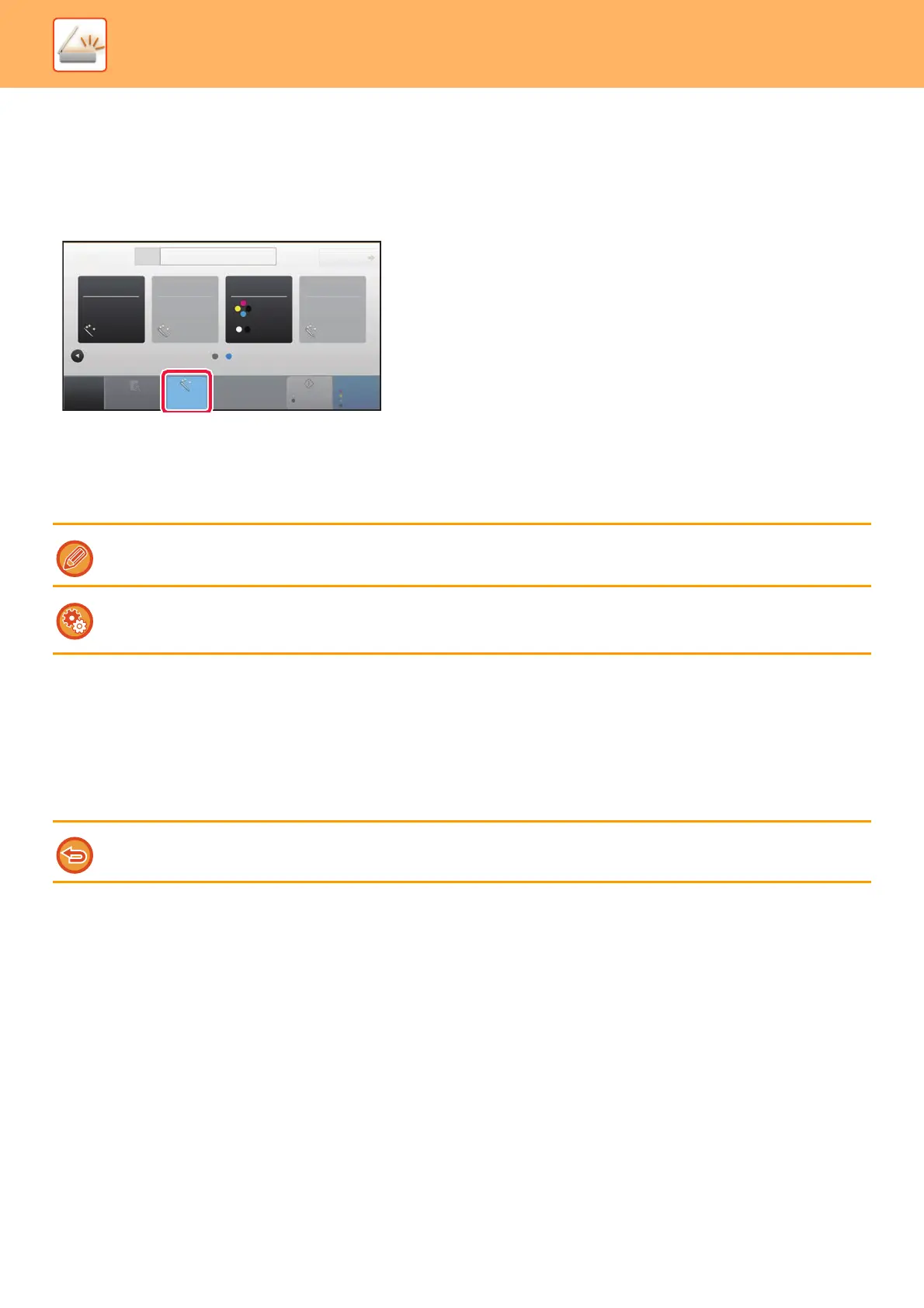5-68
SCANNER/INTERNET FAX►TRANSMITTING AN IMAGE
SETTING SCAN SETTINGS AUTOMATICALLY
(Auto Set) (MX-3060N/MX-3070N/MX-3560N/MX-3570N/
MX-4060N/MX-4070N/MX-5070N/MX-6070N only)
To automatically set scan settings appropriate for the original, tap the [Auto Set] key in the base screen of Easy Mode.
The following functions are set automatically.
• Image Orientation
• Resolution
• Blank Page Skip
Each function setting value/parameter can be changed in setting mode.
CHECKING THE IMAGE TO BE
TRANSMITTED
Check the image that will be sent in the touch panel before transmission.
You can tap the [Preview] key to check a preview of the image before sending an image. As you can adjust the exposure
and resolution to scan the original while checking it in the preview screen, you can send a better quality original to the
destination.
• When "Auto Set" is enabled, greyed out functions cannot be enabled.
• When an Internet Fax address is selected, "Auto Set" cannot be enabled.
To change the "Auto Set" setting, use "Settings (administrator)" - [System Settings] → [Image Send Settings] → [Scan
Settings] → [Condition Settings] → [Auto Scan Setting].
•
Depending on the size of the transmission data, part of the preview image may not appear in the preview screen in the touch panel.
• The preview function is not available when the original size is set to Long Size.
CA
Preview
Original
A4
Address E-mail Address
Detail
Start
Colour
Start
Original
2-Sided Auto
PDF
PDF
Auto
Resolution File Format
Blank Page
Skip
Auto Set
B/W
