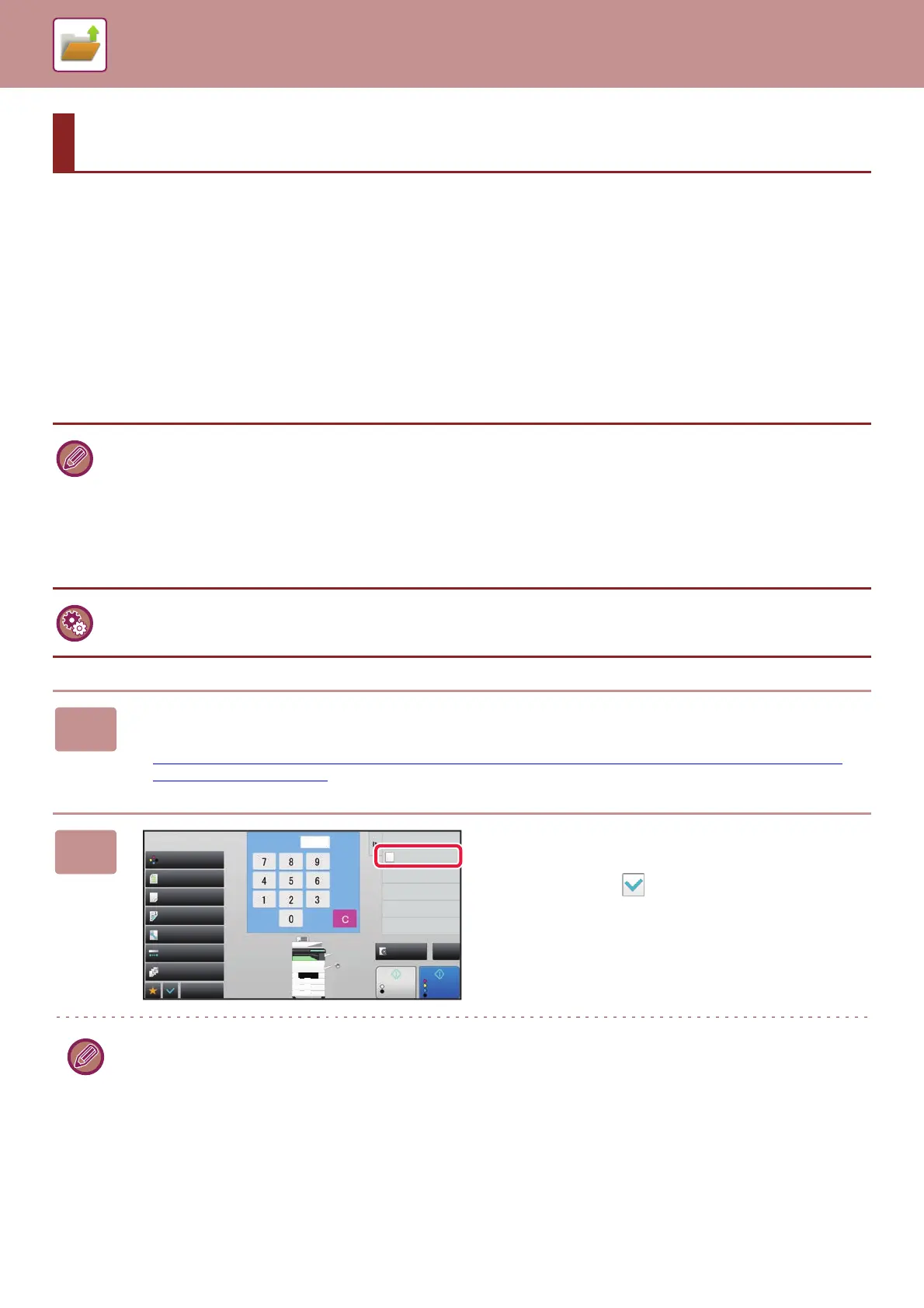6-9
DOCUMENT FILING►SAVING FILES WITH DOCUMENT FILING
FILING WHILE USING ANOTHER MODE
QUICK FILE
This function allows you to store an original in copy mode or image send mode as an image file in the Quick File folder
of the machine.
The image file stored in quick file mode can be retrieved at a later time, allowing you to copy the document or transmit it
in image send mode without having to locate the original.
As an example, the procedure for using "Quick File" in copy mode is explained below.
SAVING FILES WITH DOCUMENT FILING
• Quick File can be used in normal mode.
• When a file is stored using Quick File, the following user name and file name are automatically assigned to the file.
User Name: User Unknown
File Name: Mode_Month-Day-Year_Hour-Minute-Second
(Example: Copy_04042015_112030AM)
Save location: Quick File Folder
When user authentication is used, the user name that was used for login is automatically selected.
Only the file name and location of a file stored in the Quick File folder can be changed.
To delete all files in the Quick File folder with the exception of protected files:
In "Settings (administrator)", select [System Settings] → [Document Filing Settings] → [Condition Settings] → [Delete All
Quick Files]. Configure settings to have all files deleted when the power is turned on as required.
1
Place the original.
Place the original in the document feeder tray of the automatic document feeder, or on the document glass.
► SELECTING A PROCEDURE FOR PLACING THE ORIGINAL DEPENDING ON THE TYPE AND STATUS OF
THE ORIGINAL (page 1-81)
2
Change to normal mode and tap
[Quick File] on the action panel so that
it is selected .
When a message relating to saving confidential information appears, tap the [OK] key.
A4
B5
B4
A3
2
1
3
4
Start
Colour
Start
CAPreview
Colour Mode
Paper Select
Exposure
Original
2-Sided Copy
Sort/Group
Copy Ratio
Others
Plain
Send as well as print
Call Eco Program
Store Data in Folder
File
Store Data Temporarily
Quick File
1
A4
B5
B4
A3
2
1
3
4
A4
No. of copies
B/W
Full Colour
Auto
Auto
Auto A4
1-Sided→1-Sided
Auto
100%
