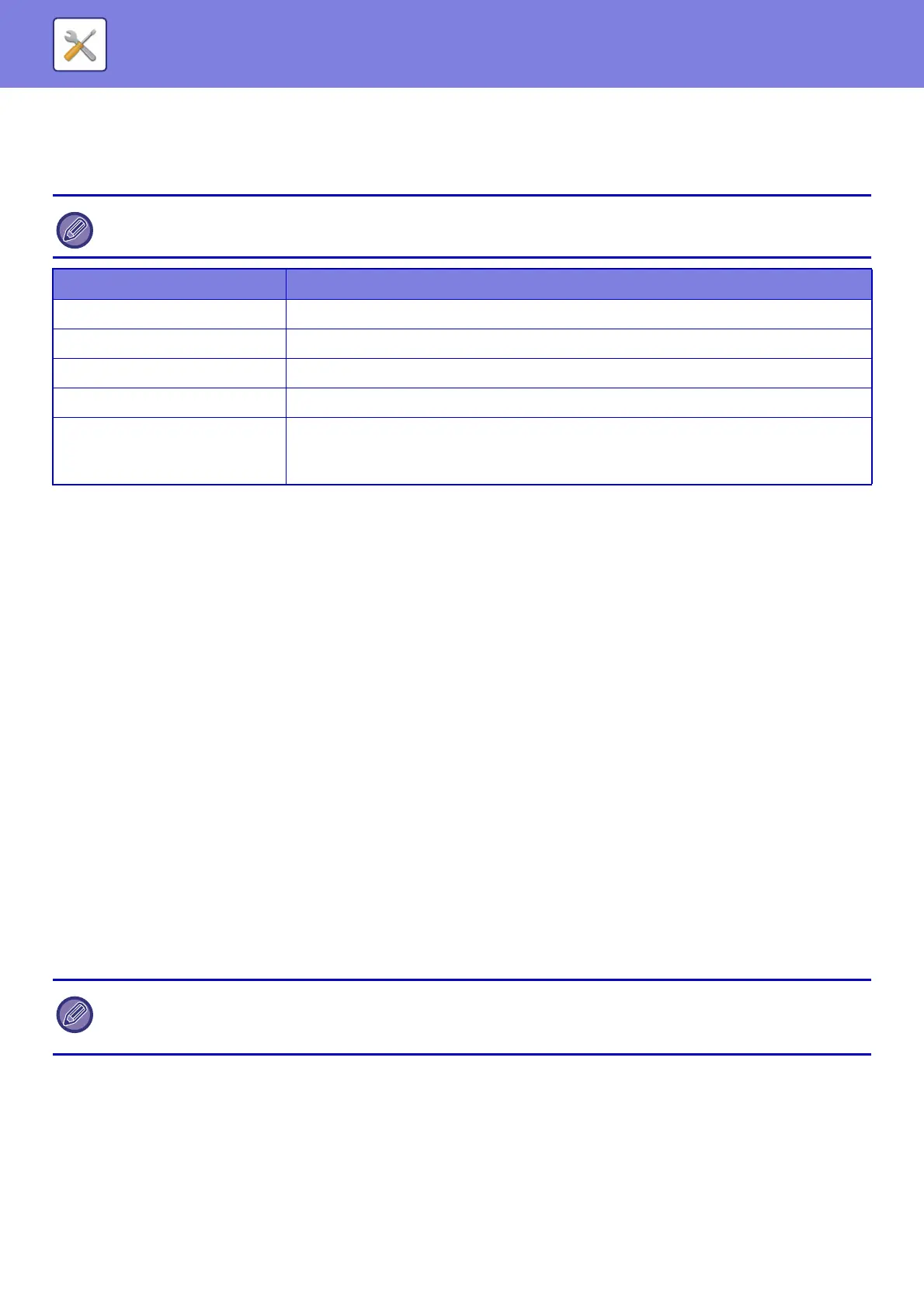7-136
SYSTEM SETTINGS►SYSTEM SETTINGS
Date Format
This is the first and basic setting for operating the machine.
The format used to print the date on lists and other output can be changed.
Product Key
You must enter the machine product key to use the following advanced functions.
Serial Number
This displays the serial number that is required to obtain the product key.
Font Kit for Barcode
Enter the product key of the barcode font kit.
Internet Fax Expansion Kit
Enter the product key of the Internet Fax Expansion Kit.
Application Integration Module
Enter the product key of the application integration module.
Direct Print Expansion Kit (MX-2630N/MX-3050N/MX-3550N/MX-4050N/MX-5050N/MX-6050N
only)
Enter the product key of the Direct Print Expansion Kit
Application Communication Module
Enter the product key of the application communication module.
External Account Module
Enter the product key of the external account module.
Custom Link Setting
The stored Web addresses can be displayed in the display area of the setting menu.
Click a custom link to jump to the website of the stored address.
If [System Settings] in "Settings (administrator)" → [Common Settings] → [Enable/Disable Settings] → [Disabling of Clock
Adjustment] is enabled, the date and time cannot be set.
Item Description
Current Setting The current time appears in the format set in Date Format.
Format Set the order of display of the year, month, and day (YYYY/MM/DD).
Separator Select one of three symbols or a blank space for the separator used in the date.
Day-Name Position Select whether the day name appears before or after the date.
Time Display
Select 12-hour format or 24-hour format for the time.
24-Hour Display: 00:00 to 24:00
12-Hour Display: 00:00 AM to 11:59 AM/00:00 PM to 11:59 PM
• It may not be possible to use some settings, depending on the peripheral devices installed.
• For the product key to be entered, contact your dealer.
• This setting cannot be specified in some countries and regions.
