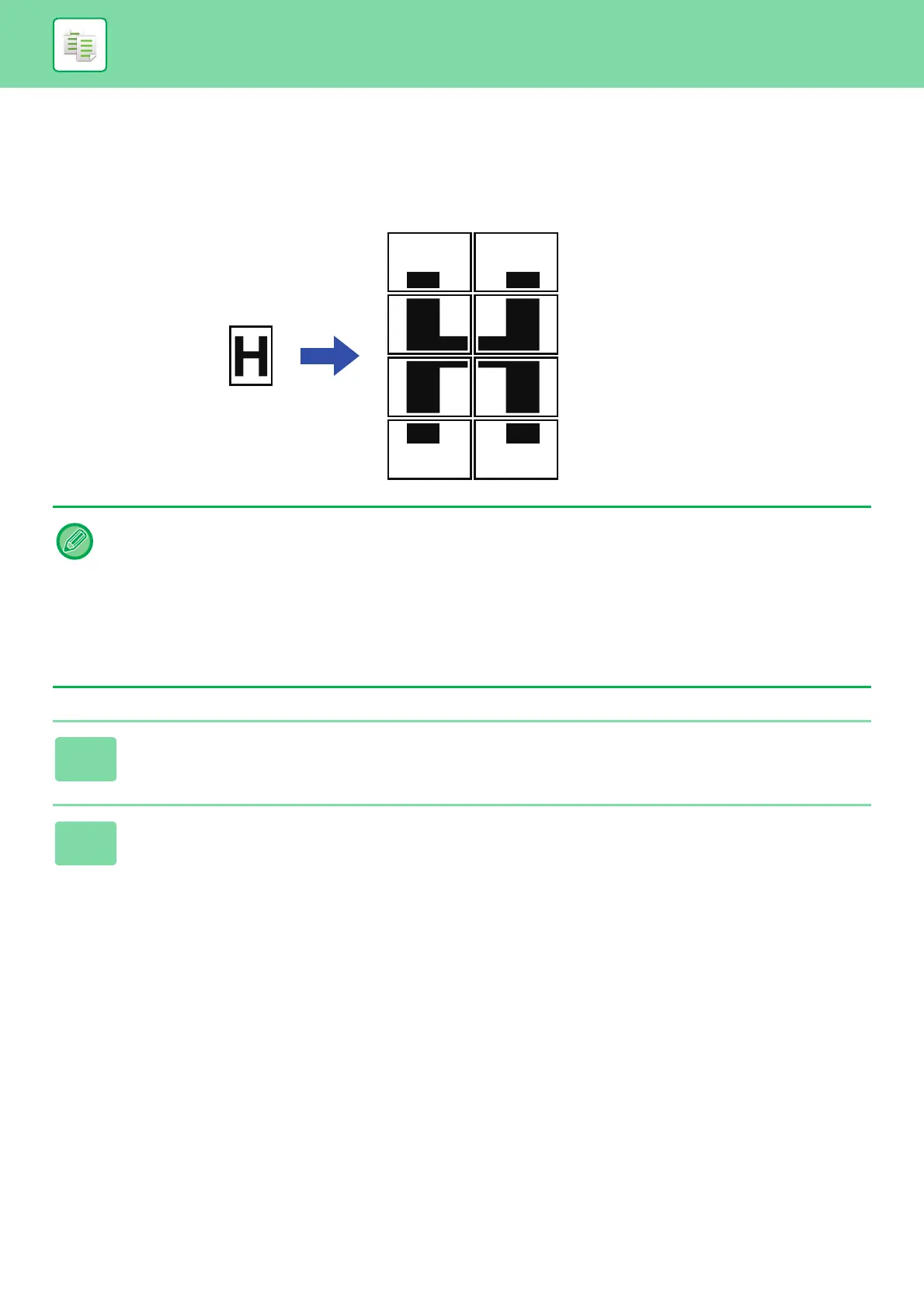2-124
COPIER►OTHER FUNCTIONS
MAKING A POSTER-SIZED COPY (MULTI-PAGE
ENLARGEMENT)
This function separately copies an enlarged original image on multiple sheets.
• You must select Multi-Page Enlargement before scanning the original.
• Place an original on the document glass.
• When Multi-Page Enlargement is selected, the image orientation is changed to vertical.
• Overlap of sections of image
• There will be a margin around the edges of each copy.
• Areas for overlapping the copies will be created at the leading and trailing edges of each copy.
• The paper size, number of sheets required for the enlarged image, and the ratio are automatically selected based on the
selected original size and enlargement size. (The paper size and ratio cannot be selected manually.)
1
Tap the [Others] key, and tap the [Multi-Page Enlargement] key.
2
Select the [AB] or [Inch] tab to meet the original size for multi-page
enlargement, and tap the key that meets the original size.
Tapping the key of the original size displays the keys that show the available enlargement size, copy paper size, and
number of sheets.
Original (A4 (8-1/2" x 11") size)
Copy (enlarged image on 8
sheets of A3 (11" x 17")
paper)
