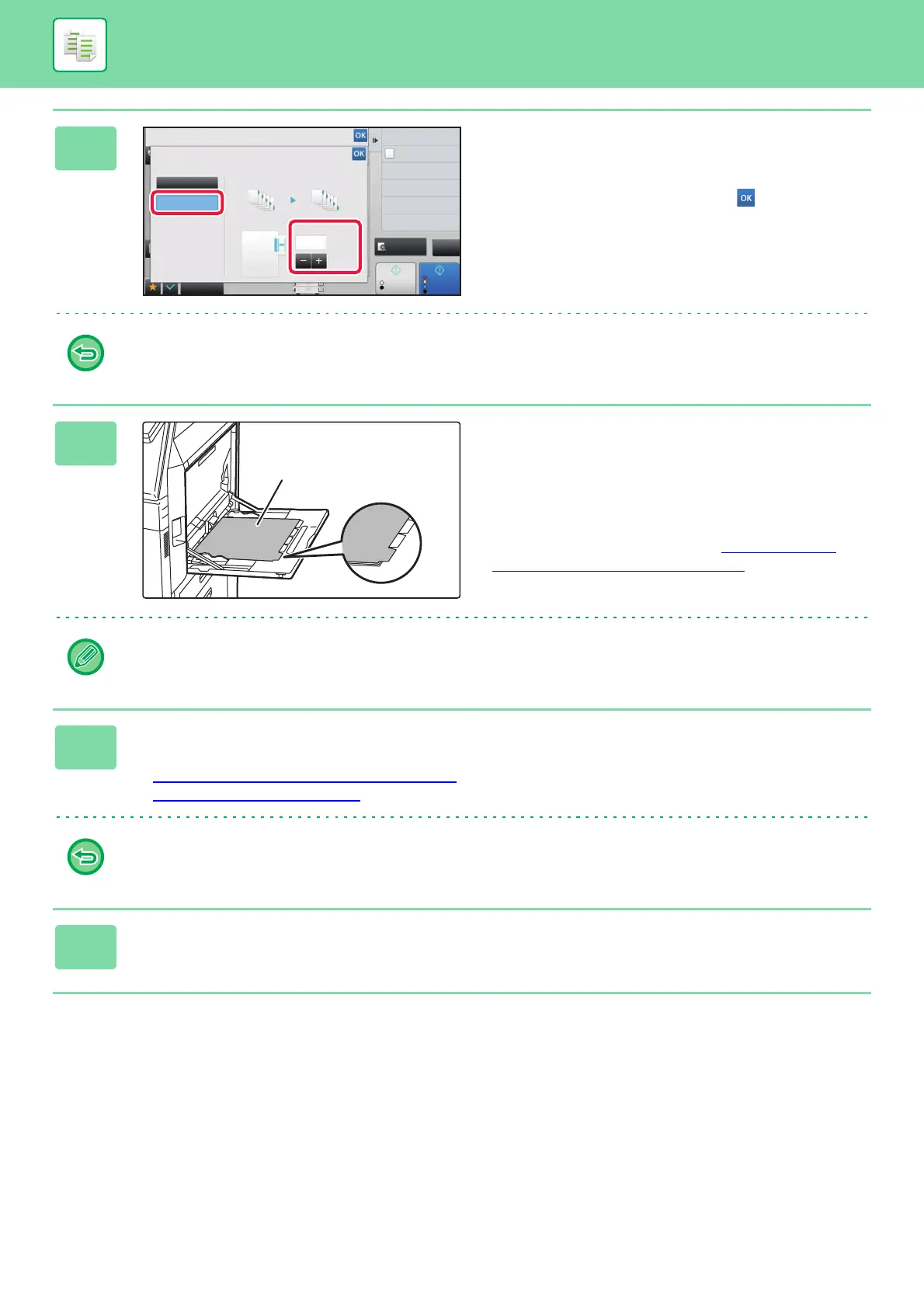2-123
COPIER►OTHER FUNCTIONS
3
Sets an image shift width (tab width).
• Tap the numeric value display indicating the image shift
width, and enter a shift width using numeric keys.
• After the settings are completed, tap and [Back] keys
in sequence.
To cancel the tab copy setting:
Tap the [Off] key.
4
Load the tab paper.
When using the bypass tray, place the paper with the print
side down.
Place the paper so that the sides with the tabs enter the
machine last.
After loading tab paper into the bypass tray, configure the
bypass tray settings as explained in "MAKING COPIES
USING THE BYPASS TRAY (page 2-39)".
The width of the tab paper can be as wide as A4 width (210 mm) plus 20 mm (or 8-1/2" x 11" paper (8-1/2") plus 5/8").
5
Place the original and tap the [Preview] key.
Place the original in the document feeder tray of the automatic document feeder, or on the document glass.
► AUTOMATIC DOCUMENT FEEDER (page 1-82)
► DOCUMENT GLASS (page 1-84)
To cancel all settings:
Tap the [CA] key.
6
Tap the [Colour Start] or [B/W Start] key to start copying.
Others
Preview
Start
Colour
Start
Back
Off
On
Original Copy
Tab Copy
Image Shift
Change Size/Direction.
Original
(0 ~ 20)
mm
10
Store Data in Folder
File
Copy 1 page to check
Proof Copy
Colour Mode
Exposure
Select Type/Exposure
CA
B/W
