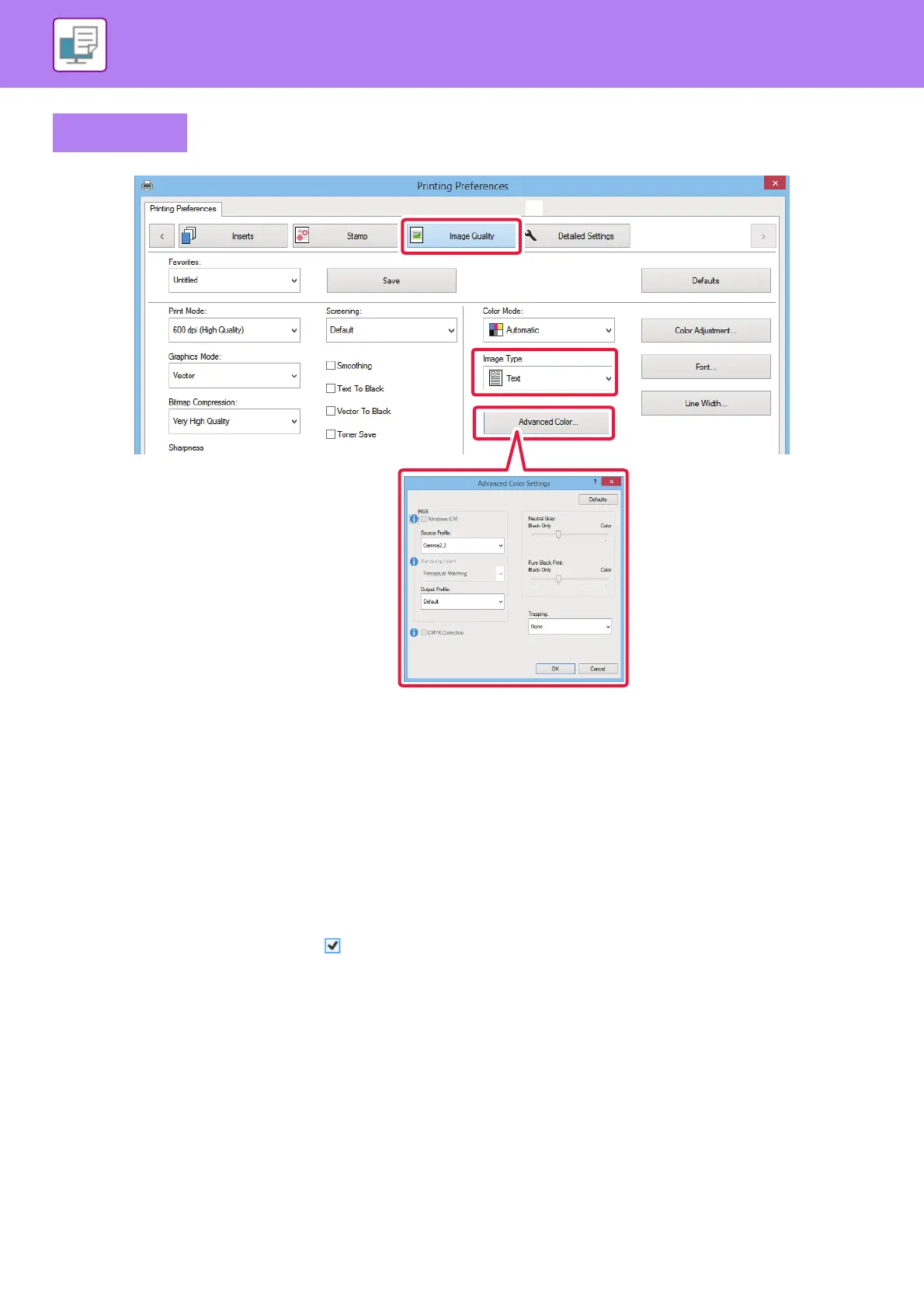3-46
PRINTER►CONVENIENT PRINTING FUNCTIONS
(1) Click the [Image Quality] tab.
(2) Select [Image Type].
• Text: Data consisting mostly of text
• Presentation: Data with many photos or illustrations
• Photo: Photo data or data that uses photos
• CAD: Engineering drawing data
• Scan: Data scanned by a scanner
• Colorimetric: Data to be printed in colors as viewed on the screen
• Custom: Data to be printed with special settings
(3) Click the [Advanced Color] button and specify the settings.
To configure color management using the Windows OS ICM, set "Image Type" to [Custom] in step (2). Then, click the [Windows
ICM] checkbox so that the checkmark appears.
To configure "Source Profile" and other detailed color management tasks, select the desired settings from the menus.
Windows
(2)
(1)
(3)
