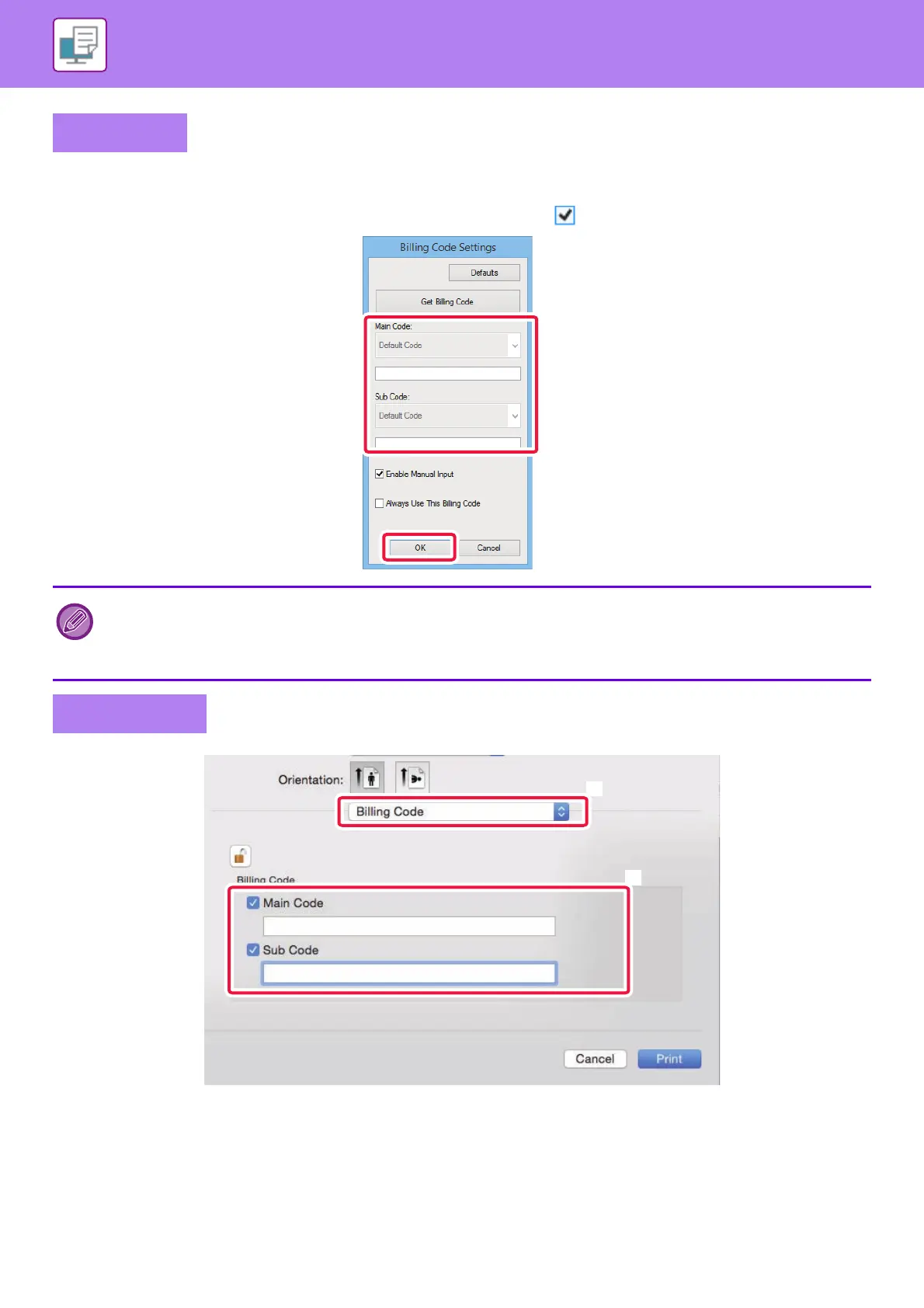3-94
PRINTER►APPENDIX
When printing starts, the billing code setting screen appears.
Enter the main code and sub code, and click the [OK] button.
To retain the specified billing code, set [Always Use This Billing Code] to .
(1) Select [Billing Code].
(2) Enter the main code and sub code.
Windows
• You can click [Get Billing Code] to get the machine's billing code list and select the billing code from the list.
• If [Use Billing Code] is set to "Disable" in "Settings (administrator)" - [Billing Code Setting] - [Administration Settings], the
entered billing code is disabled and is not recorded in the job log.
• If you have started printing without specifying a billing code, a use code is recorded in the job log.
Mac OS
