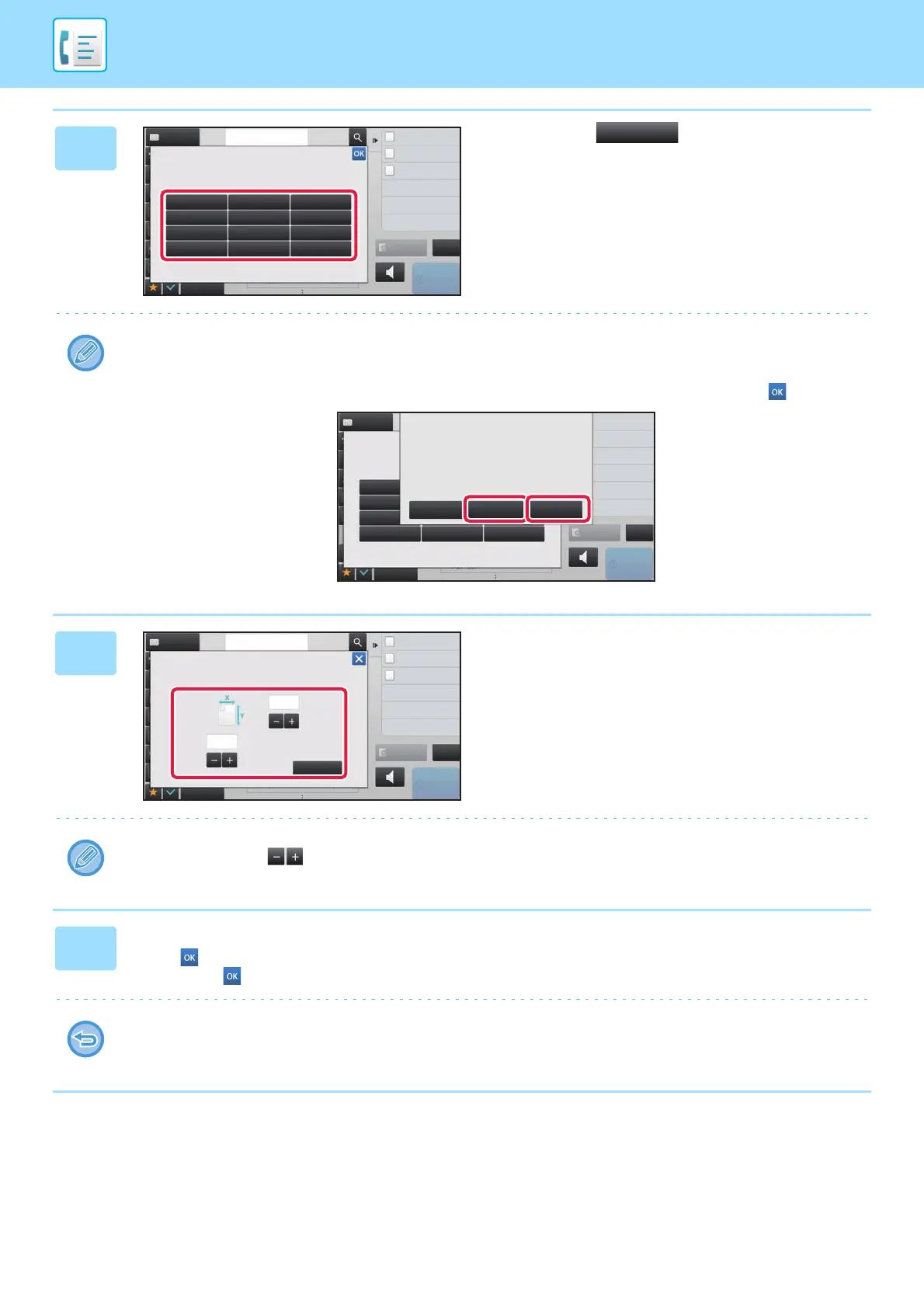4-50
FACSIMILE►BASIC TRANSMISSION METHODS
5
Tap a key ( ) for storing a
custom original size.
Tap a key that does not show a size.
To amend or delete a previously stored key:
Tap the key that you want to amend or delete. The following screen will appear.
• To amend the key, tap the [Amend] key and go to the next step.
• To delete the key, tap the [Delete] key. Make sure that the original size has been cleared and tap the key.
6
Specify the original size.
Tap the areas displaying width and height sizes respectively,
and enter the sizes using the numeric keys.
It is convenient to use to finely adjust the entered size.
7
Tap the [OK] key.
Tap the key, and check that the key of the size stored on the Scan Size screen is added properly. After you have
checked it, tap .
To cancel the operation:
Tap the [CA] key.
CA
Others
Address Fax Number
Dual Page Scan
Divide into 2 Pages
N-Up
Put Multiple Pages in A Page
Slow Scan Mode
Scan Thin Paper Original
reception memory
100%
Speaker
Start
Address Book
Preview
Scan Size
Store/Delete
Select the size key to store/delete
the custom original size.
Skip Blank Page in Original
Blank Page Skip
Scan Thin Paper Original
Slow Scan Mode
Background Adjustment
Colour Mode
Adjust Outline of Image
Sharpness
Scan Size
Store/Delete
Select the size key to store/delete
the custom original size.
X420 Y297
A custom size has already been stored
in this location.
Delete AmendCancel
Address Book
Others
CA
Speaker
Start
Preview
reception memory
100%
OK
(25 ~ 432)
mm
294
432
(25 ~ 297)
mm
Scan Size
Size Input
Enter Size to Register.
CA
Others
Address Fax Number
Dual Page Scan
Divide into 2 Pages
N-Up
Put Multiple Pages in A Page
Slow Scan Mode
Scan Thin Paper Original
reception memory
100%
Speaker
Start
Preview
Address Book
