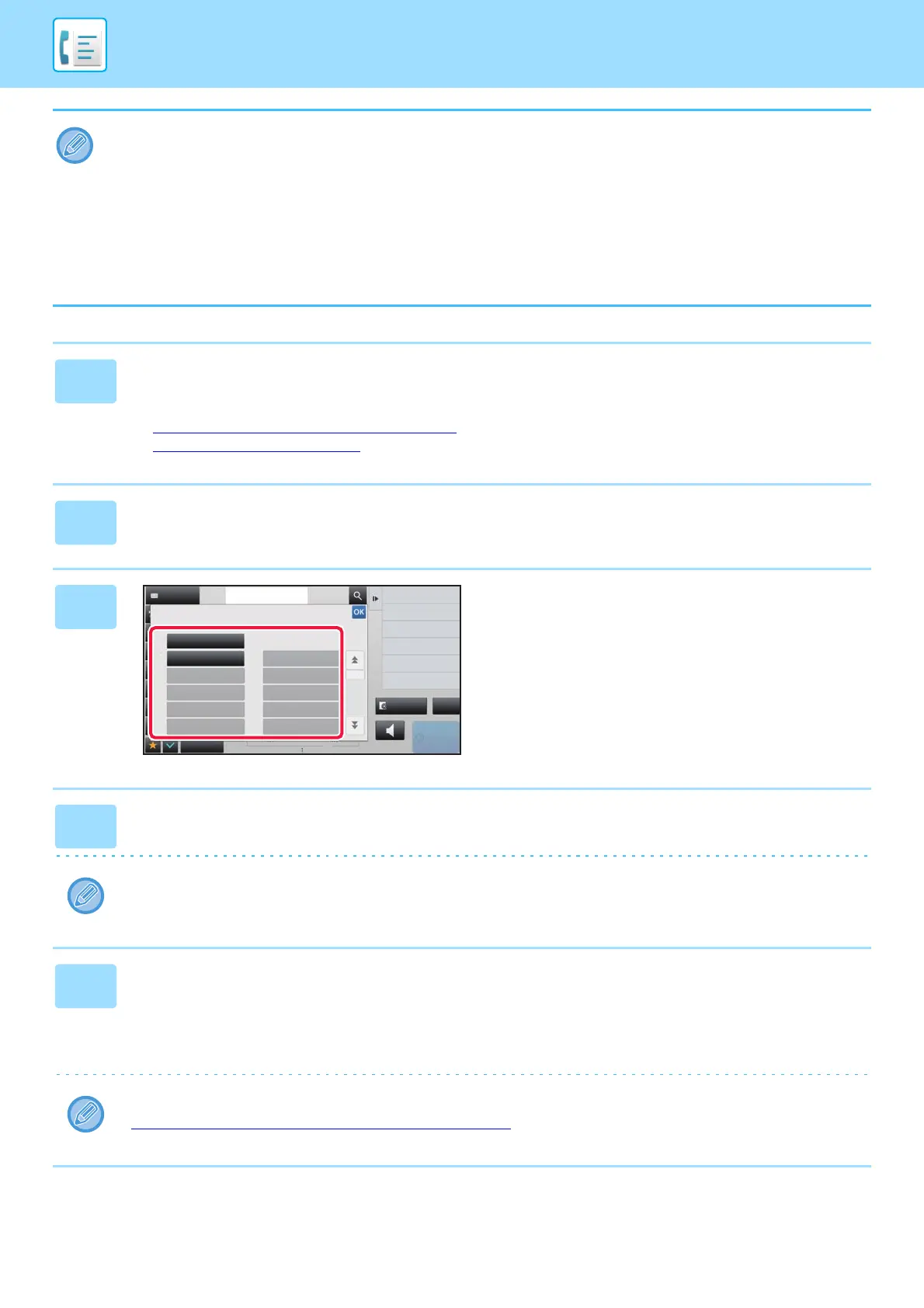4-73
FACSIMILE►OTHERS FUNCTION
• The settings stored in a program will be retained even after the program is used for transmission. The same settings can
be used repeatedly for transmission.
• The following contents cannot be stored in programs:
• Tapping the [Speaker] key, Quick File, File, page move and unspecified erase during preview, Metadata Entry, Send
Settings, and Own Name Select.
• Up to 48 programs can be stored.
• Up to 500 destinations can be stored in one program.
• A program in which sub addresses and passcodes are specified as an F-code destination records all sub addresses and
passcodes.
1
Place the original.
According to the function stored in the program, place the original in the document feeder tray of the automatic
document feeder, or on the document glass.
► AUTOMATIC DOCUMENT FEEDER (page 1-82)
► DOCUMENT GLASS (page 1-84)
2
Tap [Call Program] on the action panel.
3
Tap the desired program key.
4
Configure additional settings as required.
Some settings cannot be added depending on the contents of the called program.
5
Tap the [Start] key to start scanning of the original.
If you inserted the original pages in the document feeder tray, all pages are scanned.
When you place the original on the document glass, scan each page one at a time.
After you have scanned the last original, tap the [Read-End] key.
A beep will sound to indicate that scanning and transmission have ended.
You can tap the [Preview] key to check a preview of the image before sending a fax. For more information, see
"CHECKING THE IMAGE TO BE TRANSMITTED (page 4-30)
".
Call Program
Call registered settings when touched.
Program1
Pre-Setting Program
03
01
03
05
05
07
07
09
09
02
04
02
04
06
06
08
08
10
10
Others
Address Fax Number
Delete
Register in Favorite
Register for Home
Change Name
reception memory
Speaker
Start
CA
Address Book
Preview
100%
