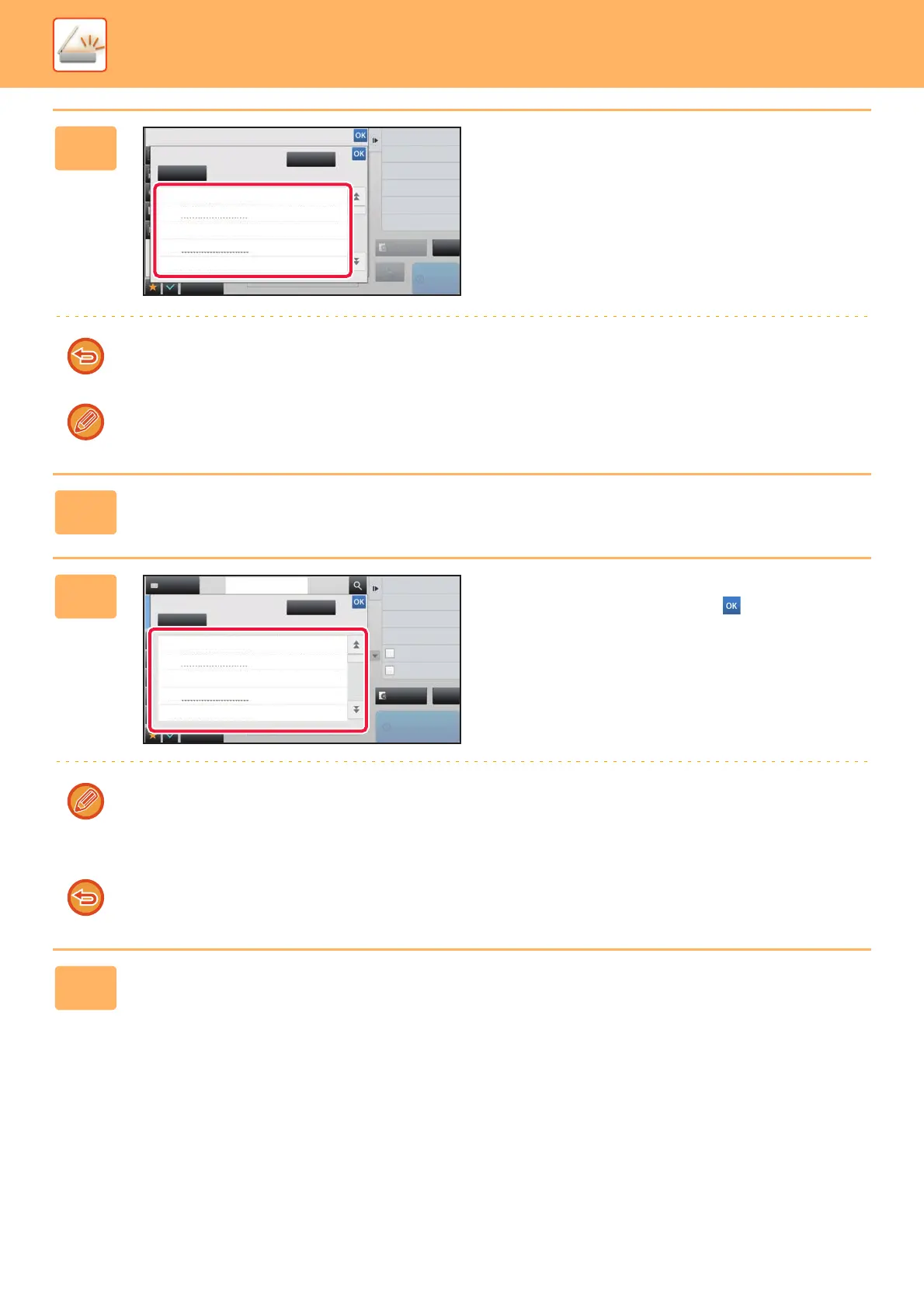5-39
SCANNER/INTERNET FAX►TRANSMITTING AN IMAGE
4
Tap a pre-set text key.
To cancel the selection of the subject:
Tap the [Clear] key.
If you wish to directly enter the text, tap the [Direct Entry] key to open the soft keyboard. Enter the subject and tap the
[OK] key.
5
To change the file name, tap the [File Name] entry box.
6
Tap a pre-set text key.
After the settings are completed, tap .
• To store the pre-set text for the file name, select [System Settings] in "Settings" → [Image Send Settings] → [Scan
Settings] → [File Name Settings].
• If you wish to directly enter the text, tap the [Direct Entry] key to display the soft keyboard. Enter the file name and tap
the [OK] key.
To cancel the selection of the file name:
Tap the [Clear] key.
7
To change the body text, tap the [Body Text] entry box.
AAA
No.1
BBB
CCC
DDD
EEE
No.2
No.3
No.4
No.5
Start
Receive
Preview
Back
reception memory :
100%
Others
Subject
Direct Entry
Clear
CA
AAA
No.1
BBB
CCC
DDD
EEE
No.2
No.3
No.4
No.5
Preview
Start
Others
Address Book
Address Touch to input Address
Global Address Search
Send Same Image
as Fax Address
Sending History
Call Search Number
Call Registered settings
Call Program
Store Data Temporarily
Quick File
Direct Entry
Clear
File Name
CA
