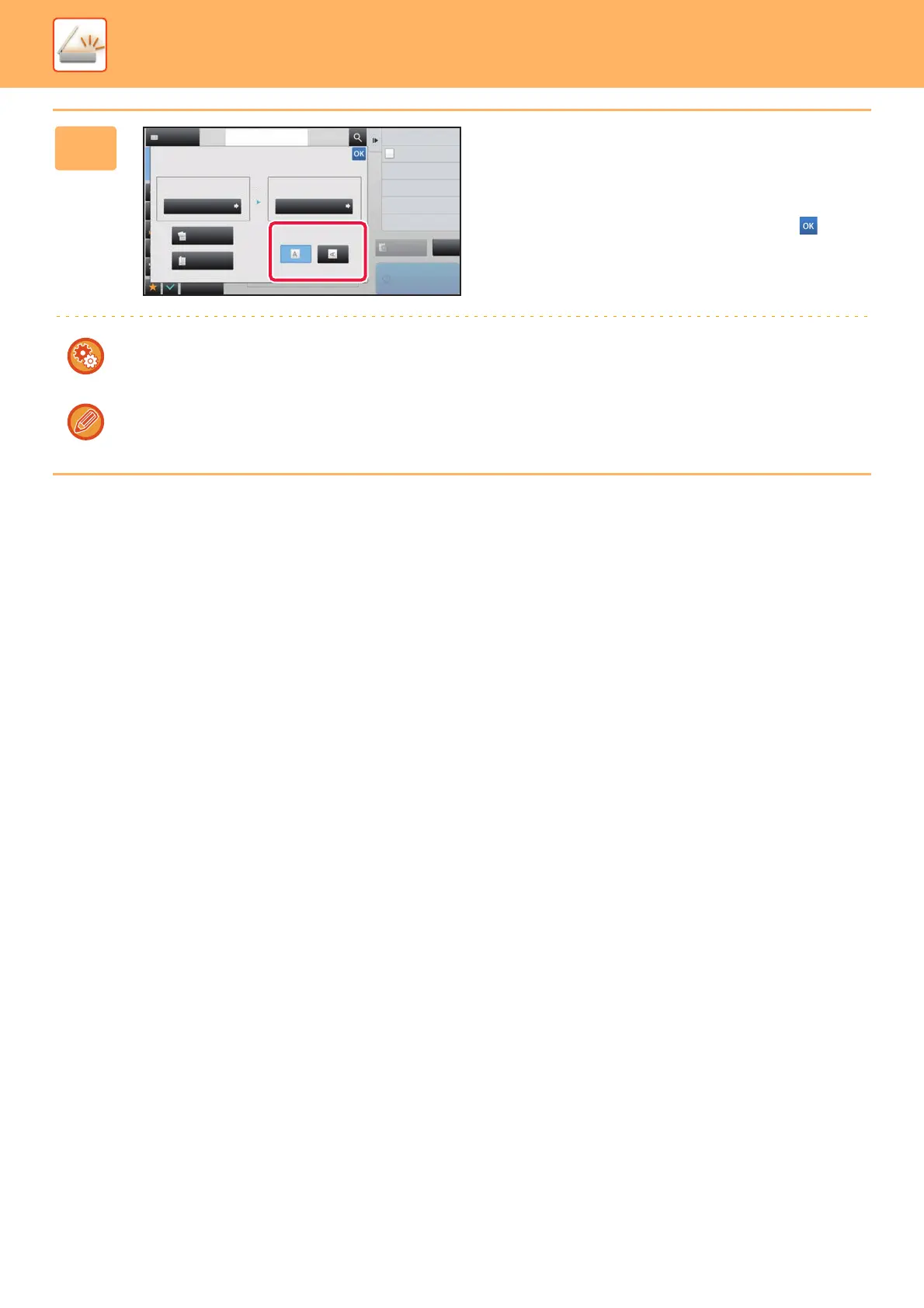5-56
SCANNER/INTERNET FAX►TRANSMITTING AN IMAGE
5
Tap the [Image Orientation] key with
the same orientation as the original
image.
If this setting is not correct, a suitable image may not be
transmitted. After the settings are completed, tap .
To configure the default setting of image orientation, select [System Settings] → [Image Send Settings] → [Common
Settings] → [Condition Settings] → [Image Orientation] in "Settings (administrator)".
The ratio used for reduction or enlargement of the original will appear between the "Scan Size" and the "Send Size".
Preview
Start
Others
Background Adjustment
Colour Mode
Skip Blank Page in Original
Blank Page Skip
Scan Thin Paper Original
Slow Scan Mode
Adjust Outline of Image
Sharpness
Address
Address Book
Touch to input Address
Original
Scan Size Send Size
Image Orientation
Auto
2-Sided
Tablet
2-Sided
Booklet
Auto
100%
CA
A4 A4
