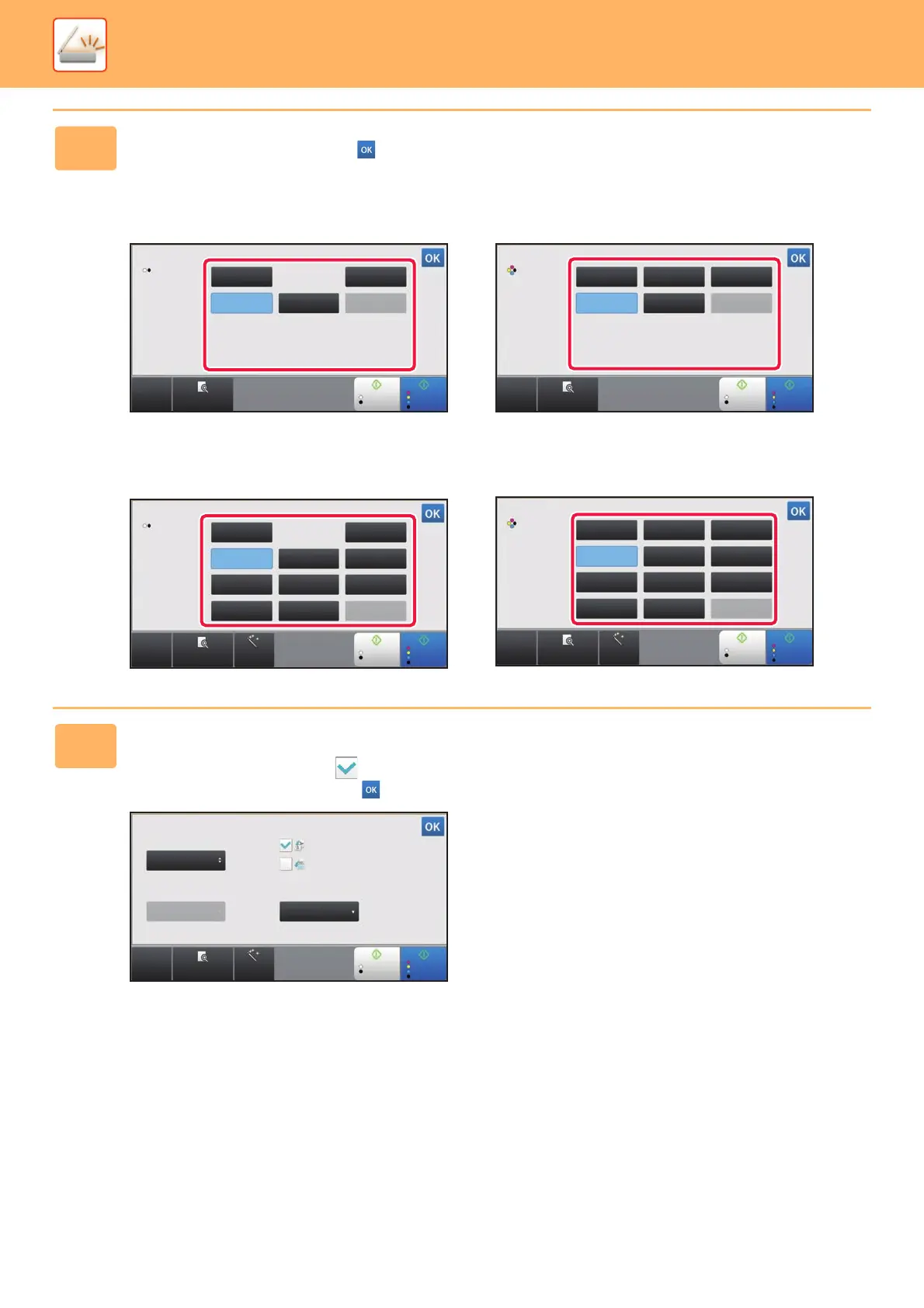5-62
SCANNER/INTERNET FAX►TRANSMITTING AN IMAGE
3
Tap the key of the desired file type.
After the settings are completed, tap .
MX-2630N/3050N/MX-3550N/MX-4050N/MX-5050N/MX-6050N
When the [B/W] key is selected When the [Colour/Greyscale] key is selected
MX-3060N/MX-3070N/MX-3560N/MX-3570N/MX-4060N/MX-4070N/MX-5070N/MX-6070N
When the [B/W] key is selected When the [Colour/Greyscale] key is selected
4
(Only when [
PDF
] is selected on the MX-3060N/MX-3070N/MX-3560N/
MX-3570N/MX-4060N/MX-4070N/MX-5070N/MX-6070N) To enable OCR, select
the [OCR] checkbox ( ) and tap [OCR Setting].
After the settings are completed, tap ( ).
CA
Preview
B/W
Start
Colour
Start
B/W
Prog.PDF/A
XPS
PDF
TIFF
File Format
CA
Preview
B/W
Start
Colour
Start
Colour/
Greyscale
Prog.PDF/A
XPS
PDF
TIFF JPEG
File Format
CA
Preview Auto Set
B/W
Start
Colour
Start
B/W
PDF/A-1bPDF/A-1a
XPS
PDF
DOCX XLSX
RTF TXT(UTF-8) Prog.
PPTX
TIFF
File Format
CA
Preview Auto Set
B/W
Start
Colour
Start
Colour/
Greyscale
PDF/A-1bPDF/A-1a
XPS
PDF
DOCX XLSX
RTF TXT(UTF-8) Prog.
PPTX
TIFF JPEG
File Format
English
Auto
Format
Language:
Font: OCR Accuracy:
Detect Image
Direction
File Name Auto Extraction
CA
Preview
B/W
Start
Colour
Start
Auto Set
