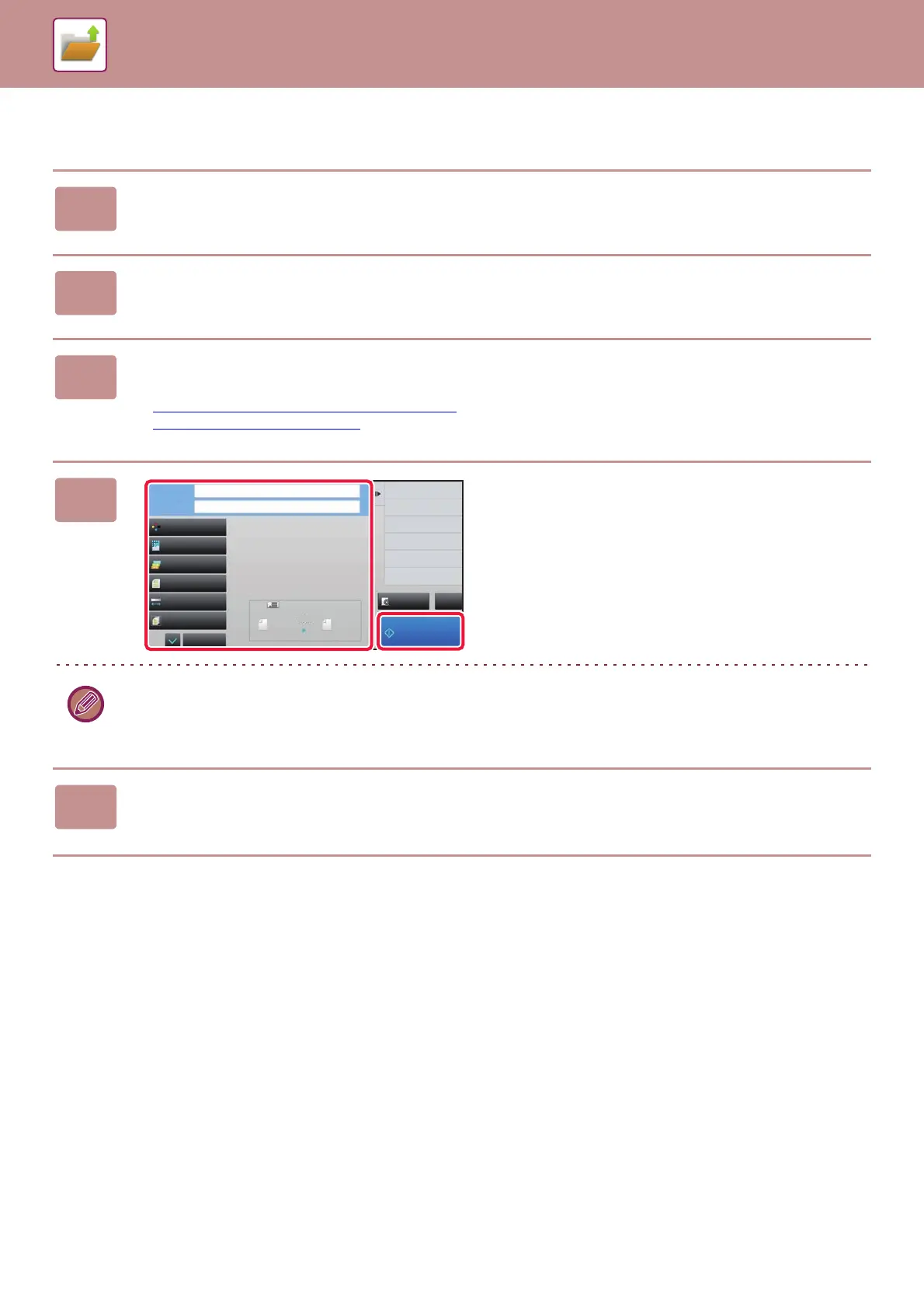6-17
DOCUMENT FILING►SAVING FILES WITH DOCUMENT FILING
Storing from Document Filing
1
Tap the [HDD File retrieve] key on the Home screen.
2
Tap [Scan to External Memory Device] on the action panel.
3
Place the original.
Place the original in the document feeder tray of the automatic document feeder, or on the document glass.
► AUTOMATIC DOCUMENT FEEDER (page 1-82)
► DOCUMENT GLASS (page 1-84)
4
Check the file name and save location,
and tap keys for any settings you want
to select.
• For original scan settings, see the explanation of the copy or image send mode.
• If the original is 2-sided, be sure to tap the [Original] key and then tap the [2-Sided Tablet] key or the [2-Sided Book]
key as appropriate for the original.
5
Tap the [Start] key to start scanning.
A beep will sound to indicate that scanning and file store have ended.
CA
Preview
Start
Scan Size
Auto Auto
Colour Mode
Resolution
200x200dpi
File Format
PDF
Original
Auto
Others
A4
A4
100%
Send Size
Return to Folder
Selection Screen
Exposure
Job Build
Auto/Mono2
Specified by System Settings
Stored To:
File Name:
