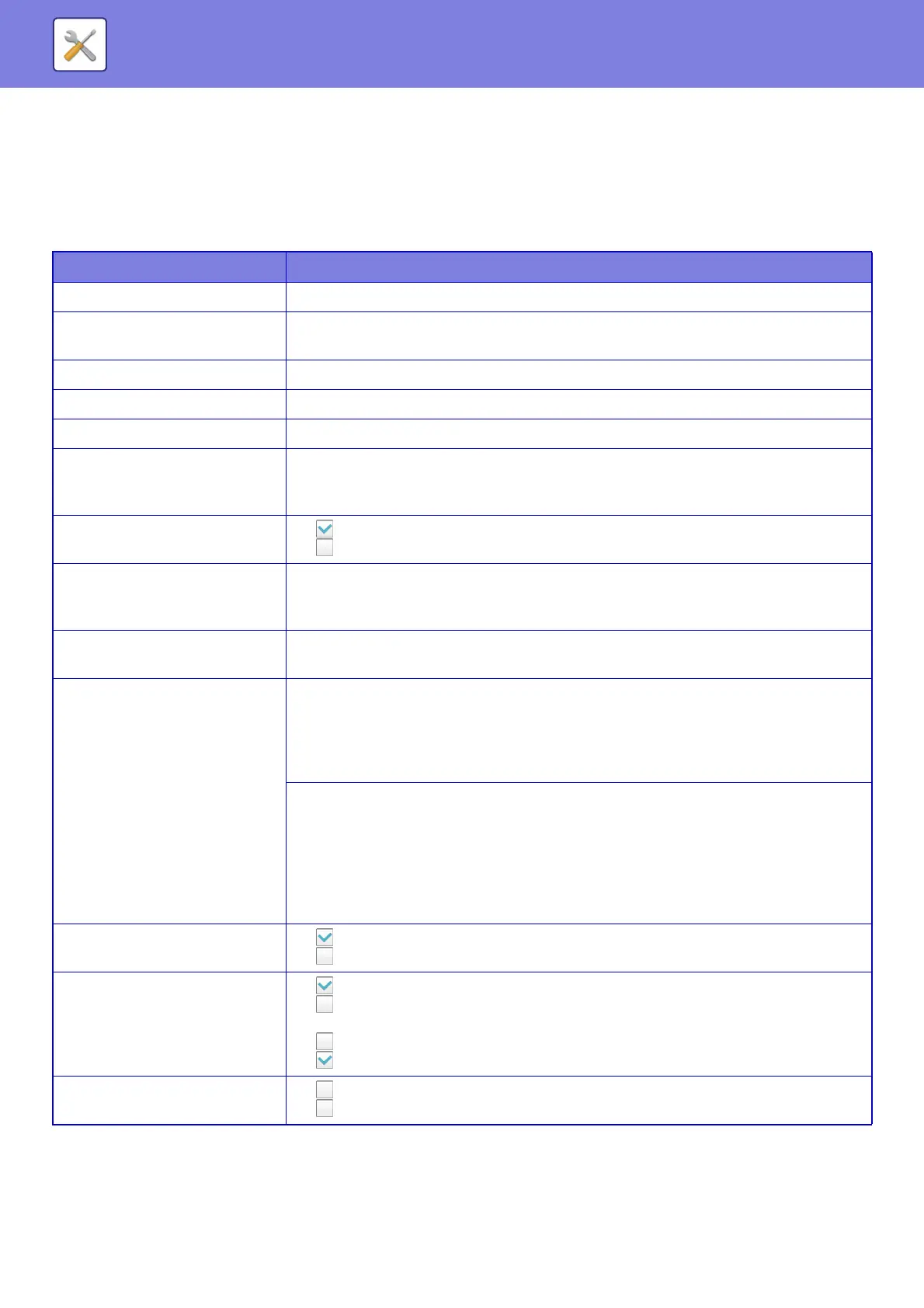7-88
SYSTEM SETTINGS►SYSTEM SETTINGS
Initial Status Settings
If you print data in an environment where the printer driver is not used (that is, if you print data using the MS-DOS
system or if you print data using the PC that does not have the provided printer driver installed), set the detailed printing
conditions. (However, the "Disable Blank Page Print" function will be effective even when the PCL printer driver is used.)
Settings
Setup Items Description
Copies 1 - 9999 sets
Orientation
•Portrait
• Landscape
Paper Size Set the default paper size.
Output Tray Set the default delivery tray.
Paper Type Set the default paper type.
Resolution Setting
• 600dpi
• 600dpi (High Quality)
• 1200dpi
*1
Disable Blank Page Print
• (Enabled)
• (Disabled)
2-Sided Print
• 1-Sided
• 2-Sided(Book)
• 2-Sided(Tablet)
Colour Mode
•Auto
• Black & White
N-Up Print
*2
N-Up
•1-Up
•2-Up
•4-Up
•8-Up
Layout
• Left to Right
*3
• Right to Left
*3
• Right, and Down
*4
• Down, and Right
*4
• Left, and Down
*4
• Down, and Left
*4
Fit To Page
*5
• (Use Fit to Page)
• (Do not use Fit to Page)
Output
• (Use Print per Unit)
• (Do not use Print per Unit)
• Staple Position
*6
: None, 1 Staple at Back, 2 Staples, 2 Staples (Top)
• (Use Punch)
*7
• (Do not use Punch)
*7
Separator Page
• Insert Before Job Paper Tray
• Insert After Job Paper Tray
