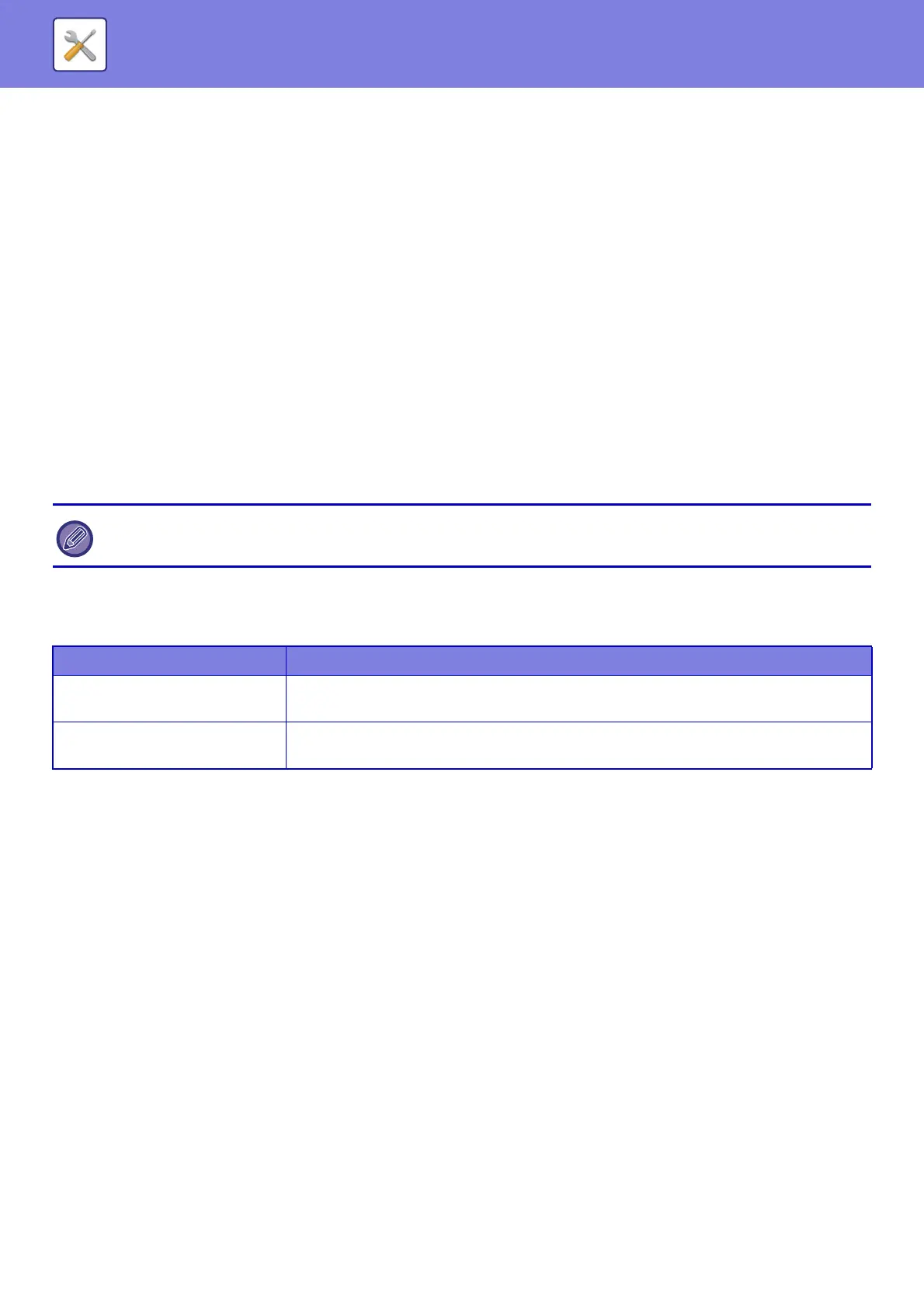7-98
SYSTEM SETTINGS►SYSTEM SETTINGS
Specified Pages per File
Generates a separate file for each scanned page when multiple pages are scanned.
If this setting is enabled, a number of pages per file can be specified.
OCR Setting (Only on the MX-3060N/MX-3070N/MX-3560N/MX-3570N/MX-4060N/MX-4070N/MX-5070N/MX-6070N)
Configure the settings that are required for OCR.
Font (Only on the MX-3060N/MX-3070N/MX-3560N/MX-3570N/MX-4060N/MX-4070N/MX-5070N/MX-6070N)
Set the font used for each recognized character language.
Detect Image Direction (Only on the MX-3060N/MX-3070N/MX-3560N/MX-3570N/MX-4060N/MX-4070N/MX-5070N/
MX-6070N)
The orientation of the scanned original is automatically detected.
File Name Extraction (Only on the MX-3060N/MX-3070N/MX-3560N/MX-3570N/MX-4060N/MX-4070N/MX-5070N/
MX-6070N)
Extract the file name.
Specified Pages per File
Generates a separate file for each scanned page when multiple pages are scanned.
If this setting is enabled, a number of pages per file can be specified.
Page No.
Any number of pages can be specified as the number of pages per file. This setting can be used if [Specified Pages
per File] is enabled.
Easy Scan Settings
Set the default colour mode for Easy Scan.
Set [Colour] for when the Colour Start key is tapped, and [Black & White] for when the B/W Start key is tapped.
Resolution Setting
The following settings are available for the default resolutions of common scan, E-mail, Internet fax, and fax mode.
Scanner Common
100 X 100 dpi, 150 X 150 dpi, 200 X 200 dpi,
300 X 300 dpi, 400 X 400 dpi, 600 X 600 dpi
E-mail
100 X 100 dpi, 150 X 150 dpi, 200 X 200 dpi,
300 X 300 dpi, 400 X 400 dpi, 600 X 600 dpi
Condition Settings
Default Reply.Address Set
The information stored here is used if you do not specify [Reply to] in the send settings when performing Scan to E-mail.
PDF Compression Options
Flate Compression
When sending a PDF file, you can compress the file by Flate Compression to reduce the file size.
Compression Mode at Broadcasting
Selects the compression mode for broadcasting using Scan to E-mail or Internet fax. The compression mode set here is
used for all destinations regardless of their individual compression mode settings.
When [JPEG] is selected for the file type, [Specified Pages per File] cannot be selected.
Setup Items Setting
Colour
Auto
Full Colour
Black & White
Greyscale
Mono2
