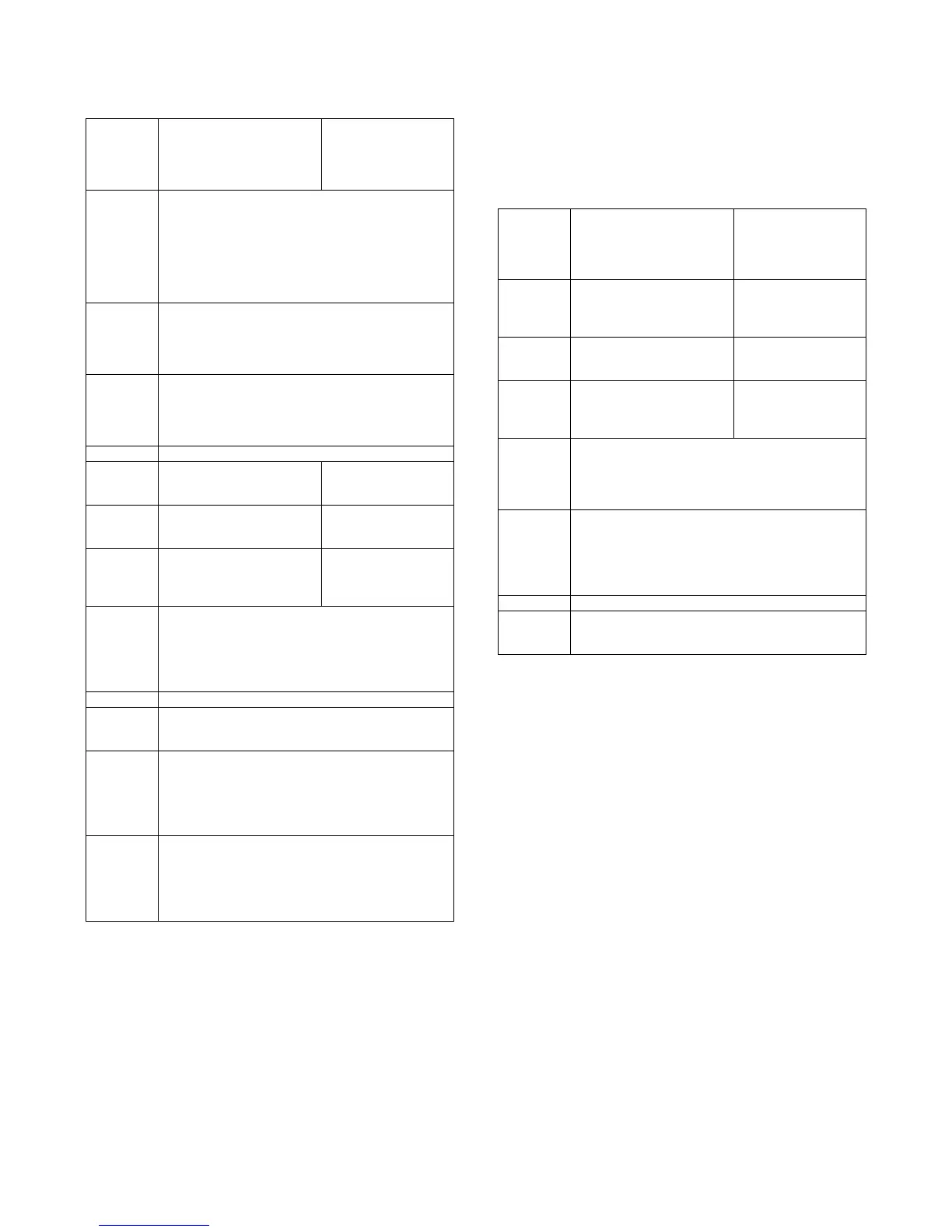MX-M264U VARIOUS STORAGE DATA HANDLING 11 – 5
(2) Replacement procedures when HDD data can be
backed up
a. Work contents and procedures
(3) Replacement procedures when the HDD storage
data cannot be backed up due to breakdown
a. Display when HDD breakdown
When a trouble occurs in the HDD, the error code display of E7-03
is popped up.
In this case, the main power must be turned OFF and the HDD
must be replaced.
b. Work contents and procedures
With the above procedures, the HDD is reset to the state of factory
shipping.
Procedures
When a new HDD
(blank HDD, service part) is
used, or when a HDD which
is normal but a program
error occurs in it is used.
When a used HDD
(used in the same
model) is used *
Step 1 Back up the HDD storage data before replacement.
(Servicing)
Use SIM56-2 or the device cloning, or the storage backup
function to backup the data. (Back up the data to the USB
memory.)
(Backup enable data: HDD storage data list No. 2, 3, 4
(Address book, Image send series registration data, User
authentication data))
Step 2 Back up the HDD storage data before replacement. (User
or servicing)
Back up the data to PC with Web page.
(Backup enable data: HDD storage data list No. 7, 10, 14
(Document filing data, JOB LOG data))
Step 3 When there are some FAX or Internet Fax data, use
SIM66-62 to backup the image data from the SD card to
the USB memory. (The backup image data are of PDF file
type, and cannot be restored to the machine. The backup
data are given to the user.)
Step 4 Replace the HDD.
Step 5 Boot the complex machine.
Formatting is automatically
performed.
Boot the complex
machine.
Step 6 The trouble code, U2-05,
is displayed. Cancel
with SIM16.
Step 7 Since a blank HDD is
automatically formatted, there
is no need to perform
formatting procedure with SIM.
Use SIM62-1 to format
the HDD.
Step 8 Use SIM66-10 to clear the FAX image memory. The
memory is cleared in order to keep compliance between
the HDD data and the image related memory and to
prevent malfunctions. (The memory must be cleared not
only in the FAX model but in the scanner and the Internet
Fax models.)
Step 9 Use SIM49-3 to install the manual data to the HDD.
Step 10 The trouble code, U2-60, is displayed. Use SIM49-5 to
install the watermark data to the HDD. After booting the
machine, use SIM16 to cancel the "U2-60" trouble.
Step 11 Import the data backed up in Step 1.
Use SIM56-2, or the device cloning, or the storage backup
to import.
(Import enable data: HDD storage data list No. 2, 3, 4
(Address book, Image send series registration data, User
authentication data))
Step 12 Import the data backed up with the Web page function in
Step 2.
Import enable data: Document filing data, User font, Use
macro
(The JOB LOG data can be backed up but cannot be
imported.)
Procedures
When a new HDD
(blank HDD, service part) is
used, or when a HDD which
is normal but a program
error occurs in it is used.
When a used HDD
(used in the same
model) is used *
Step 1 Install a HDD to the machine,
and boot the complex machine.
Formatting is automatically
performed.
Install a HDD to the
machine, and boot the
complex machine.
Step 2 The trouble code, U2-05,
is displayed. Cancel
with SIM16.
Step 3 Since a blank HDD is
automatically formatted, there
is no need to perform
formatting procedure with SIM.
Use Sim62-1 to format
the HDD.
Step 4 When there are some FAX or Internet Fax data, use
SIM66-62 to backup the image data from the SD card to
the USB memory. (The backup image data are of PDF file
type, and cannot be restored to the machine. The backup
data are given to the user.)
Step 5 Use SIM66-10 to clear the FAX image memory. The
memory is cleared in order to keep compliance between
the HDD data and the image related memory and to
prevent malfunctions. (The memory must be cleared not
only in the FAX model but in the scanner and the Internet
Fax models.)
Step 6 Use SIM49-3 to install the manual data to the HDD.
Step 7 The trouble code, U2-60, is displayed. Use SIM49-5 to
install the watermark data to the HDD. After booting the
machine, use SIM16 to cancel the "U2-60" trouble.
