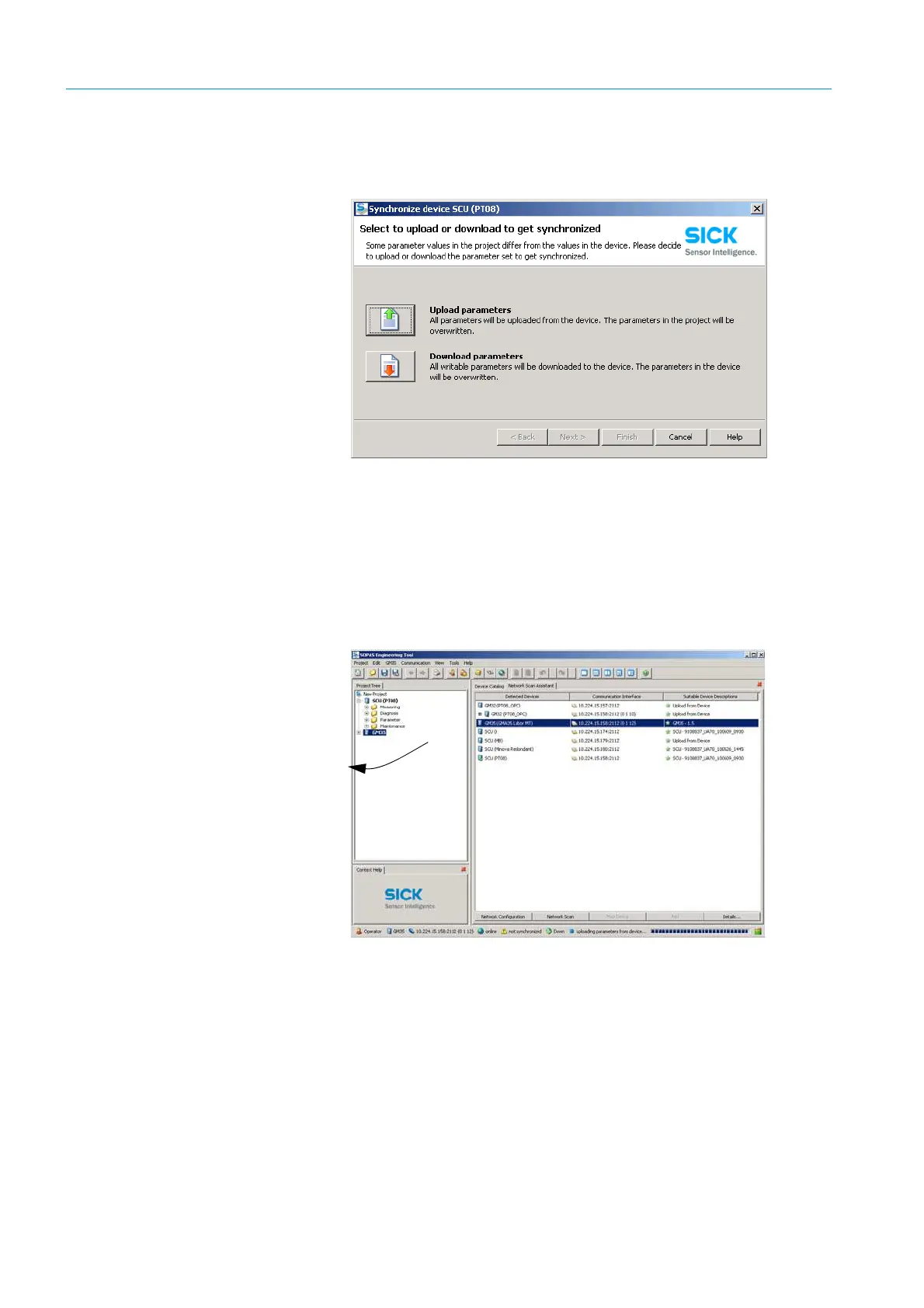56
8009389/YN39/V3-0/2015-08| SICKOPERATING INSTRUCTIONS|GM35
Subject to change without notice
CONNECTING THE SYSTEM CONTROL UNIT - SCU
4. Load the device parameters:
▸ Reopen the project previously saved.
▸ Click the Upload parameters button in “Synchronize device SCU”
5. Perform a network scan:
▸ Click the Network button in the Network Wizard window and then continue with OK
as soon as the scan process has finished.
▸ If the Network Wizard window is not displayed, call up the Network Wizard in the
“View” menu or click the telescope symbol.
▸ After the network scan, click the desired GM35 in the list shown (using the device
name or IP address for identification) and then “Insert” it in the project tree. To do
this, drag the GM35 symbol (e.g., GM35 - 1.5) of the device catalog in the menu tree.
Double-clicking the desired device in the device catalog has the same effect.
▸ Project tree with connected SCU and GM35
If an error occurs, e.g.:
• “No sensor found at address ... “:
▸ Switch the sensor on or check the connection, e.g. the Ethernet connection.
• Perform a network scan,
see “Perform a network scan:”, page 56.
• Devices have been found; the connected GM35 is shown in the device list but is marked
with a red warning symbol “not available”. The device description file has not been
installed.
▸
see “Load the device parameters:”, page 56.
▸ Start a new project and then perform step “Perform a network scan:”.
