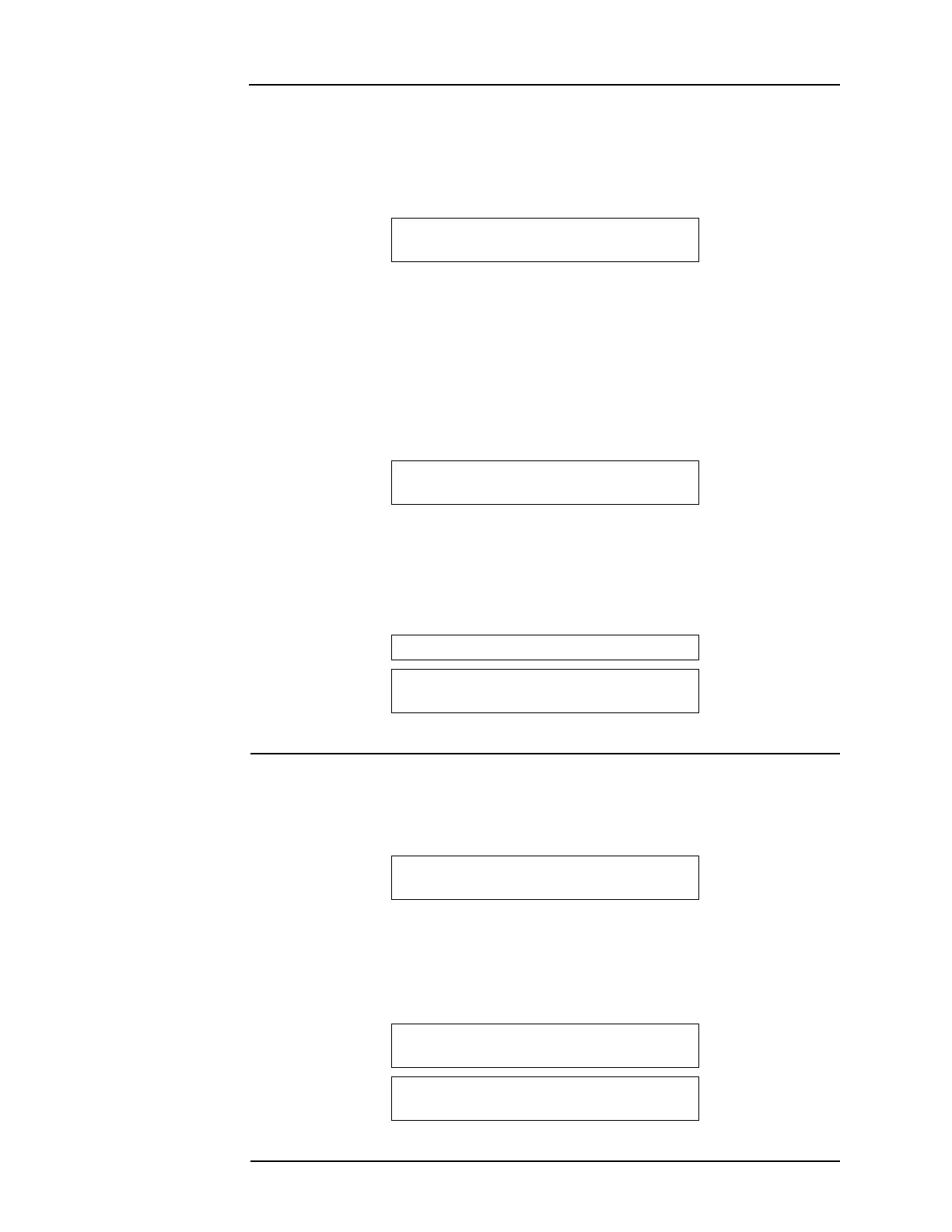8-7
Earth fault searching from the front panel, continued
Search Option A:
Select Location
• If you select the Location Search menu item, a list of cards to search becomes available.
Use the Next and Previous buttons to scroll through the list.
• If you find a card that you suspect is connected to a circuit with an earth ground, press the
Enter button when that circuit is shown.
• Before you can start the search, the Aux Power Select option comes up.
• The number you select, 1 or 2, determines whether the auxiliary power circuit on the
selected board is searched for earth grounds. If you exclude the auxiliary power circuit
from the search, the circuit will continue to operate normally.
• Press 1 (or just press the Enter button) to exclude the card's auxiliary power circuits from
the search, or press 2 to remove auxiliary power circuits from normal operation and search
them for earth grounds.
• Now you are prompted to start the search. When the location you want to search is shown
and "Press <ENTER> to start search" displays, the search is ready to start. A sample is
shown below.
Note: The FACP suspends normal operation for the duration of the search.
• Press the Enter button to start the search.
• As the search progresses, watch the display for an indication of how much of the search
has been completed. The search can be aborted at any time if you press the Clear button.
Skip ahead to "Completing the Search".
Search Option B:
Select Location
• If you select the IDNet Channel Search menu item, a list of IDNet channels to search
becomes available. Use the Next and Previous buttons to scroll through the list. When the
IDNet channel you want to search is shown and "Press <ENTER> to start search" displays,
the search is ready to start. A sample screen is shown below.
Note: The FACP suspends normal operation for the duration of the search.
• Press the Enter button to start the search.
• As the search progresses, watch the display for an indication of how much of the search
has been completed. The search can be aborted at any time if you press the Clear button.
Skip ahead to "Completing the Search".
1=Exclude 2=Include
Exclude AUXPWR circuits from search?
CARD 1, SYSTEM POWER SUPPLY
Press <ENTER> to start search
Earth Search In-Progress, Please Wait...
Earth Search In-Progress, Please Wait...
40%
IDNET CHANNEL M12
Press <ENTER> to select for search
Earth Search In-Progress, Please Wait...
Earth Search In-Progress, Please Wait...
40%
