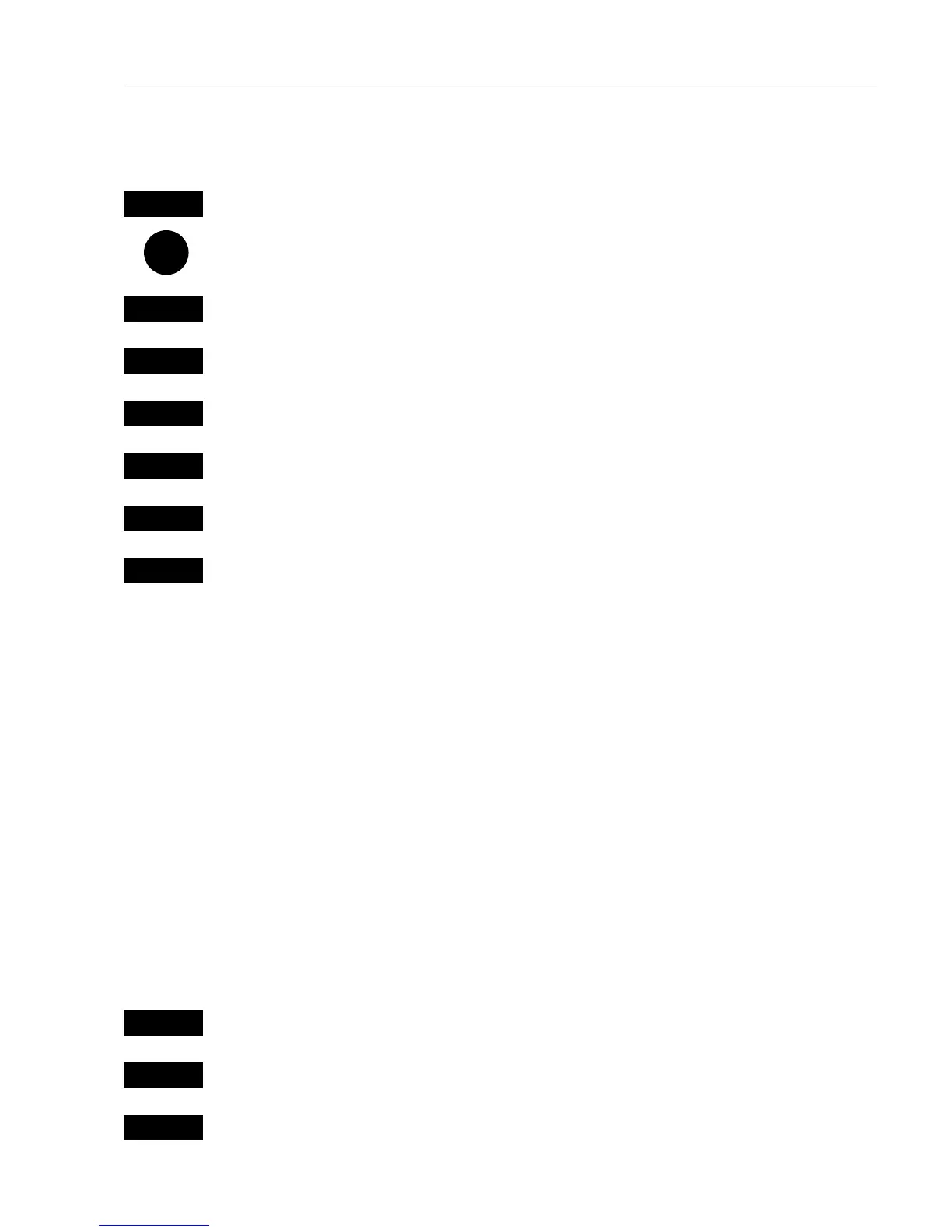CA4
2/50
/52 Radar operation Chapter 8
117
As an example you may want to try and match the ship’s position on
the two charts by setting them both to Head-Up orientation:
ENT
From chart display (left window), press [ENT], [9] Chart setup
Go to Orientation
+/-
Toggle to HEAD UP and RELATIVE modes
ENT
Confirm entry
WIN
Go to the radar display (right window)
ADJ
Open for change in the control panel
+/-
If orientation is not HU (HEAD UP), use the +/- keys to toggle to HU
ENT
Exit control panel
• Synchronize cursors or scale and range (will require heading input
from connected sensor)
Another method of obtaining a match between radar and chart displays
is to lock the chart cursor to the radar cursor, or lock the chart scale to
the radar range. The lock function is controlled by the radar display,
which means that e.g. moving the cursor in the radar display will move
the cursor in the chart display as well. However, when moving the
cursor in the chart display, nothing will happen in the radar display, be-
cause the synchronization is ‘one way only’. Also, when activated, the
radar display will then automatically place itself in the left side of the
screen - if it’s not placed there already.
To activate cursor lock or scale/range lock from radar display with
cursor active:
ENT
Press [ENT] to activate pop-up display ‘Radar quick menu’
5
Press [5] to lock chart cursor to radar cursor
6
Press [6] to lock chart scale to radar range