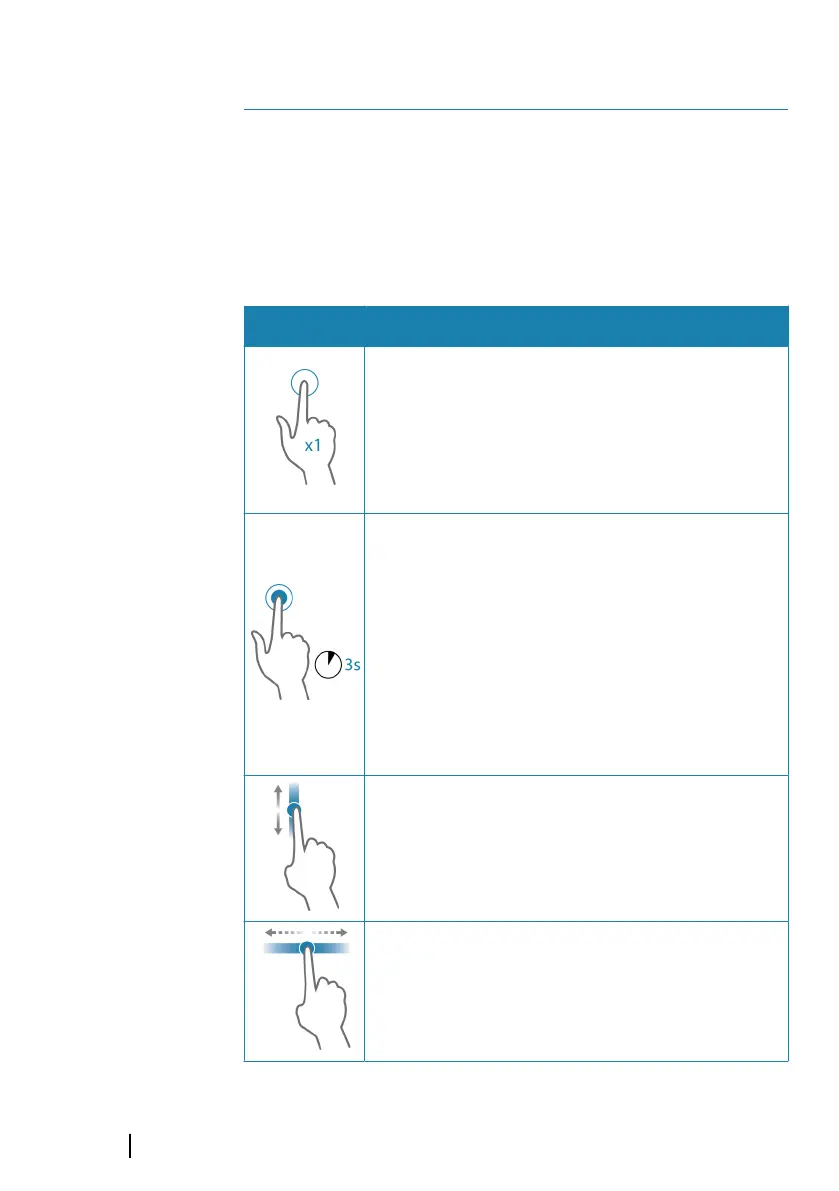Appendix
Touchscreen operation
Basic touchscreen operation on the different panels is shown in the
table below.
The panel sections in this manual have more information about
panel specific touchscreen operation.
Icon Description
Tap to:
• Activate a panel on a multi-panel page
• Position the cursor on a panel
• Select a menu and a dialog item
• Toggle a checkbox option on or off
• Show basic information for a selected item
Press and hold:
• On any panel with a cursor to either activate the
cursor assist feature or open the menu. Refer to
"Customizing the long press feature" on page 26.
• On the Instrument bar to open the Choose data
dialog.
• On a panel button on the home page to see
available split screen options.
• On a favorite button on the home page to enter
edit mode.
Scroll through a list of available options without
activating any option.
On a slide bar, move the slide up or down.
Flick to quickly scroll through e.g. the waypoint list.
Tap the screen to stop the scrolling.
30
236
Appendix | GO XSE/XSR Operator Manual