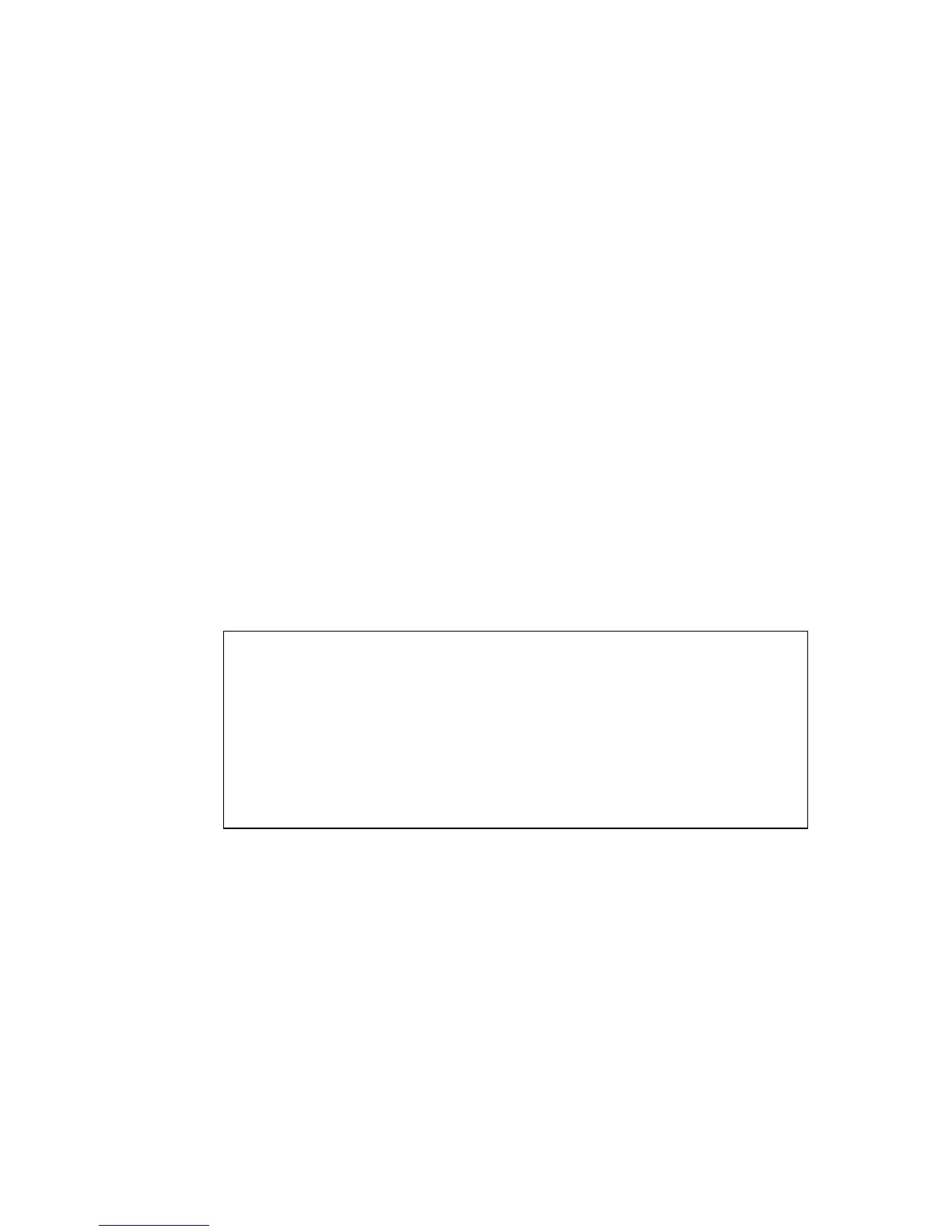T
ROUBLESHOOTING
A-4
If using Windows HyperTerminal, click the “Transfer” button, and
then click “Send File....” Select the XModem Protocol and then use
the “Browse” button to select the required firmware code file from
your PC system. The “Xmodem file send” window displays the
progress of the download procedure.
Note: The download file must be a SMC6750L2 binary software file
from SMC.
10. After the file has been downloaded, you are prompted with “Update
Image File:” to specify the type of code file. Press <r> for runtime
code, or <d> for diagnostic code.
11. Specify a name for the downloaded code file. Filenames can be up to
32 characters, are case-sensitive, and cannot contain spaces.
For example, the following screen text shows the download procedure
for a runtime code file:
12. To set the new downloaded file as the startup file, use the [S]et
Startup File menu option.
13. When you have finished downloading code files, use the [C]hange
Baudrate menu option to change the baud rate of the switch’s serial
connection back to 9600 baud.
14. Set your PC’s terminal emulation software baud rate back to 9600
baud. Press <Enter> to reset communications with the switch.
Select>x
Xmodem Receiving Start ::
[R]untime
[D]iagnostic
Update Image File:r
Runtime Image Filename : run_1013
Updating file system.
File system updated.
[Press any key to continue]