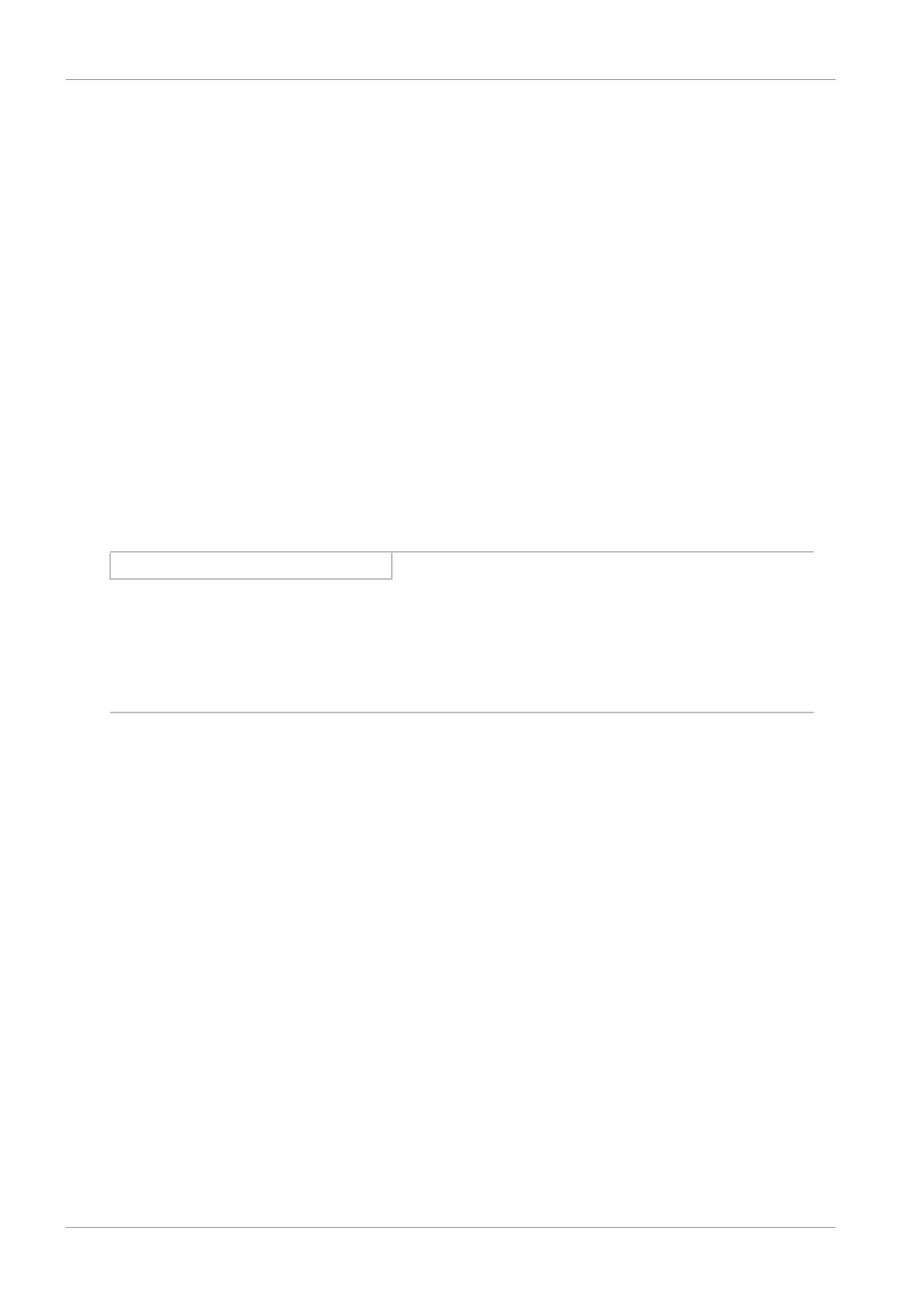10 | Commissioning STOBER
124
05/2019 | ID 442790.01
Saving the test configuration
1. In the project tree, highlight the drive controller to which you have transferred the test configuration and click on the
first projected axis in the project menu > Wizard area.
2. Select the Save values wizard > Action management area and click on Save values.
3. Since the configuration only takes effect after the drive controller is restarted, select the Restart wizard > Action
management area and click on Restart.
Activating the control panel and testing the project configuration
ü
The STO safety function must not be activated.
1. Select Jog control panel.
2. Click Control panel on and then Enable.
ð The drive is controlled using the activated control panel.
3. Move the axis step-by-step and test the direction of motion, velocity, distances, etc. using the Jog+, Jog−, JogStep+
and JogStep− buttons.
4. Optimize your project configuration based on your test results as necessary.
5. To deactivate the control panel, click on Control panel off.
Information
Jog+ and Jog− cause a continual manual movement in the positive or negative direction. If both buttons are active, no
movement is executed.
JogStep+ and JogStep– move the drive relative to the current actual value by the increment specified in I14.
Jog+ and Jog− have a higher priority than JogStep+ and JogStep−.
