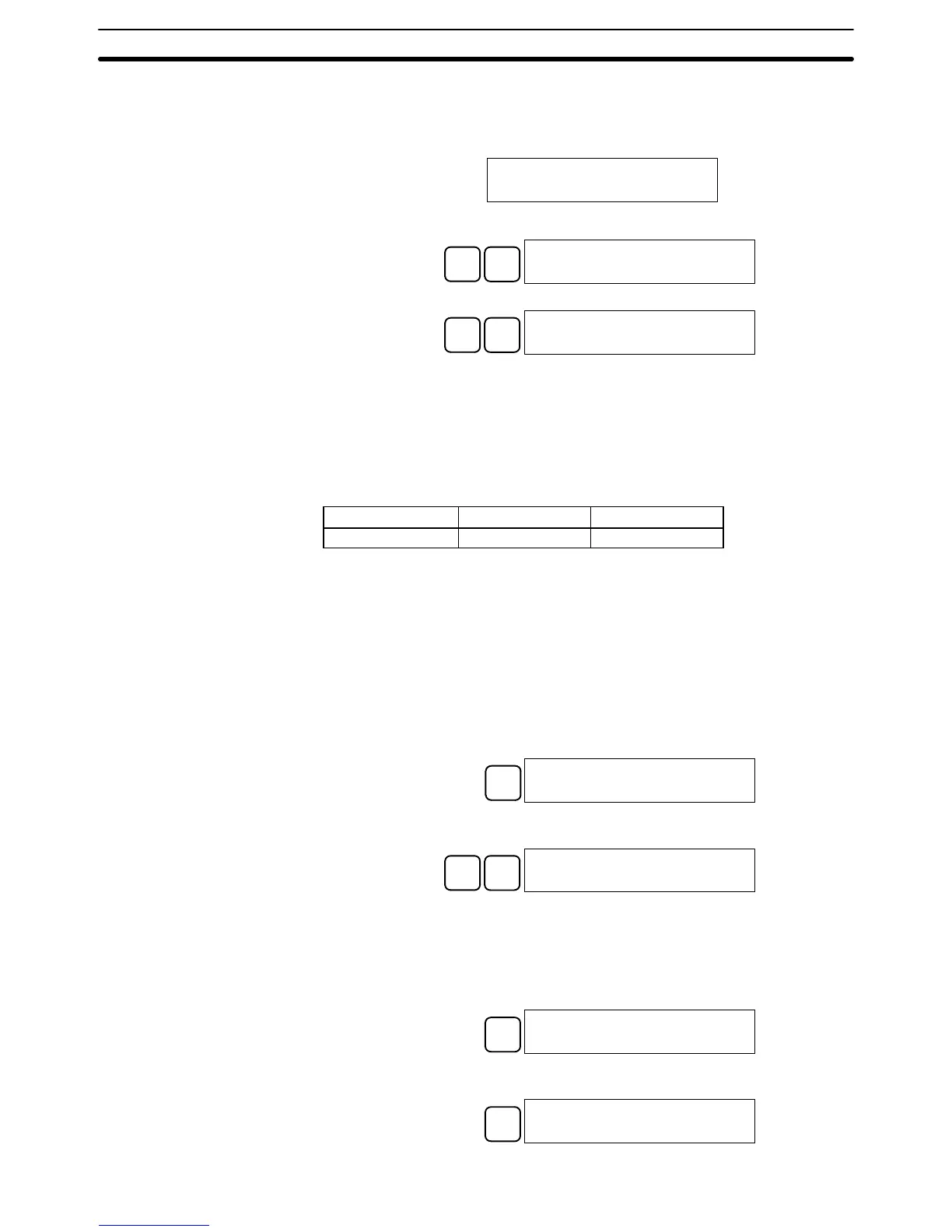3-6SectionProgramming Console Operations
89
Key Sequence Follow the procedure below to turn the key-input buzzer on and off.
1, 2, 3...
1. Press the CLR, SHIFT, and then the CLR Key to bring up the mode display.
In this case the PC is in PROGRAM mode and the buzzer is on.
{PROGRAM} BZ
2. Press the SHIFT and then the 1 Key to turn off the buzzer.
SHIFT
B
1
{PROGRAM}
3. Press the SHIFT and then the 1 Key again to turn the buzzer back on.
SHIFT
B
1
{PROGRAM} BZ
Note It is possible to adjust the buzzer volume on the C200H-PRO27-E using the vol-
ume control lever on the side of the Programming Console.
3-6-5 Reading and Changing Expansion Instructions
This operation is used to read and change the function codes assigned to certain
instructions. It is possible to read the function code assignments in any mode,
but the assignments can be changed in PROGRAM mode only.
RUN MONITOR PROGRAM
OK (reading only) OK (reading only) OK
Be sure to change function code assignments before inputting the program. The
CQM1 will not operate properly if the function codes in the program are assigned
incorrectly.
Note 1. Two function codes cannot be assigned to a single instruction.
2. Be sure that pin 4 of the CPU Unit’s DIP switch is ON when changing func-
tion codes.
Reading Function Codes Follow the procedure below to read out function code assignments.
1, 2, 3...
1. Bring up the initial display.
2. Press the EXT Key.
EXT
INST TBL READ
FUN17:ASFT
3. Use the Up and Down Arrow Keys to scroll through the function codes and
read their corresponding instructions.
↓
↑
FUN18:TKY
INST TBL READ
Changing Function Codes Follow the procedure below to change function code assignments. The assign-
ments can be changed in PROGRAM mode only.
1, 2, 3...
1. Follow the procedure above to read out the function code which will be
changed.
2. Press the CHG Key. The following display will appear.
CHG
FUN18:TKY →????
INST TBL CHG?
3. Use the Up and Down Arrow Keys to scroll through the available instruc-
tions.
↓
FUN18:TKY
→HKY
INST TBL CHG?