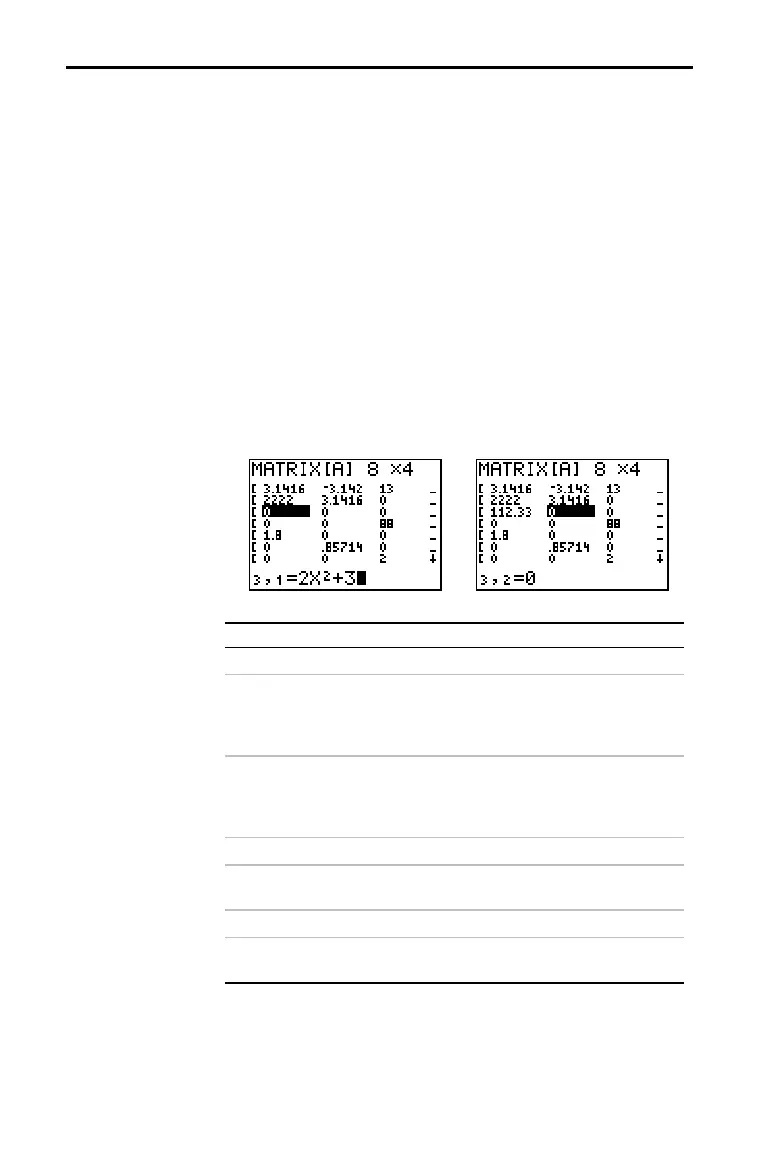10–6 Matrices
82EA17~1.DOC TI-83 international English Bob Fedorisko Revised: 10/26/05 1:31 PM Printed: 10/27/05 2:47
PM Page 6 of 16
In editing context, an edit cursor is active on the bottom line. To
edit a matrix element value, follow these steps.
1. Select the matrix from the
MATRX EDIT menu, and then
enter or accept the dimensions.
2. Press |, }, ~, and † to move the cursor to the matrix
element you want to change.
3. Switch to editing context by pressing Í, ‘, or an
entry key.
4. Change the value of the matrix element using the editing-
context keys described below. You may enter an expression,
which is evaluated when you leave editing context.
Note: You can press ‘ Í to restore the value at the
rectangular cursor if you make a mistake.
5. Press Í, }, or † to move to another element.
Key Function
| or ~ Moves the edit cursor within the value.
† or } Stores the value dis
la
ed on the bottom line to
the matrix element; switches to viewin
context and moves the rectan
ular cursor
within the column.
Í Stores the value dis
la
ed on the bottom line to
the matrix element; switches to viewin
context and moves the rectan
ular cursor to the
next row element.
‘ Clears the value on the bottom line.
An
entr
character
Co
ies the character to the location of the edit
cursor on the bottom line.
y [INS] Activates the insert cursor.
{ Deletes the character under the edit cursor on
the bottom line.
Viewing and Editing Matrix Elements (continued)
Editing a Matrix
Element
Editing-Context
Keys
