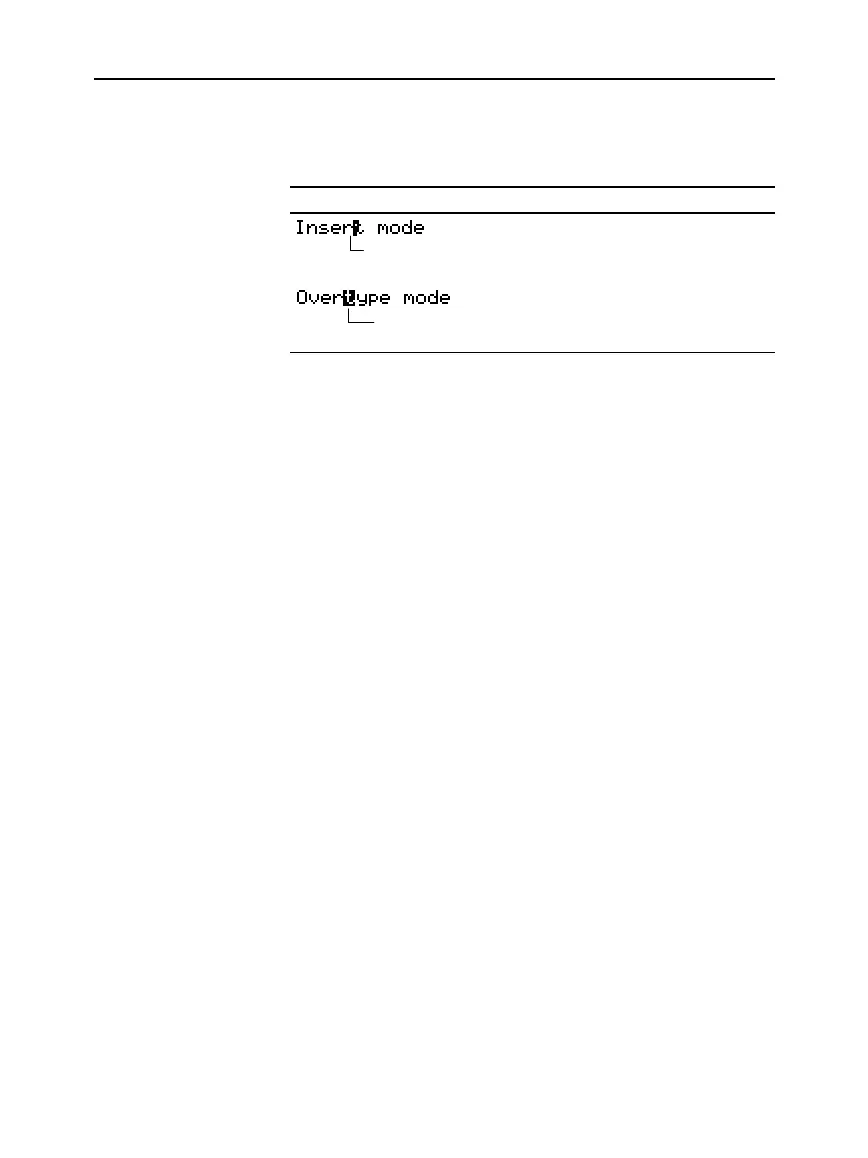322 Chapter 18: Text Editor
18txted.doc TI-89/TI-92 Plus: Text Editor (English) Susan Gullord Revised: 01/18/02 3:33 PM Printed: 01/18/02 3:34 PM Page 322 of 18
By default, the
TI
-
89 / TI
-
92 Plus
is in insert mode. To toggle between
insert and overtype mode, press
2/
.
If the
TI
.
89 / TI
.
92 Plus
is in: The next character you type:
Will be inserted at the cursor.
Will replace the highlighted
character.
To erase all existing paragraphs and display an empty text screen,
press
ƒ
and then select
8:Clear Editor
.
If you have an optional
TI-GRAPH LINK™
computer-to-calculator
cable and software for the TI-89 / TI-92 Plus, you can use the
computer keyboard to type a text file and then send that file to the
TI-89 / TI-92 Plus. This is useful if you need to create a lengthy text
file.
For information about obtaining a
TI-GRAPH LINK
cable and software
or upgrading your existing TI™ Connect or
TI-GRAPH LINK
software
for use with the TI-89 / TI-92 Plus, check the TI web site at:
education.ti.com
or contact Texas Instruments as described in Appendix C.
For complete instructions on how to create a text file on a computer
and send it to your calculator, refer to the manual that comes with
the
TI-GRAPH LINK
. The general steps are:
1. Use the
TI-GRAPH LINK
software to create a new text file.
a. In the software, select
New
from the
File
menu. Then select
either
TI
-
89 Data File
or
TI
-
92 Plus
Data File
and click
OK
. An
untitled edit window is displayed.
b. In the
Name
box at the top of the edit window, type the name
you want to use for the text variable on the
TI
-
89 / TI
-
92 Plus
.
Then type the applicable text.
c. From the
File
menu, select
Save As
. In the dialog box, type a
File Name
, select
Text
as the
File Type
, select a directory, and
click
OK
.
Inserting or
Overtyping a
Character
Tip: Look at the shape of
the cursor to see if you’re in
insert or overtype mode.
Clearing the Text
Editor
Using a Computer
and TI
-
GRAPH LINK
to Enter Text
Note: On the calculator, the
name of the text variable will
be the name you enter in
Step 1b, not the file name in
Step 1c.
Thin cursor between
characters
Cursor highlights
a character
