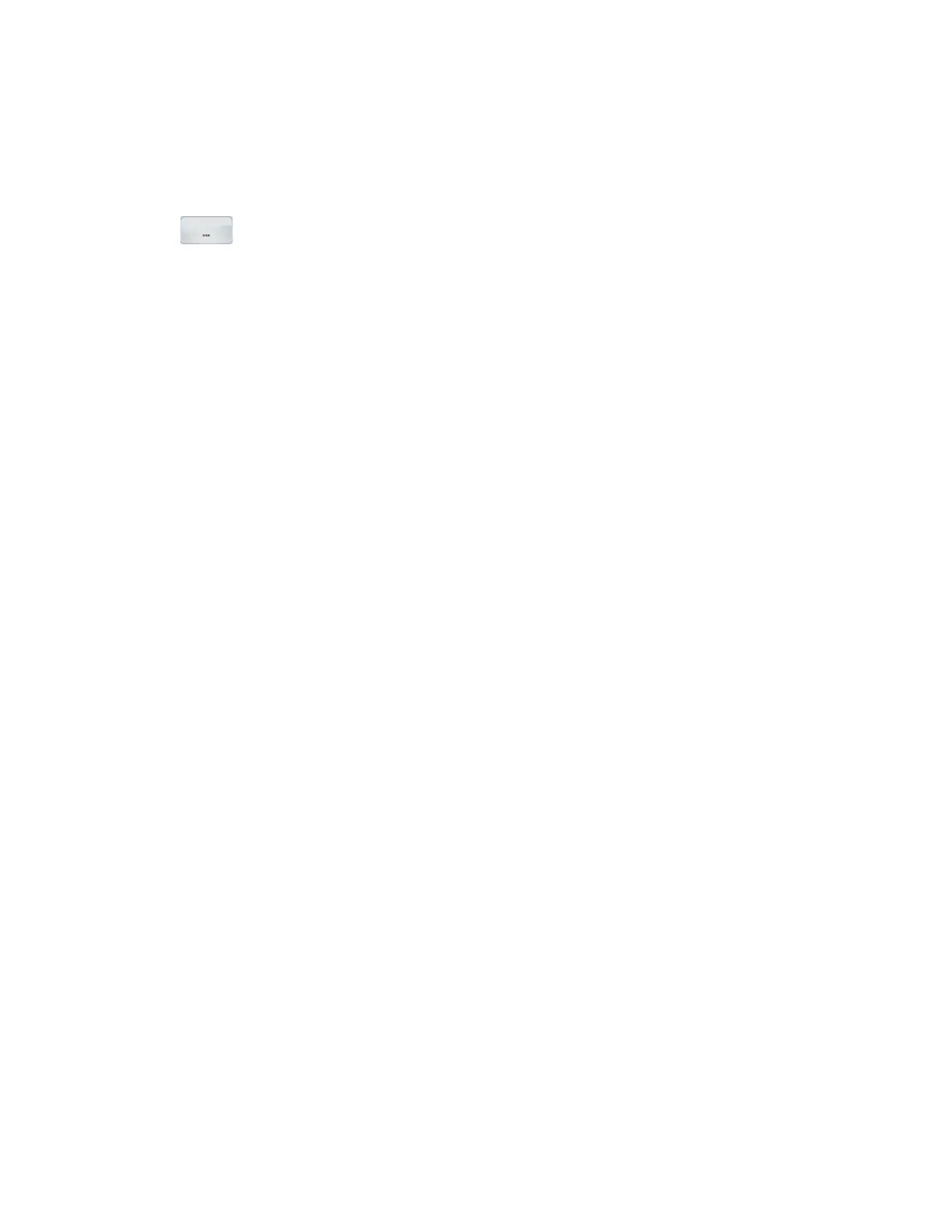19
Acquiring Sample Data
Using Tune to Acquire Sample Data
82 TSQ Altis, Quantis, and Fortis Hardware Manual Thermo Scientific
Using Tune to Acquire Sample Data
1. Open the Data Acquisition pane (Figure 42), and then do the following:
a. (Optional) To change the destination folder for the raw data file, click the Browse
icon.
The default folder location is in drive:\Thermo\Data.
b. In the File Name box, type reserpine (or the name of the analyte).
If the base file name already exists in the save location, the Tune application adds a
time-stamp suffix that consists of the year (YYYY), month (MM), day (DD), and
time (HHMMSS).
c. In the Sample Name box, type the name of the analyte (or other suitable label).
d. In the Comment box, type a comment about the experiment.
For example, describe the ionization mode, scan type, scan rate, sample amount, or
method of sample introduction. The data system includes the comment in the header
information for the raw data file.
You can also add this information to reports created with the Xcalibur XReport
reporting application. To open this application, choose Start > All Programs >
Thermo Xcalibur > XReport.
e. Under Timed Acquisition, select the Continuous Acquisition option from the drop
down list (acquires data until you stop the acquisition)(1) in (Figure 42).
