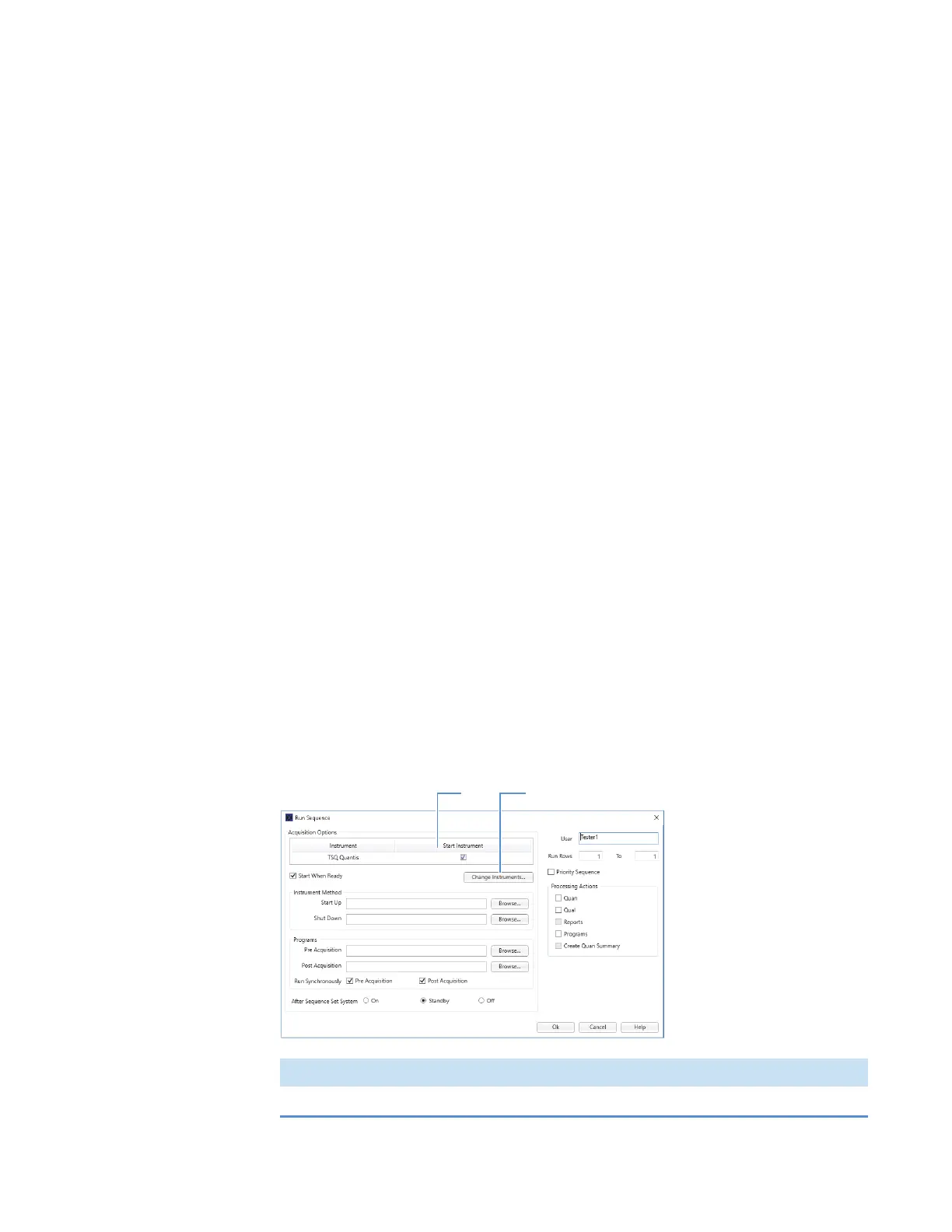19
Acquiring Sample Data
Using the Xcalibur Data System to Acquire Sample Data
84 TSQ Altis, Quantis, and Fortis Hardware Manual Thermo Scientific
Using the Xcalibur Data System to Acquire Sample Data
Thermo Scientific mass spectrometry applications, such as the Xcalibur data system, can
control a connected external device.
• If it can control an external device, it selects the autosampler as the default start (trigger)
instrument for a sequence run.
• If it cannot control the external device, the data system selects the MS as the start
instrument, which means that you must change the start instrument to the appropriate
instrument as part of the Xcalibur sequence setup.
Follow these procedures:
1. Selecting the External Start Instrument
2. Acquiring Data Files with the Xcalibur Data System
Selecting the External Start Instrument
1. Open the Xcalibur data system, and then choose View > Sequence Setup View to open
the Sequence Setup window.
2. Open the sequence that you want to run as follows:
a. Click the Open button and browse to the appropriate folder.
b. Select the sequence (.sld) file and click Open.
3. Choose Actions > Run Sequence or Actions > Run This Sample to open the Run
Sequence dialog box (Figure 43).
The check mark in the Start Instrument column indicates the default start instrument for
the sequence run.
Figure 43. Run Sequence dialog box (partial) showing the selected start instrument
No. Description No. Description
1. Start Instrument 2. Change Instruments
