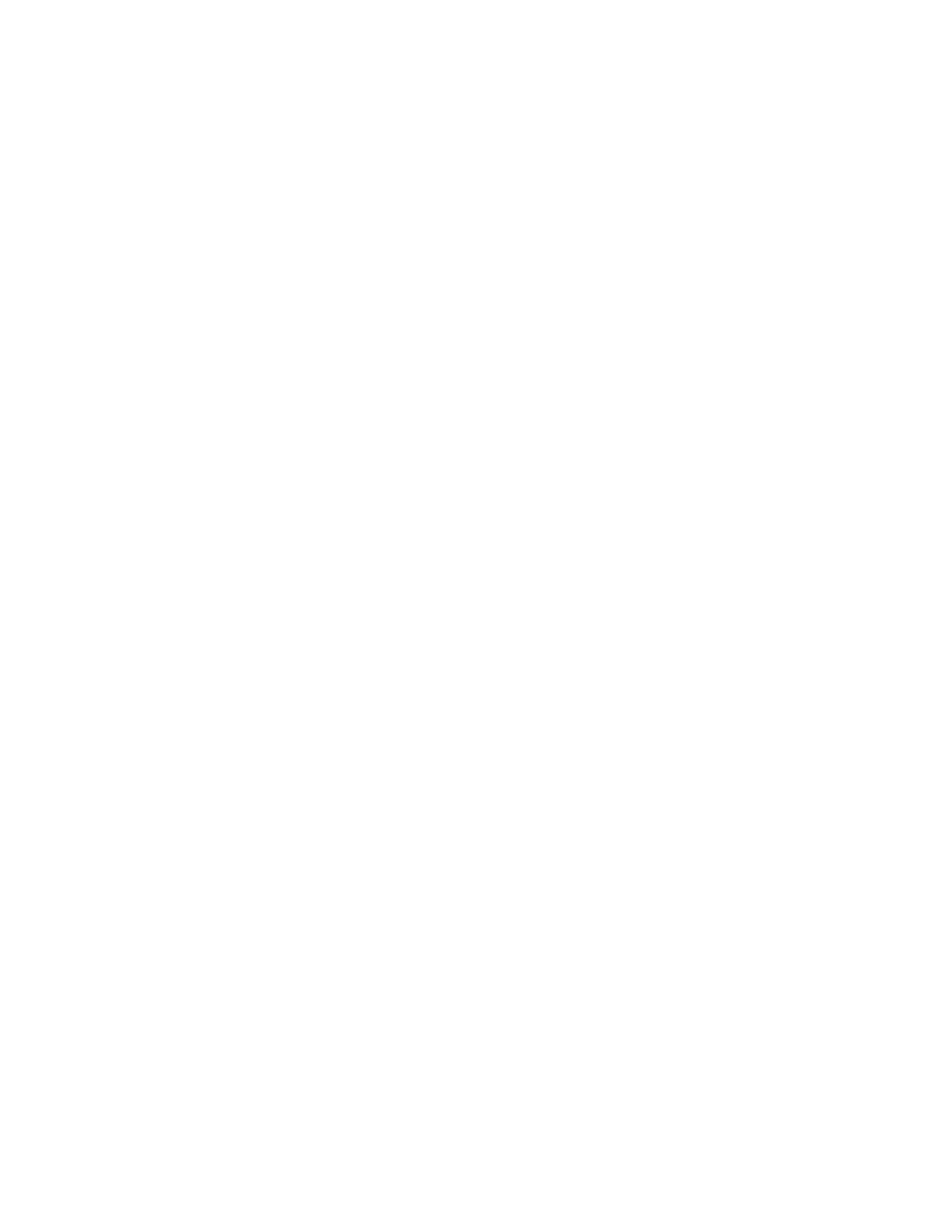A
Using Basic Tune Functions
Using the History Pane
Thermo Scientific TSQ Altis, Quantis, and Fortis Hardware Manual 121
Exporting a Mass List to a File
1. Complete the list of m/z values.
2. Click Export to open the Save As dialog box.
3. Browse to a location, enter a file name, and then select a file type (CSV, TXT Only, or
XML Data).
4. Click Save.
Using the History Pane
To add a change record to the History pane, click Apply in the Ion Source or the Define Scan
pane.
The Tune application adds a change record to the History pane. The change record records all
changes to the instrument state that originated from the Tune application.
Change records in the History pane work as follows:
• The Tune application creates a change record when you change parameters in the Ion
Source or Define Scan pane and then click Apply.
• The History pane displays the change records as sub-items under the date that they were
created. The maximum number of change records is 100.
• You can display a change record’s parameters: either double-click the record or right-click
it and choose Load. Parameters that are colored red differ from their default values.
• You can submit a change record’s parameters to the MS: either double-click the record or
right-click it and choose Apply.
• A change record is inactive if the API source type of the change record differs from the
current API source type.
Using the Favorites Pane to Save System Settings
You can manually save the current settings for the API source and scan parameters in the
Favorites pane.
• To create a favorite state
• To load settings only or apply a favorite state
• To rename a favorite state
• To delete a favorite state
