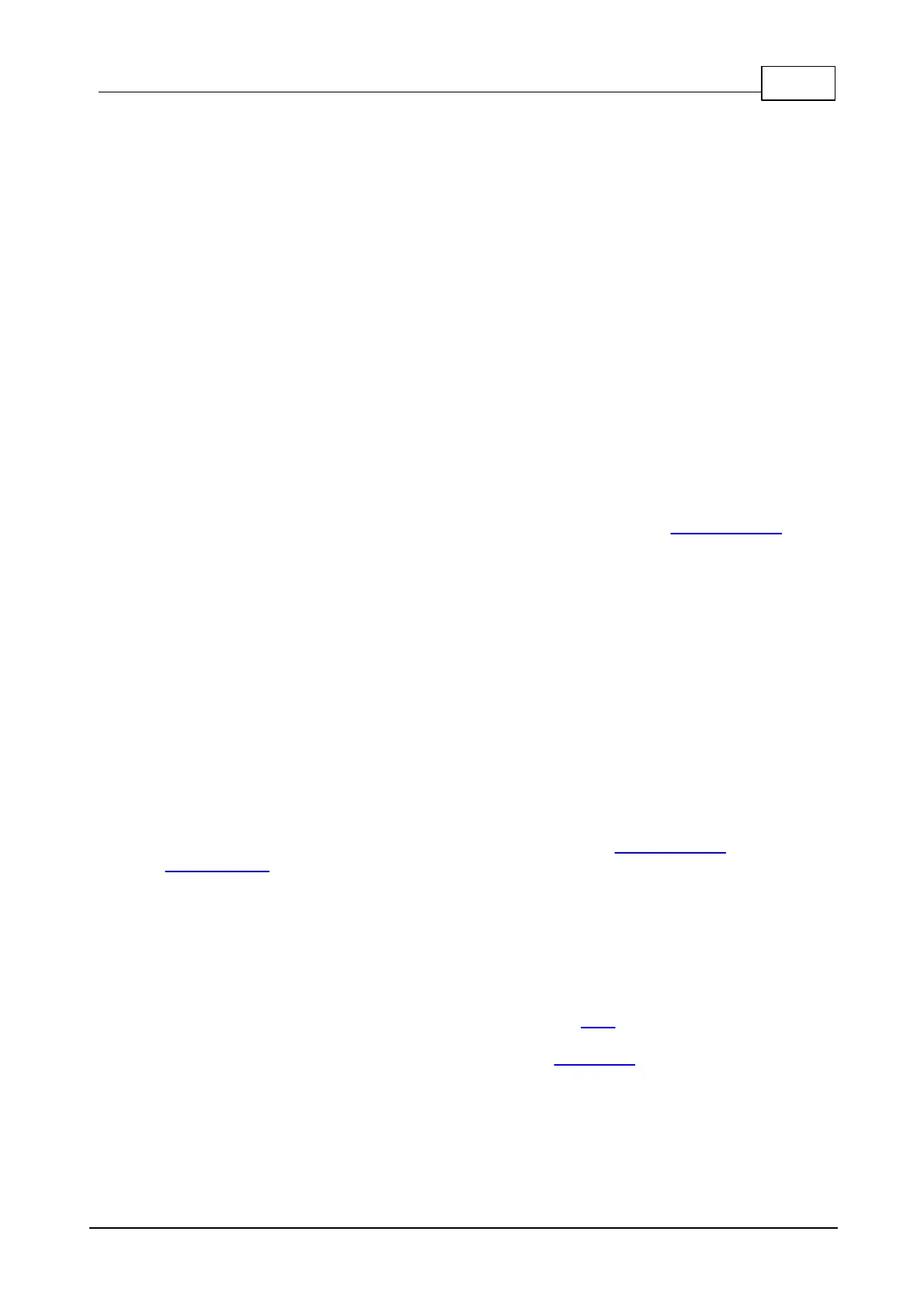402Tibbo Project System (TPS)
© Tibbo Technology Inc.
Save your changes and then exit Midnight Commander.
Run systemctl restart systemd-networkd to apply the changes. Next, run ip
address show and verify that the device has acquired an IP address from the DHCP
server. Note that getting an IP address can sometimes take up to a minute, in
which case you might need to wait before checking whether one has been assigned.
Manually assigning an IP address
The process of manually assigning your device an IP address is similar to enabling
DHCP, in that you need to edit the /etc/systemd/network/wired.network file.
However, instead of clearing the [Network] section's default contents, replace the
default IP address and gateway with your desired values.
After saving your changes and exiting Midnight Commander (or whichever editing
utility you're using), apply the changes with the command systemctl restart
systemd-networkd.
Via the Web Interface
You can also configure your device's networking settings via the Web Interface, but
it's a relatively more complicated process than via the serial console if you're doing
so for the first time.
For this procedure, you'll need a network patch cable to connect the board to your
computer, whose IP address will need to be manually set to be on the same subnet
as the device. Access the Web Interface by navigating to the device's default IP
address, log in, and select Network in the left-hand menu. On the Network page,
you'll be able to adjust the device's networking settings as usual.
Note that changing from DHCP to a fixed IP address or vice versa will disconnect
you from the Web Interface. To resume using it, navigate to the device's new IP
address.
Remember to reconnect the device and your computer to your network, and return
your computer's networking settings to their state before this process.
Firmware Updates
The firmware for the LTPP3 is updated either through the Web Interface or the
serial console from an image hosted on a local TFTP server. Instructions for either
method are detailed below, as is a complete firmware reinstallation method that
should only be undertaken as a last resort.
Before you begin
Before conducting a firmware update, you'll need a computer with Internet access
to download the firmware image, which can be found here — sort the directory by
Last Modified file to find the latest version. There are two variants for each release:
node (the base package) and agent (for use with AggreGate). The update files
follow the naming convention of upd_TPS3-XXX.itb, where XXX is the variant (e.g.,
upd_TPS3-node.itb).
Ideally, this computer will also be on the same network as your device if conducting
the update via the Web Interface, or physically adjacent to it if you choose to use
the serial console.