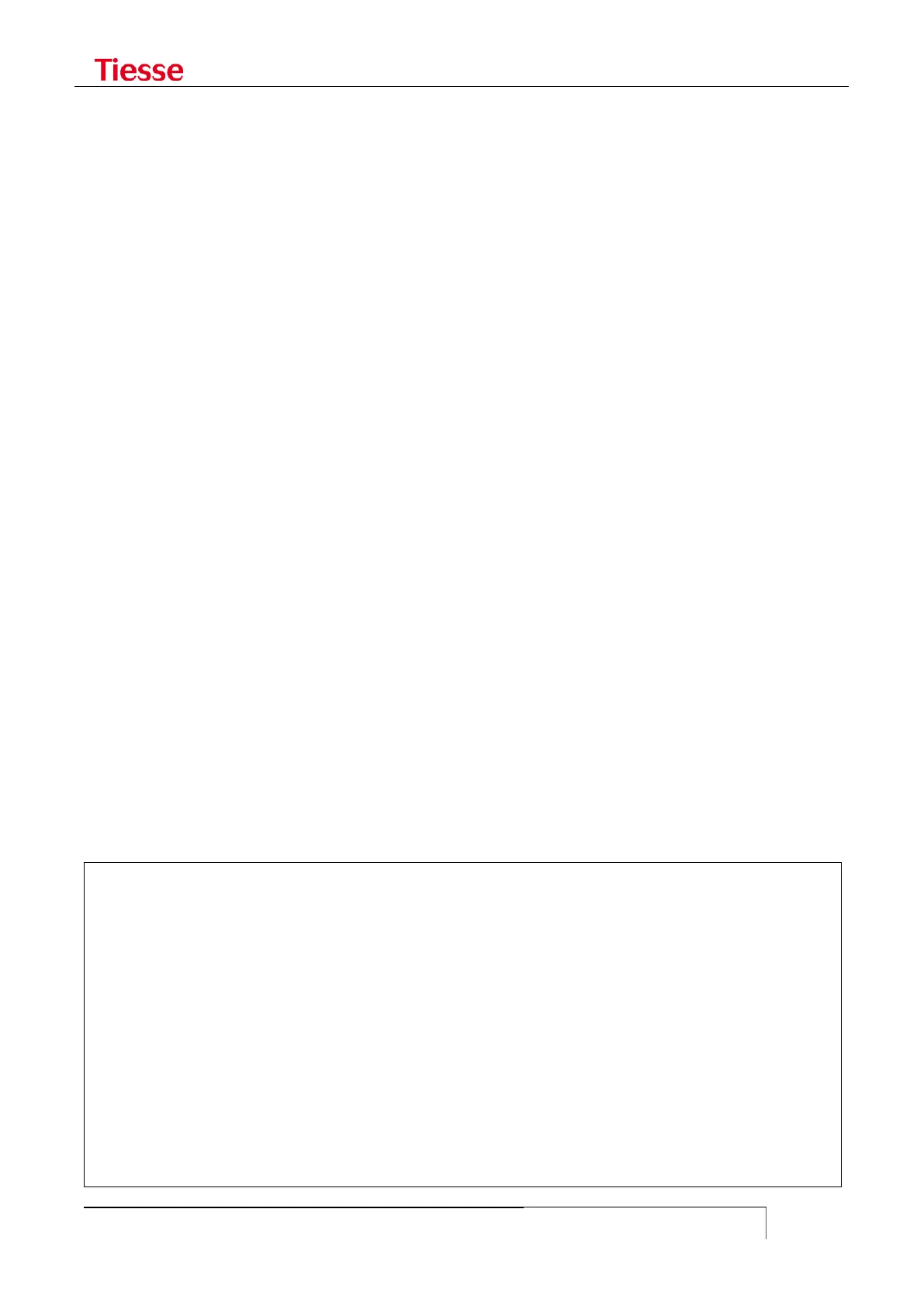A policy with prio queue disciplines assigns as many priority bandwidths as many classes are
associated with it. A progressive and a consecutive value of priority must be assigned to each class
starting from 1, the highest priority. In order to give priority to a class, the command is:
set qos-ext class <name> filter priority <value>
For each class, filters or filter-groups must also be specified in order to classify the traffic.
QOS ACTIVATION
In order to deactivate QoS rules, the command is:
set qos-ext off
QoS rules are not applied automatically at the start of the router but they must be activated through
auto-command:
set autocmd set qos-ext on
or on trigger:
set trigger <interface> up set qos-ext on
N.B.: this limitation is not present anymore starting from NOS X.4.0-8 version. So it will just do to
add the following directive to the configuration:
set qos-ext on
In order to deactivate QoS rules, the command is:
set qos-ext off
In order to disable QoS rules the command is:
set no-qos-ext
DISPLAYING CONFIGURATION AND STATISTICS
The QoS configuration, introduced via CLI, can be examined in the output of:
show qos config
root@Imola> show qos config
set qos-ext policy my-policy
set qos-ext policy my-policy interface eth1
set qos-ext policy my-policy bandwidth 500
set qos-ext policy my-policy reserved-bandwidth 10
set qos-ext class RT
set qos-ext class RT policy my-policy
set qos-ext class RT priority 300
set qos-ext class RT filter match ipp 5
set qos-ext class DATA1
set qos-ext class DATA1 policy my-policy
set qos-ext class DATA1 bandwidth percent 50
set qos-ext class DATA1 filter match dst-ip 13.13.13.0/24
set qos-ext class DATA1 filter set ipp 2
set qos-ext class DATA2