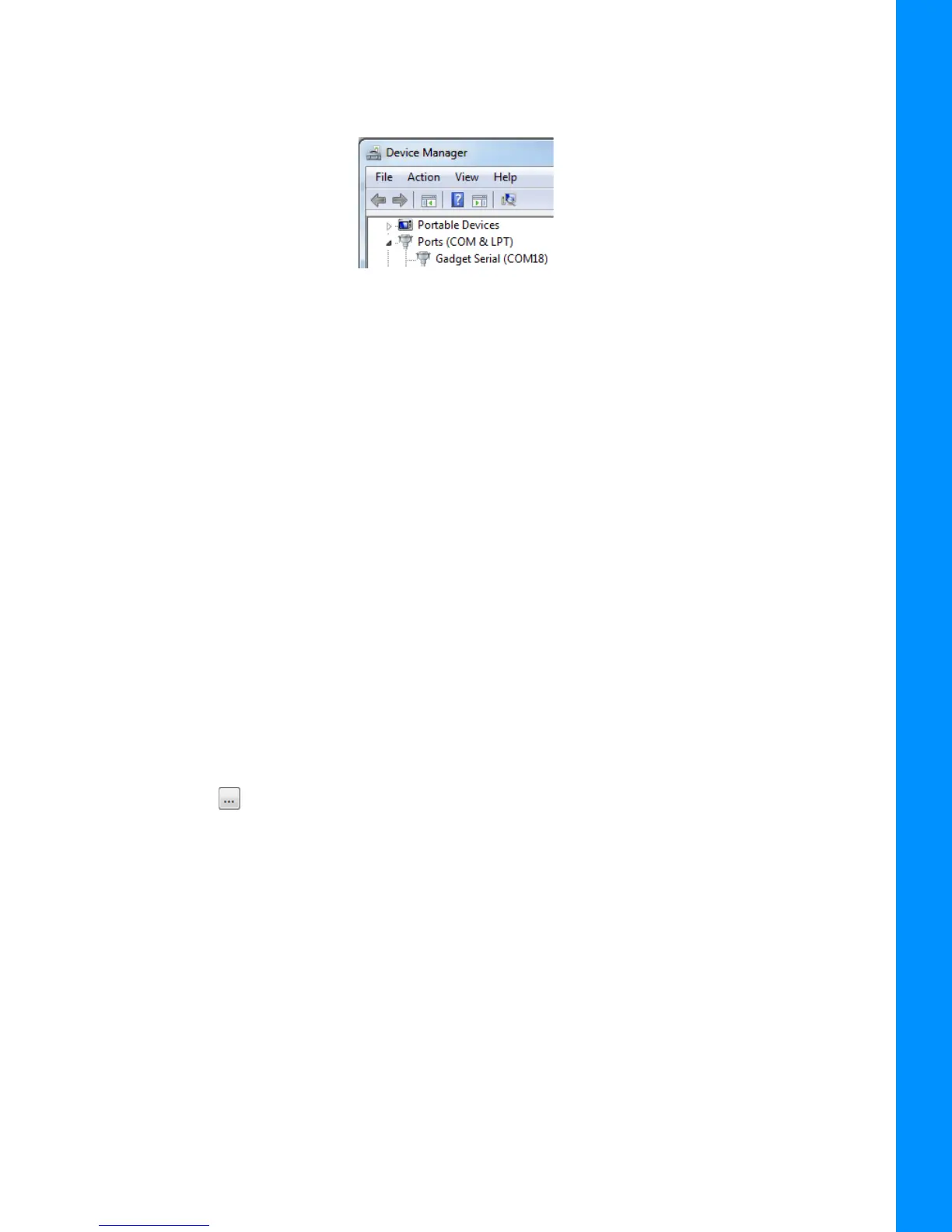Loading New Firmware
5-2
P/N: 1023998-01
Configuration
After plugging the receiver into to the computer, the operating system will report a new external
device has been found. It will be assigned to a virtual COM port. You may check its number in the
Windows Device Manager (
Figure 5-1).
Figure 5-1: Device Manager Screen
This virtual port is used for loading new firmware. You can also update the firmware using a physical
COM port or Bluetooth. Loading firmware using a physical COM port takes longer than using TRU.
Therefore, Topcon does not recommend using a physical COM port to update firmware.
Receiver board firmware is released as a file with “*.tfi” extension. Topcon Receiver Utility version 3.3
and higher supports loading of files with “*.ldr”, “*.ldp”, “*.tar”, “*.tfi” extensions.
To upload firmware files to the receiver, do the following:
1. Connect the receiver to a computer using a Micro-USB cable (Figure 5-2).
2. In the Windows Device Manager, check the number of the virtual COM port.
3. Start TRU on your computer.
4. Click Device > Application Mode > Firmware Loading, to set TRU to the firmware loading
mode.
5. Click Device > Connect. The Connection Parameters screen appears.
6. Select Serial Port from the Connect Using drop down list.
7. Click the button. The Select Port screen appears (Figure 5-2).
