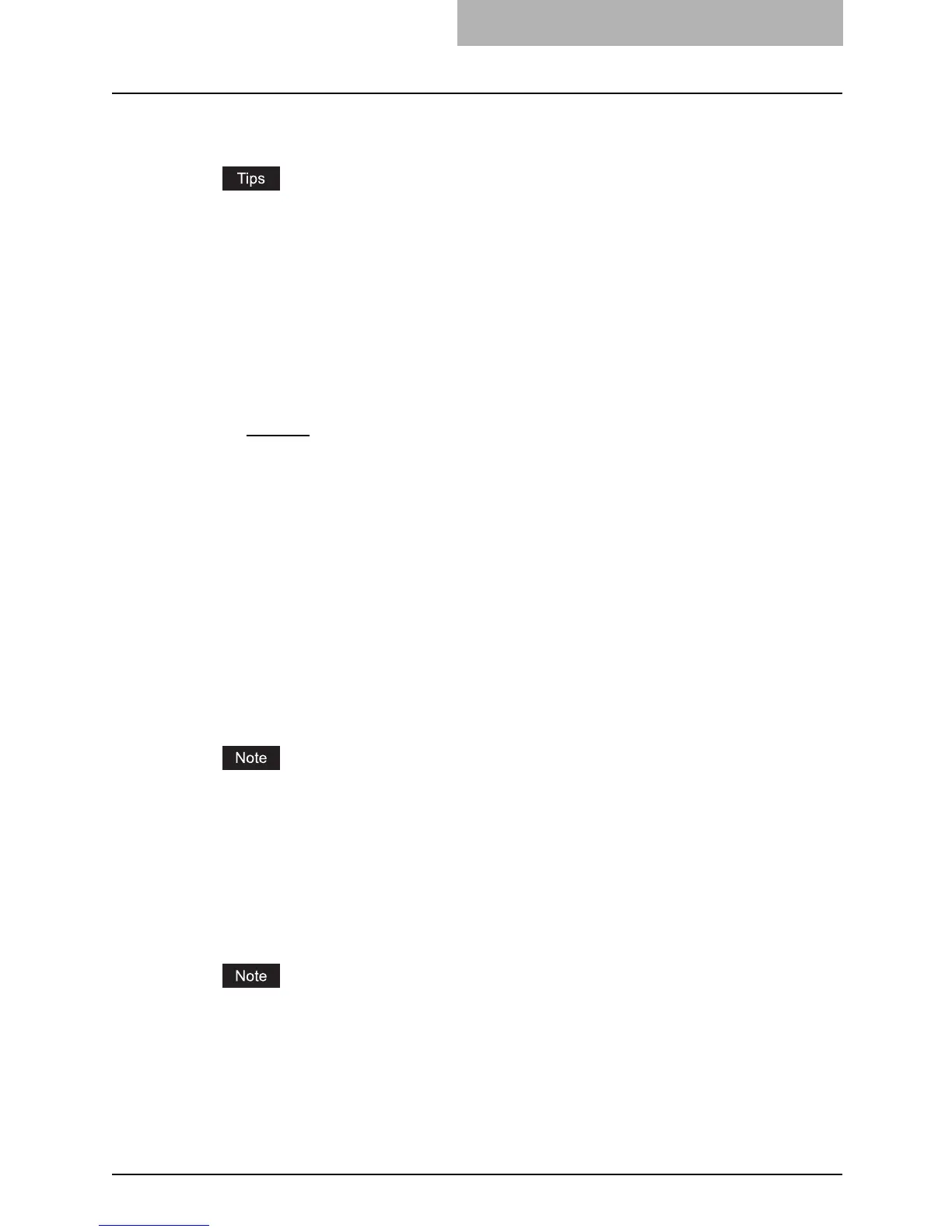Setting up from TopAccess 133
1) Ethernet Speed Duplex Mode
Select the ethernet speed.
y When you select a specific ethernet speed, you must select the same ethernet speed as
set in the connected network. If you do not know the ethernet speed that must be used,
select “AUTO”.
y When you select a specific ethernet speed, you must select the same ethernet speed as
set in the connected network. If you do not know the ethernet speed that must be used,
select the [AUTO] button. If the network is not stable, power OFF the equipment then
ON.
2) Address Mode
Select how to set the IP address.
- Static IP — Select this to assign the static IP address manually. When this is selected,
enter the static IP address in the IP Address field.
- Dynamic
— Select this to assign the IP address using the DHCP with Auto-IP address-
ing enabled. When this is selected, the IP address, subnet mask, default gateway, pri-
mary WINS server address, secondary WINS server address, POP3 server address, and
SMTP server address can be automatically obtained from the DHCP server if the net-
work supports the DHCP, and the IP address can be also assigned using Auto-IP
addressing even if the network does not support the DHCP.
- No AutoIP — Select this to assign the IP address using the DHCP with Auto-IP address-
ing disabled. When this is selected, the IP address, subnet mask, default gateway, pri-
mary WINS server address, secondary WINS server address, POP3 server address, and
SMTP server address can be automatically obtained from the DHCP server if the net-
work supports the DHCP, but the last IP address will not be used if the equipment cannot
communicate with the DHCP server.
3) Obtain a Domain Name automatically
Select “Enable” when you want to obtain a domain name automatically using the DHCP
server. This setting will apply only when “No AutoIP” or “Dynamic” is selected in the Address
Mode option.
When the DHCP server does not have a domain name, the blank data is set to in the domain
name even if you set the correct domain name manually in the DDNS Session. In that case,
select “Disable” here and set the correct domain name in the DDNS Session.
P.142 “Setting up the DDNS Session”
4) Obtain a Domain Server Address automatically
Select “Enable” when you want to obtain a domain server address automatically using the
DHCP server. This setting will apply only when “No AutoIP” or “Dynamic” is selected in the
Address Mode option.
When the DHCP server does not have a primary and secondary DNS server addresses, the
blank data is set to in the primary and secondary DNS server addresses even if you set the
correct primary and secondary DNS server addresses manually in the DNS Session. In that
case, select “Disable” here and set the correct primary and secondary DNS server address
in the DNS Session.
P.141 “Setting up the DNS Session”
