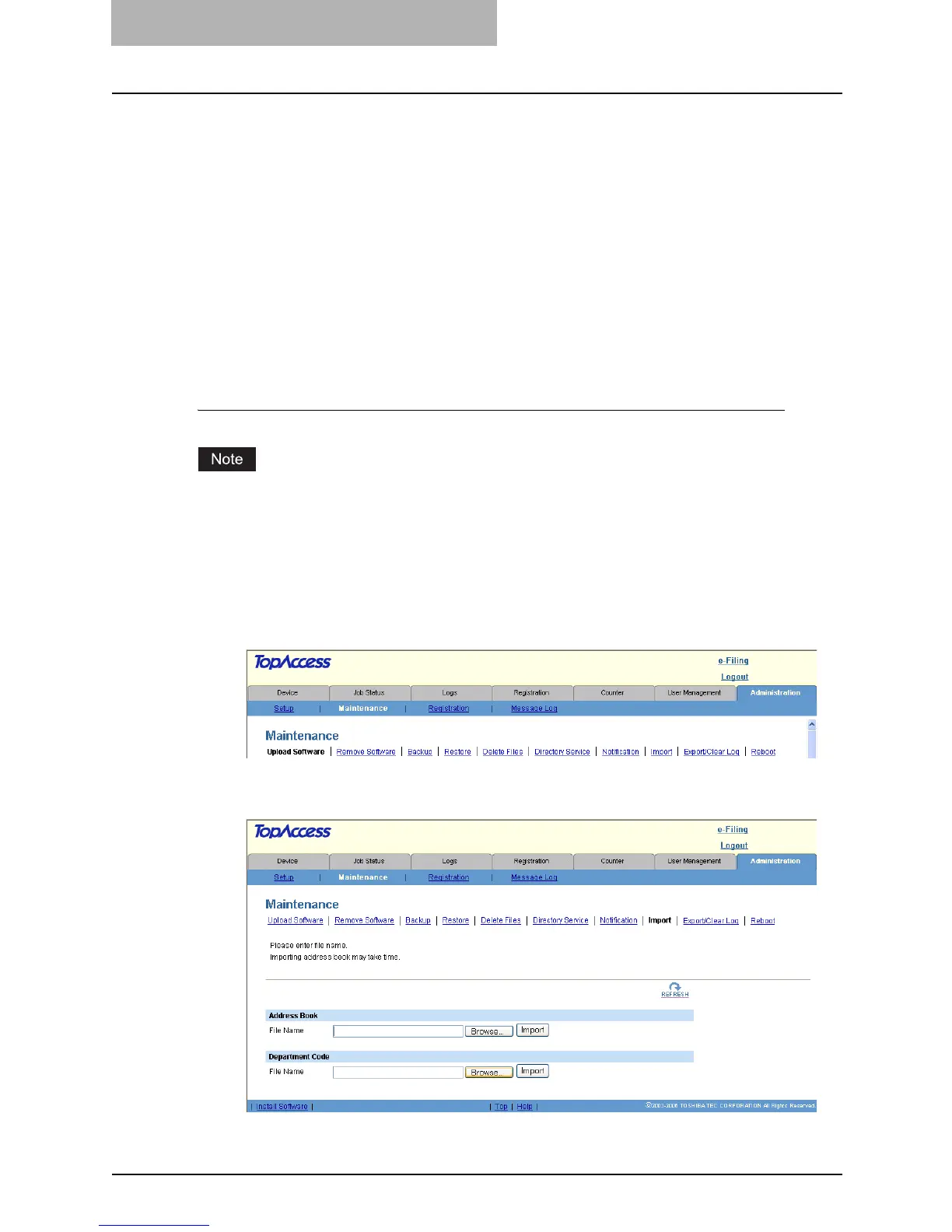7 TopAccess Administrator Mode
226 Maintaining from TopAccess
Importing and Exporting the Department Code
An administrator can import and export department code data in CSV format.
P.226 “Importing the Department Code Data”
P.227 “Exporting the Department Code Data”
Importing the Department Code Data
You can import department code information from a file that has been exported from another
device. The imported department code data will be overwritten in the existing department code
data.
The imported file must be the comma delimited CSV file and created in the suitable format for
the department code data.
Importing the department code data from a CSV file
Before importing the department code data, please confirm that there is no print job, no scan
job, and no fax job. The department code data cannot be imported if there are any jobs that
have been processed. If importing the department code data takes a long time, perform restor-
ing the data after the equipment turns in a Sleep/Auto Shut Off mode.
1
Access TopAccess in the administrator mode.
P.122 “Accessing TopAccess Administrator Mode”
2
Click the Maintenance menu and Import submenu.
y The Import submenu page is displayed.
3
Click [Browse...] in the Department Code area.
y The Choose File dialog box appears.
