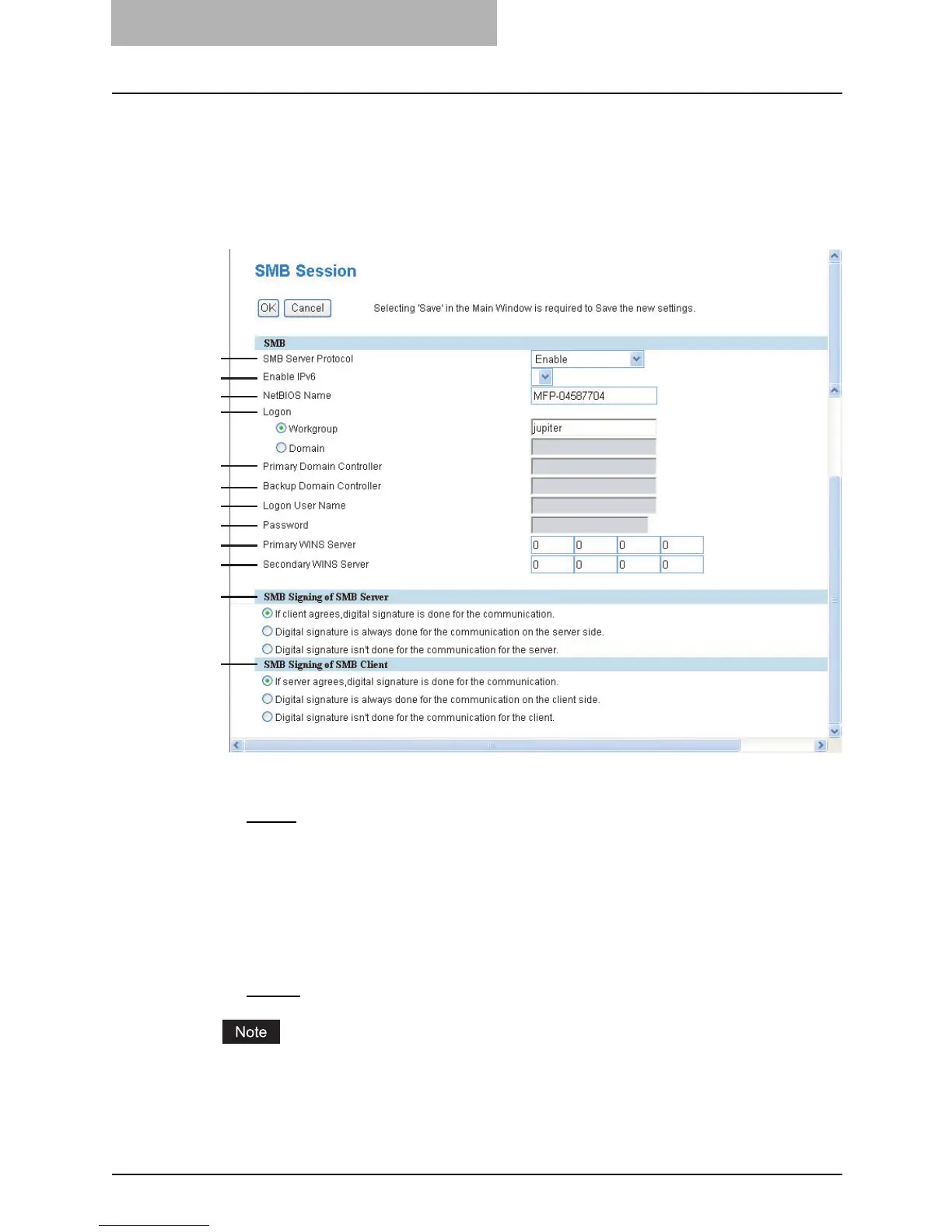7 TopAccess Administrator Mode
144 Setting up from TopAccess
Setting up the SMB Session
In SMB Session, you can specify the SMB network properties to access this equipment through
a Microsoft Windows Network and enable SMB printing. When you enable the SMB, users can
also browse the local folder in the equipment. You can also specify the WINS server when the
WINS server is used to enable the Windows print sharing and Windows file sharing services
between the different subnets.
1) SMB Server Protocol
Select whether the SMB protocol is enabled or disabled.
- Enable
— Select this to enable SMB.
- Disable — Select this to disable SMB.
- Disable Print Share — Select this to enable the file sharing service using SMB, but dis-
able SMB printing.
- Disable File Share — Select this to enable SMB printing, but disable the file sharing ser-
vice using SMB.
2) Enable IPv6
Select whether the IPv6 protocol is enabled or disabled.
- Enable — Select this to enable IPv6.
- Disable
— Select this to disable IPv6.
When you change this setting, "Reboot the machine" appears on the control panel of the
equipment. (In the energy saving mode, it appears after the [ENERGY SAVER / SHUT-
DOWN] button is pressed and the equipment is ready to be used.) Turn the power OFF and
then back ON to reflect the setting.
1
2
3
4
5
6
7
8
9
10
11
12
