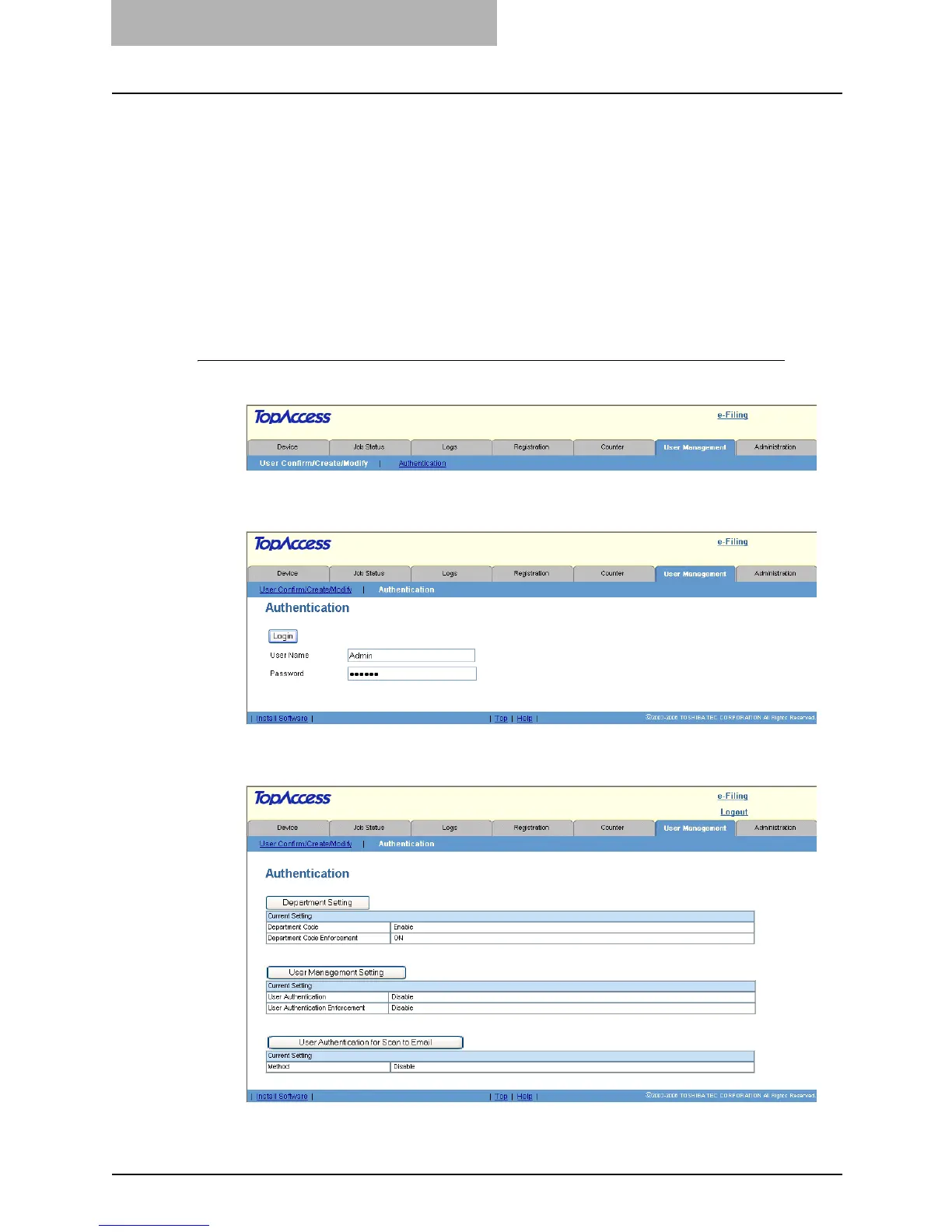7 TopAccess Administrator Mode
286 Setting up User Management
— Enabling MFP Local Authentication
When no network authentication system is configured in your network, you can enable the MFP
Local Authentication.
The MFP Local Authentication uses the account information that is registered in this equipment
for the authentication. Therefore, you must register the user account information first before
enabling the MFP Local Authentication. This equipment also manages the counters for each
user if the MFP Local Authentication is enabled.
P.289 “Creating or modifying user information”
After you register the user information, enable the MFP Local Authentication.
P.286 “Enabling MFP Local Authentication”
Enabling MFP Local Authentication
1
Click the User Management tab and the Authentication menu.
y The login page is displayed.
2
Enter the administrator password and click [Login].
y The Authentication page is displayed.
3
Click [User Management Setting].
y The User Management Setting page opens.
