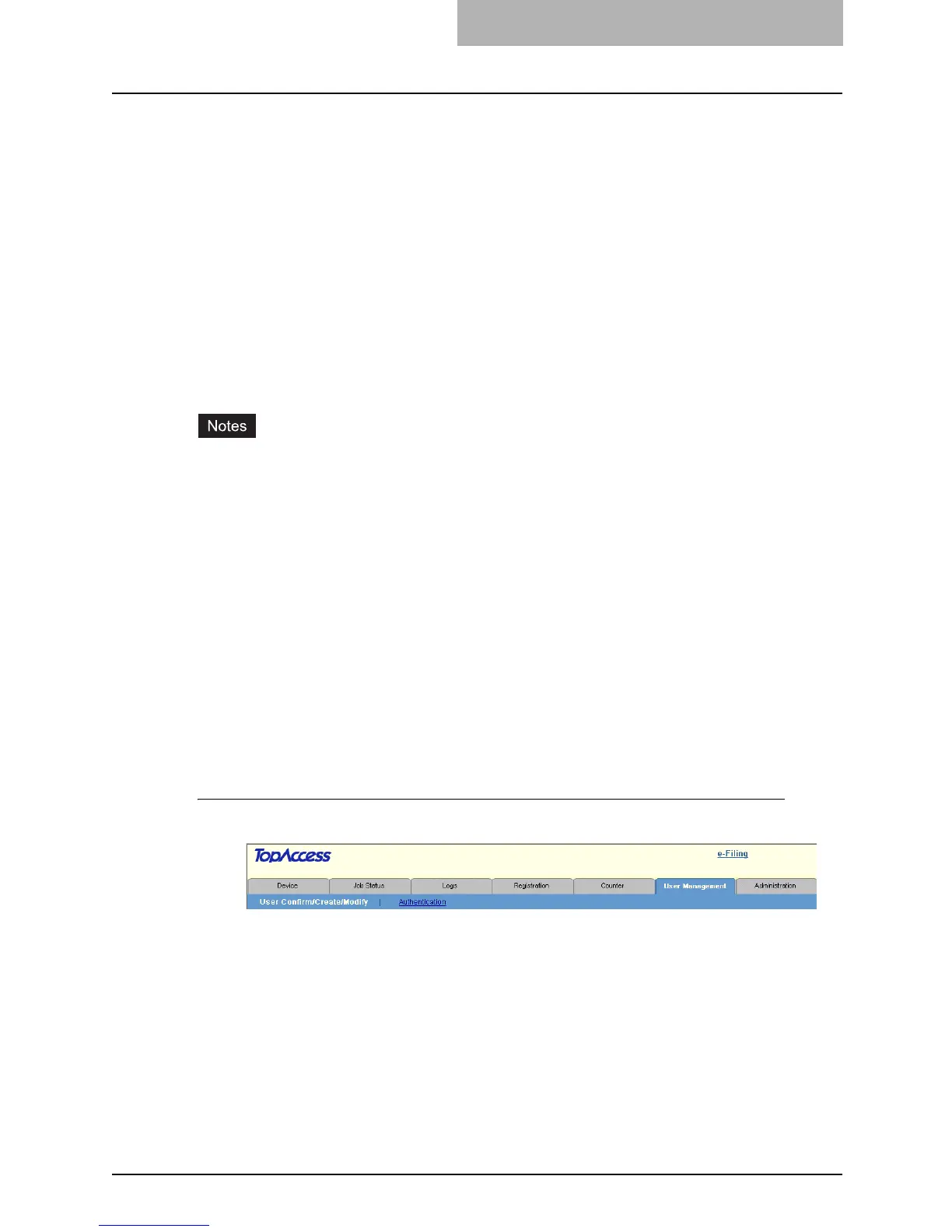Setting up User Management 271
Setting up User Management
In the User Management tab page, you can enable or disable the department management,
configure the User Management Setting, and configure the User Authentication for Scan to E-
mail.
P.271 “Enabling Department Management”
P.274 “Setting up User Management Setting”
P.314 “Setting up User Authentication for Scan to E-mail”
Enabling Department Management
The department management is disabled as the default setting. When you want to manage the
counters for every department, enable the department management. If the department manage-
ment is enabled, the department code input screen will be displayed in the Touch Panel Display
when you perform copying, scanning, faxing, internet faxing and e-Filing box operations to man-
age the operations separately every department. The printing can be also managed using the
department code.
y To enable the department management, at least one department code must be registered.
Before enabling the department management, register the department code that you require.
P.266 “Registering or modifying the Department Code”
y Department management will not be enabled automatically even if the User Authentication is
enabled. When you configure the User Authentication, you will not need to register more
than one department code. However, if you want to enable “Create User Information Auto-
matically”, you must enable the department management with more than one department
code registered.
y Enabling or disabling the department management can be operated in the General submenu
page in the Setup menu page.
P.127 “Setting up the Device Information”
y Enabling or disabling the department management can be operated using the Control Panel.
For instructions using the Control Panel, see User Functions Guide.
y The department management function does not support Web Services Scan.
Web Services Scan jobs performed while the department management is being enabled are
always counted as an “Undefined” Department Name.
Enabling the department management
1
Click the User Management tab and the Authentication menu.
y The login page is displayed.
