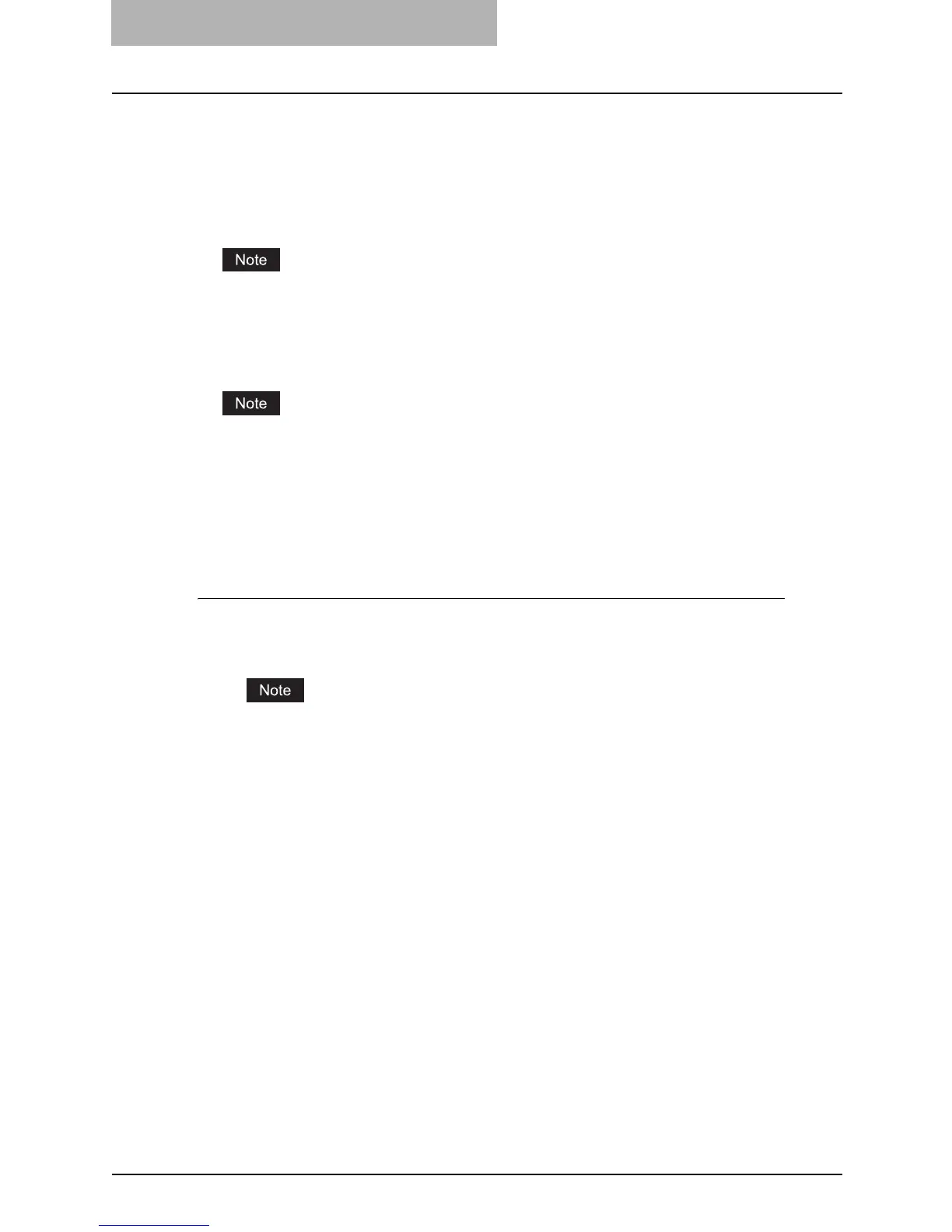5 Registering from TopAccess
84 Managing Templates
11) Sharpness
Adjust the sharpness for scanning. You can set from -4 (smoothest) to 4 (sharpest) in 9
stages.
12) Saturation
Adjust the saturation for scanning. You can set from -4 (low clear) to 4 (high clear) in 9
stages.
This is not available when “Black” or “Gray” is selected at the “Color Mode” drop down box.
13) RGB Adjustment
Adjust the RGB color density for scanning. You can set from -4 (lowest) to 4 (highest) in 9
stages.
This is not available when “Black” or “Gray” is selected at the “Color Mode” drop down box.
Setting Template Password
Users can set the password to the private template.
To set the template password, you must register the private template first.
Setting the template password
1
Click the Registration tab and the Template menu.
y The Template menu page is displayed.
When the User Management Setting and Role Based Access Control are enabled, the
login page will be displayed. When the Role Based Access Control is enabled, only
users that has the privilege to operate the registration can login to the Registration tab
page.
