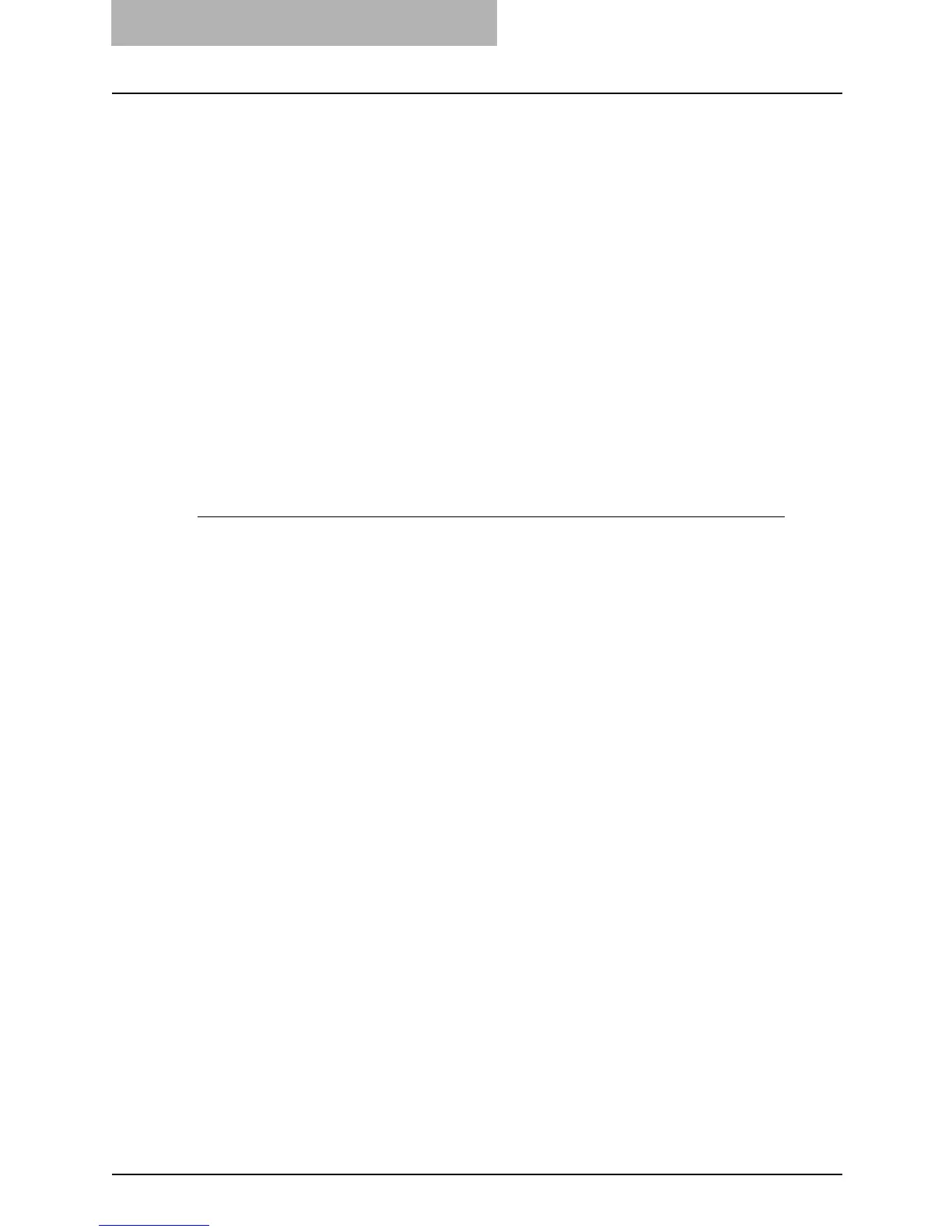7 TopAccess Administrator Mode
240 Registering from TopAccess
— Scan Setting (Public Template)
In the Scan Setting page, you can specify how originals are scanned for the Save as file, Email,
and Store to e-Filing agent.
The instructions on how to setting up the Scan settings for the public template is same as setting
up the Scan settings for the private template.
P.82 “Scan Setting (Private Template)”
Resetting the Public Template
You can reset the public template that you registered.
You can reset a public template that you select, or you can reset all public templates that are
registered in the Public Template Group.
P.240 “Resetting a Public Template”
P.242 “Resetting All Public Templates”
— Resetting a Public Template
To reset an unnecessary public template, perform the following procedure.
Resetting a public template
1
Access TopAccess in the administrator mode.
P.122 “Accessing TopAccess Administrator Mode”
2
Click the Registration menu and Public Template submenu.
y The Public Template submenu page is displayed.
