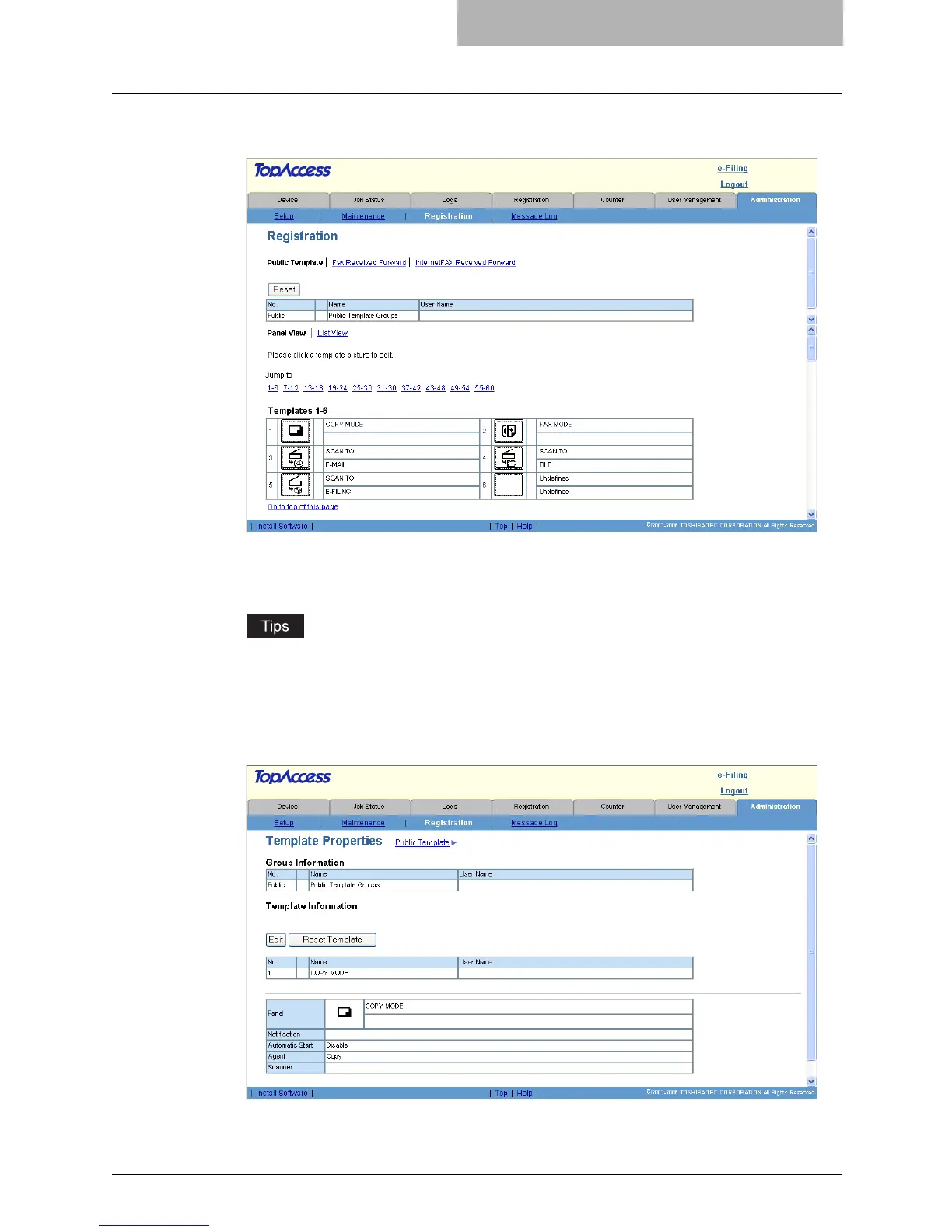Registering from TopAccess 241
3
From the templates list, click the template icon that you want to
reset.
y If the templates list is displayed in the List view, click the template name that you want
to reset.
y The Template Properties page is displayed.
y You can change the template list view by clicking on either “Panel View” or “List
View”.
y If you know which public template you want to reset, click the number of the public
template in the “Jump to” links.
4
Click [Reset Template].
y The confirmation dialog box appears.
