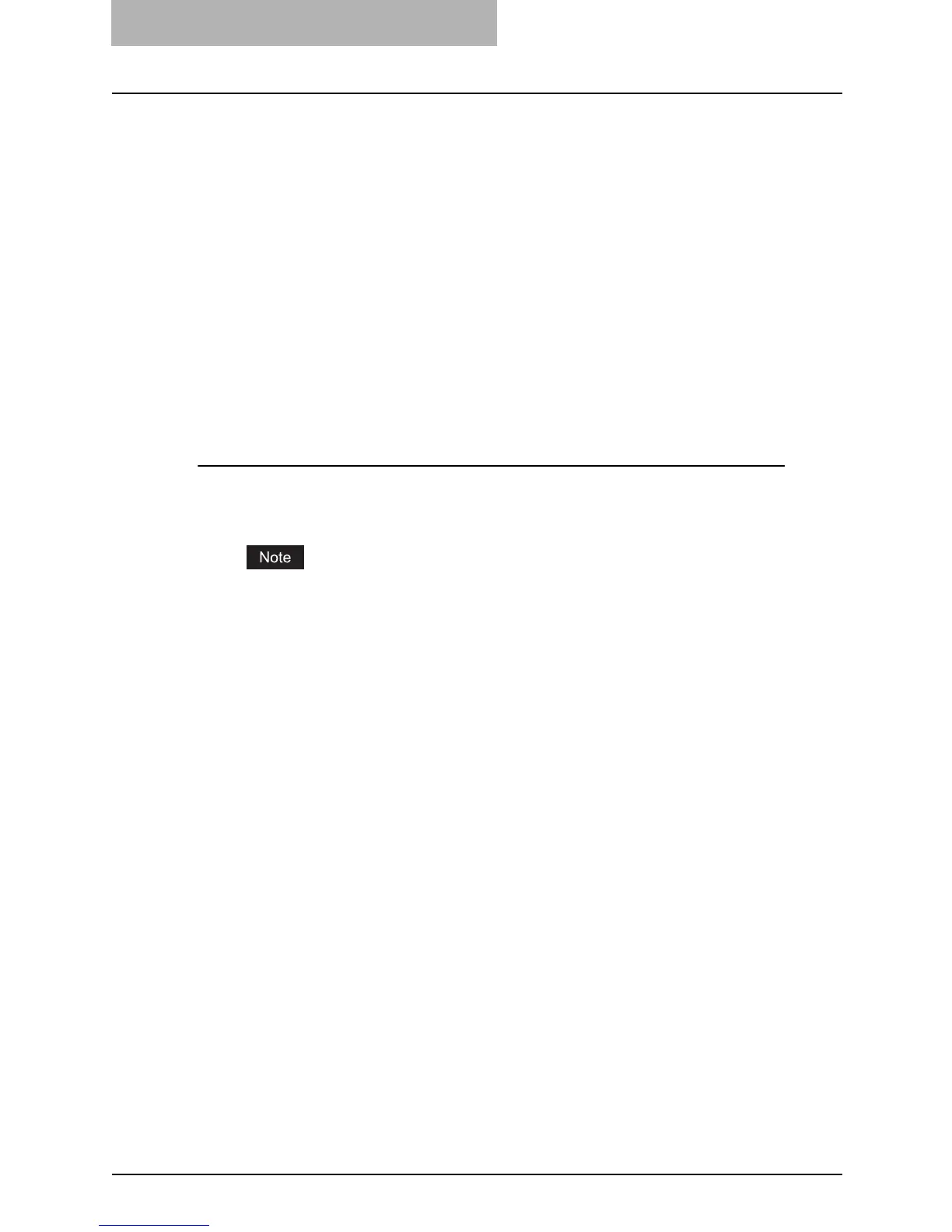5 Registering from TopAccess
56 Managing Templates
Registering Private Templates
In each private template group, you can create up to 60 templates. To define the private tem-
plate, specify the panel settings that will be displayed in the Touch Panel Display and agent set-
tings. Each private template can also be protected by a password.
P.56 “Registering or Editing Private Templates”
P.84 “Setting Template Password”
P.89 “Resetting Private Templates”
Registering or Editing Private Templates
Each template can be created in combination of following agents:
y Copy template can be combined with the Save as file or Store to e-Filing agent.
y Fax/Internet Fax template can be combined with the Save as file agent.
y Scan template can be created with up to two agents in combination of the Save as file,
Email, and Store to e-Filing agents.
Registering or editing a private template
1
Click the Registration tab and the Template menu.
y The Template menu page is displayed.
When the User Management Setting and Role Based Access Control are enabled, the
login page will be displayed. When the Role Based Access Control is enabled, only
users that has the privilege to operate the registration can login to the Registration tab
page.
