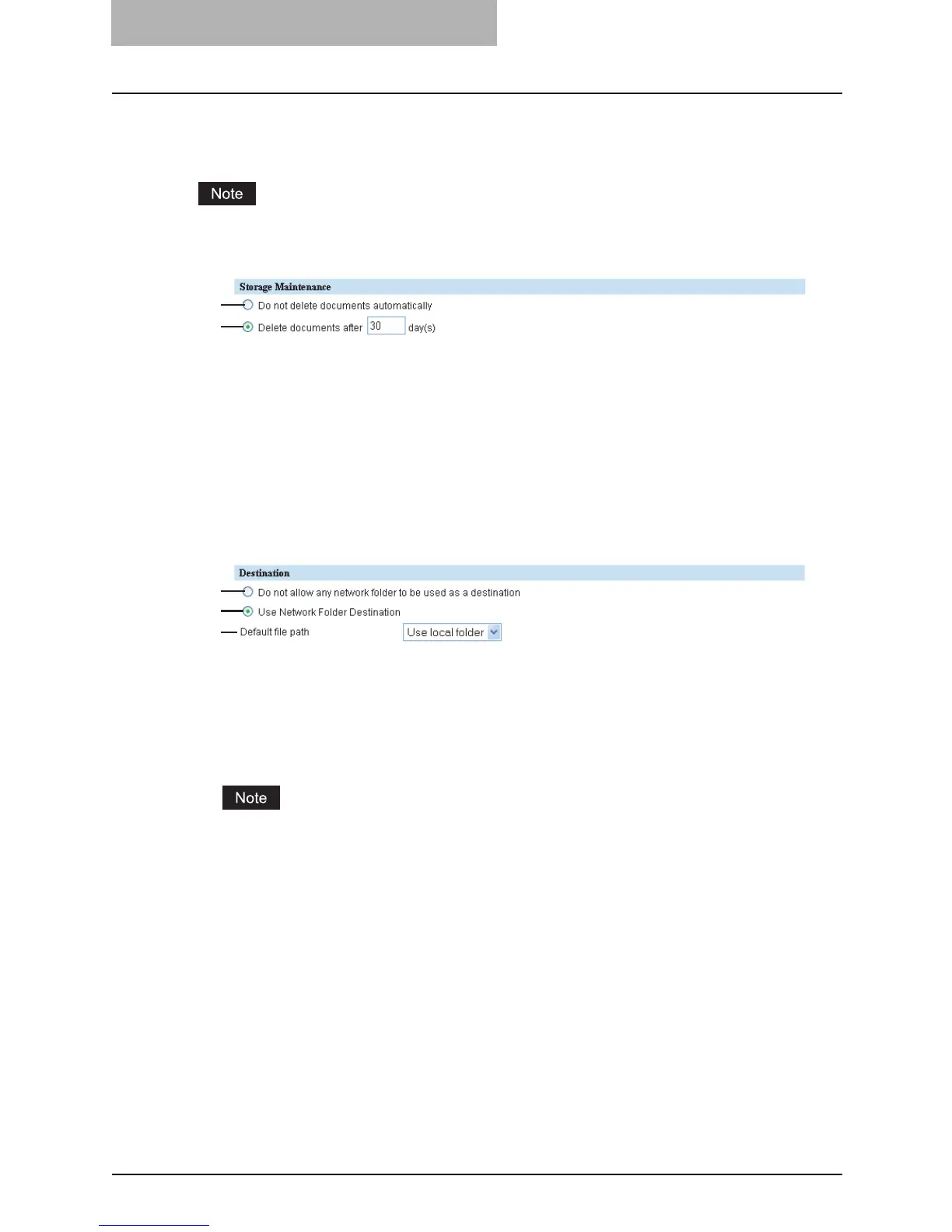7 TopAccess Administrator Mode
180 Setting up from TopAccess
Setting up the Storage Maintenance
In Storage Maintenance, you can select how to delete files stored in the local folder.
The folder that was created when storing the files in the local folder will be deleted automatically
when all files in the folder are deleted.
1) Do not delete documents automatically
Select this to delete files stored in the local folder manually.
2) Delete documents after [ ] day(s)
Select this to automatically delete files stored in the local folder after a specified number of
days. When this is selected, enter the number of days that the files are to remain.
Setting up the Destination
You can specify that a network folder can be used for Save as file.
1) Do not allow any network folder to be used as a destination
When this is selected, users can only save a file in the local folder or USB media.
2) Use Network Folder Destination
When this is selected, set the Remote 1 and Remote 2 settings to specify how users can
select the network folders for Save as file destination.
When you select “Use Network Folder Destination”, make sure both “Remote 1” and
“Remote 2” are set properly. For example, even if you want to specify only the Remote 1,
you must select “Allow user to select network folder to be used as a destination” for the
Remote 2. When you select “Use Network Folder Destination”, “Allow the following network
folder to be used as a destination” is initially selected for both Remote 1 and Remote 2 and
other fields are left blank. If you do not change the settings, the error message to ask you to
enter the required items to complete the setup will be displayed.
3) Default file path
Select the destination that will be set as the default destination when performing Save as file
from the Touch Panel Display.
1
2
1
2
3
