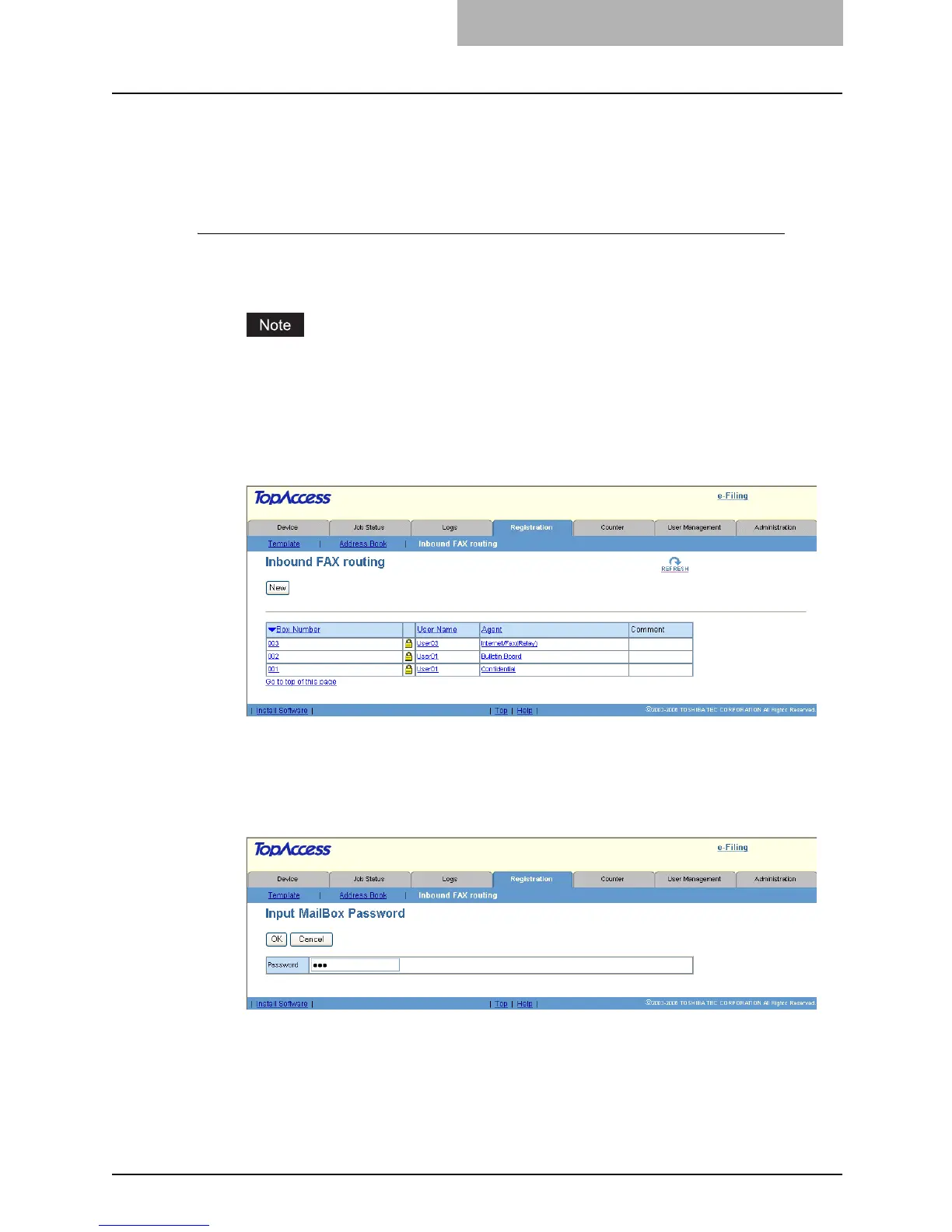Managing Mailboxes 105
Setting Up an Open Mailbox
To carry out ITU-T communications, you must first set up an Open Mailbox in the mailbox hub.
You can set up a maximum of 300 mailboxes.
Setting up or editing a mailbox
1
Click the Registration tab and the Inbound FAX routing menu.
y The Inbound FAX routing menu page is displayed.
When the User Management Setting and Role Based Access Control are enabled, the
login page will be displayed. When the Role Based Access Control is enabled, only
users that has the privilege to operate the registration can login to the Registration tab
page.
2
Click [New] to set up new mailbox, or click the box number link that
you want to edit in the mailboxes list.
y If you click [New], skip to step 5.
y If you click the box number link that is not protected by a password, skip to step 4.
y If you click the box number link that is protected by a password, go to the next step.
3
Enter the 5-digit password (or administrator’s password) for the
mailbox and click [OK].
