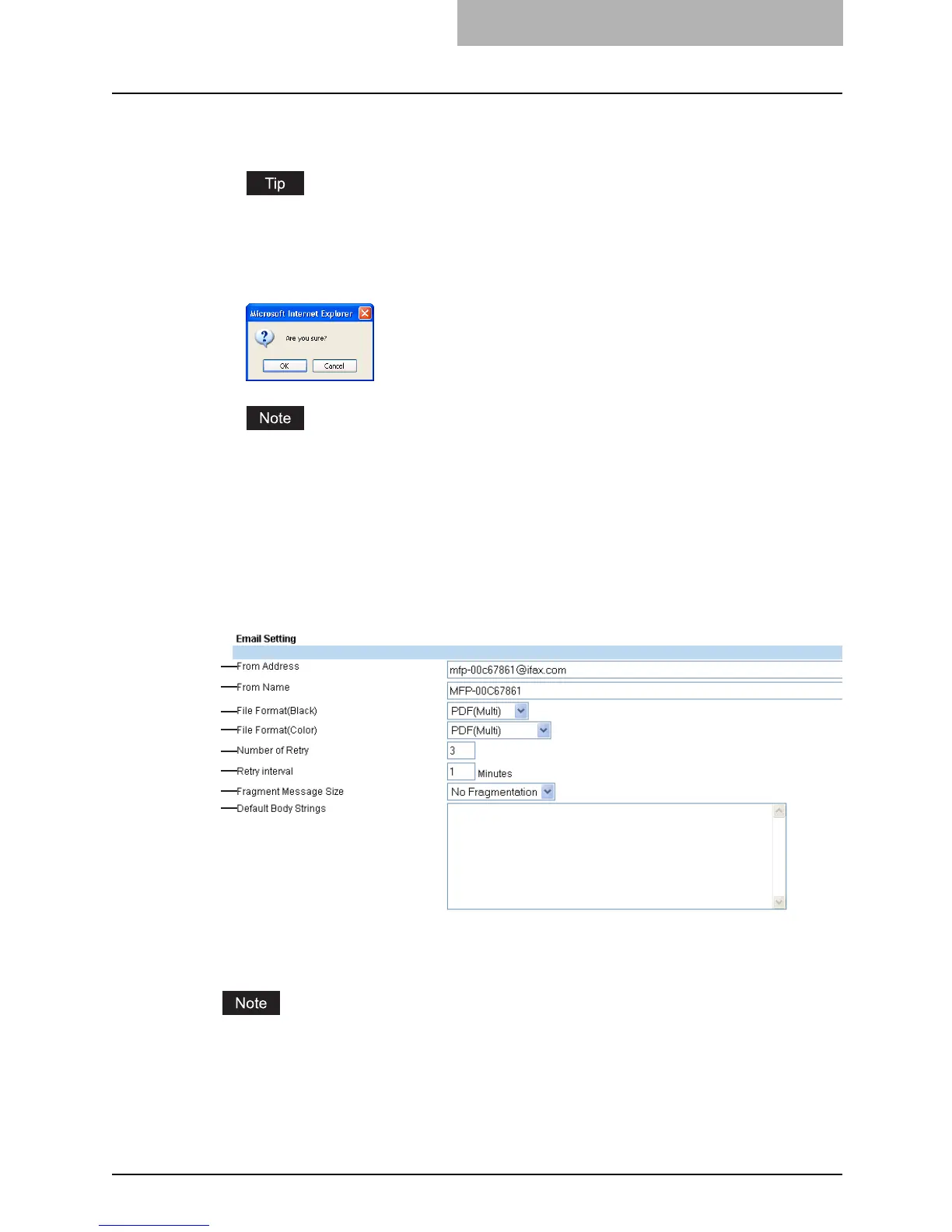Setting up from TopAccess 185
4
Click [Save].
y The confirmation dialog box appears.
If you want to restore the current settings without saving the changes, click [Cancel].
Clicking [Cancel] cannot restore the defaults. This can only clear the changes and
restore the current settings before saving the changes.
5
Click [OK] to apply the changes.
When using the Internet Explorer, the settings that are displayed in each field may not be
changed even if you change the settings and click [Save]. However, the settings have
been changed in the equipment. In that case, click the Email submenu then the page
displays the current settings in each field.
Setting up the Email Settings
You can specify the file format, fragment message size, and default body strings that apply to
the Scan to Email documents.
1) From Address
Enter the email address of this equipment.
You must enter the email address in the “From Address” field to enable the Scan to Email
unless the From Address is being determined automatically by the User Management Set-
ting. For more information about User Management Setting, refer to the User Management
Guide.
2) From Name
Enter the name of this equipment.
1
2
3
4
5
6
7
8
