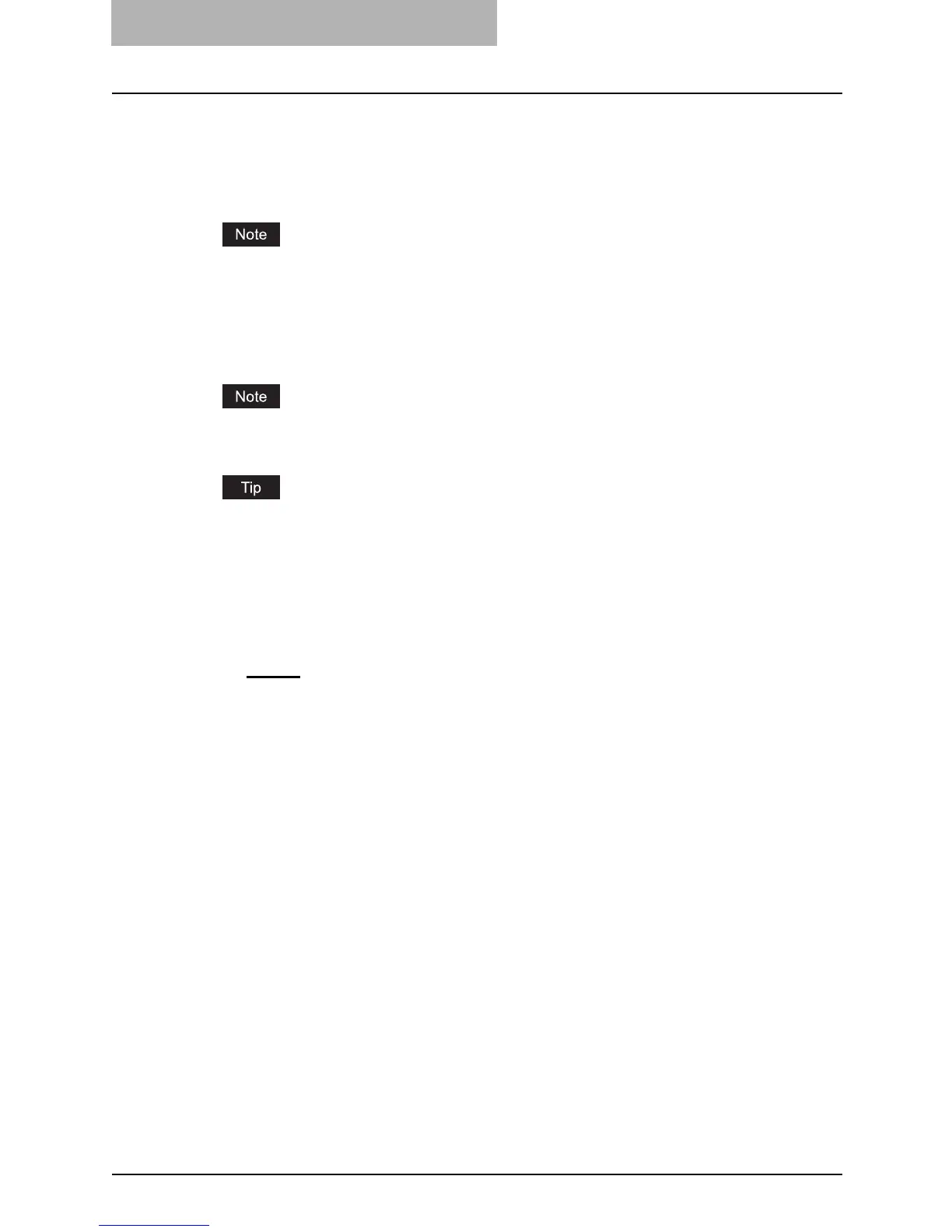7 TopAccess Administrator Mode
150 Setting up from TopAccess
3) SSL/TLS
Select the protocol for the SSL when the “Enable SSL” option is enabled.
- STARTTLS — Select this to send a message in TLS (Transport Layer Security) using
STARTTLS that is the extension command for SMTP transmission.
- Over SSL — Select this to send a message in SLL (Secure Socket Layer).
When you select “Over SSL”, please make sure to change the port number correctly. Gener-
ally, “465” port is used for the Over SSL instead of “25” port.
4) SMTP Server Address
Enter the IP address or FQDN (Fully Qualified Domain Name) of the SMTP server when
“Enable SMTP Client” is enabled.
If you use FQDN to specify the SMTP server, you must configure the DNS server and enable
the DNS in the DNS Session.
When the “Obtain a SMTP Server Address automatically” option is enabled in the TCP/IP
settings, the SMTP server address can be obtained using the DHCP server.
P.132 “Setting up the TCP/IP”
5) POP Before SMTP
Select whether the POP Before SMTP authentication is enabled or disabled.
6) Authentication
Select the type of the authentication to access the SMTP server.
- Disable
— Select this to access the SMTP server using no authentication.
- Plain — Select this to access the SMTP server using the plain authentication.
- Login — Select this to access the SMTP server using the login authentication.
- CRAM-MD5 — Select this to access the SMTP server using the CRAM-MD5 authentica-
tion.
- Digest-MD5 — Select this to access the SMTP server using the Digest-MD5 authentica-
tion.
- NTLM(IWA) — Select this to access the SMTP server using the NTLM (IWA) authentica-
tion.
- Kerberos — Select this to access the SMTP server using the Kerberos authentication.
- Auto — Select this to access the SMTP server using the appropriate authentication that
this equipment detects.
7) Login Name
Enter the login name to access the SMTP server if the SMTP authentication is enabled.
8) Password
Enter the password to access the SMTP server if the SMTP authentication is enabled.
9) Maximum Email / Internet Fax Size
Select the maximum size that this equipment allows to send using the SMTP.
10) Port Number
Enter the port number for accessing the SMTP server when “Enable SMTP Client” is
enabled. The port number depends on the port setting in the SMTP server. Generally “25” is
used.
