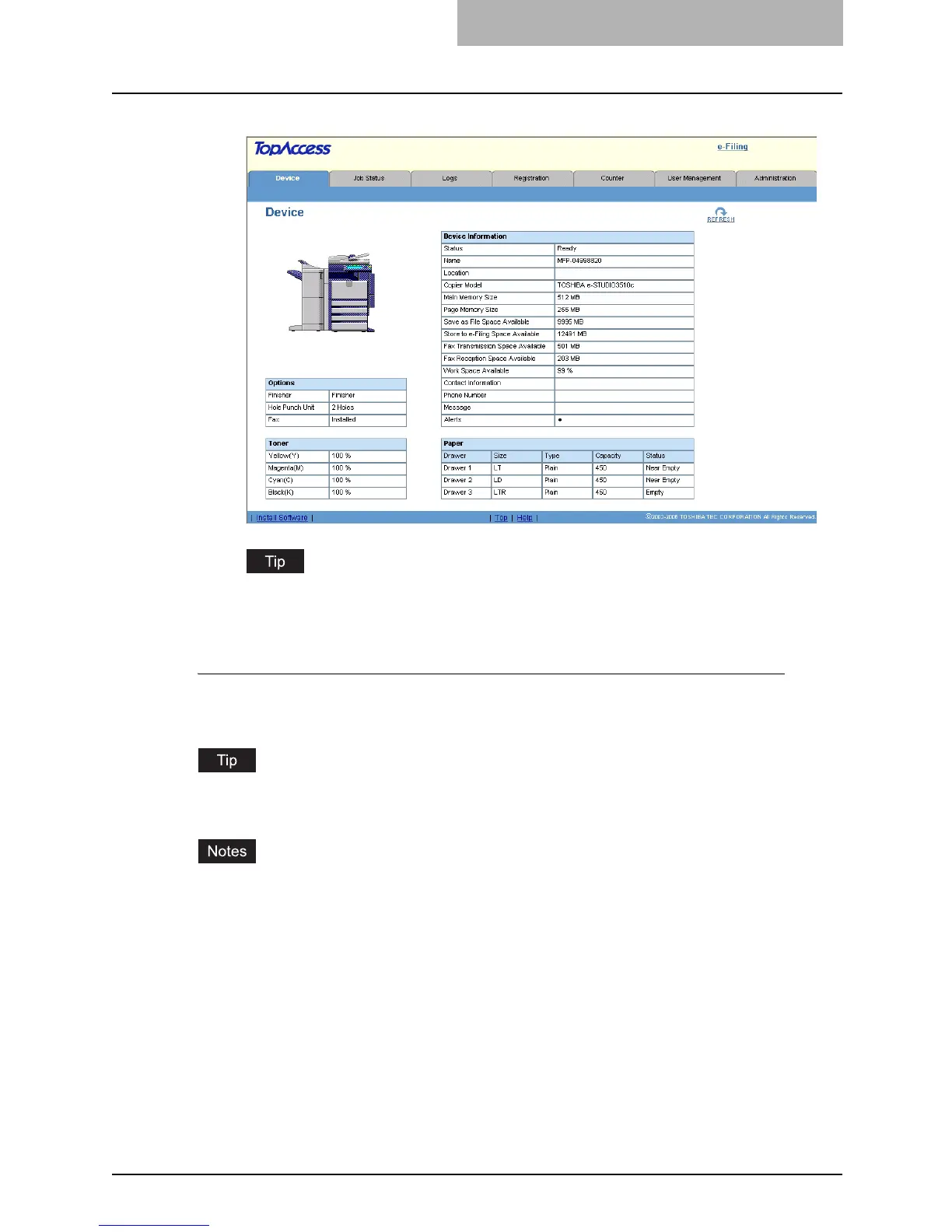Accessing TopAccess End-User Mode 17
2
The TopAccess web page for end users opens.
You can also access TopAccess using the TopAccessDocMon link. For instructions on
accessing TopAccess from TopAccessDocMon, see the Printing Guide.
Accessing TopAccess from Network Map (Windows Vista)
Confirm the network connection status on the Network Map with the LLTD feature of Windows
Vista, and then click the displayed icon of this equipment.
You can install the driver required for web services by your right-clicking the icon and selecting
“Install”. For the driver required for web services, see the Printing Guide.
y Before using the LLTD feature, enable the LLTD setting. P.170 “Setting up the LLTD Set-
ting”
y Before starting the installation of the driver required for web services, enable the Web Ser-
vices setting. P.169 “Setting up the Web Services Setting”
