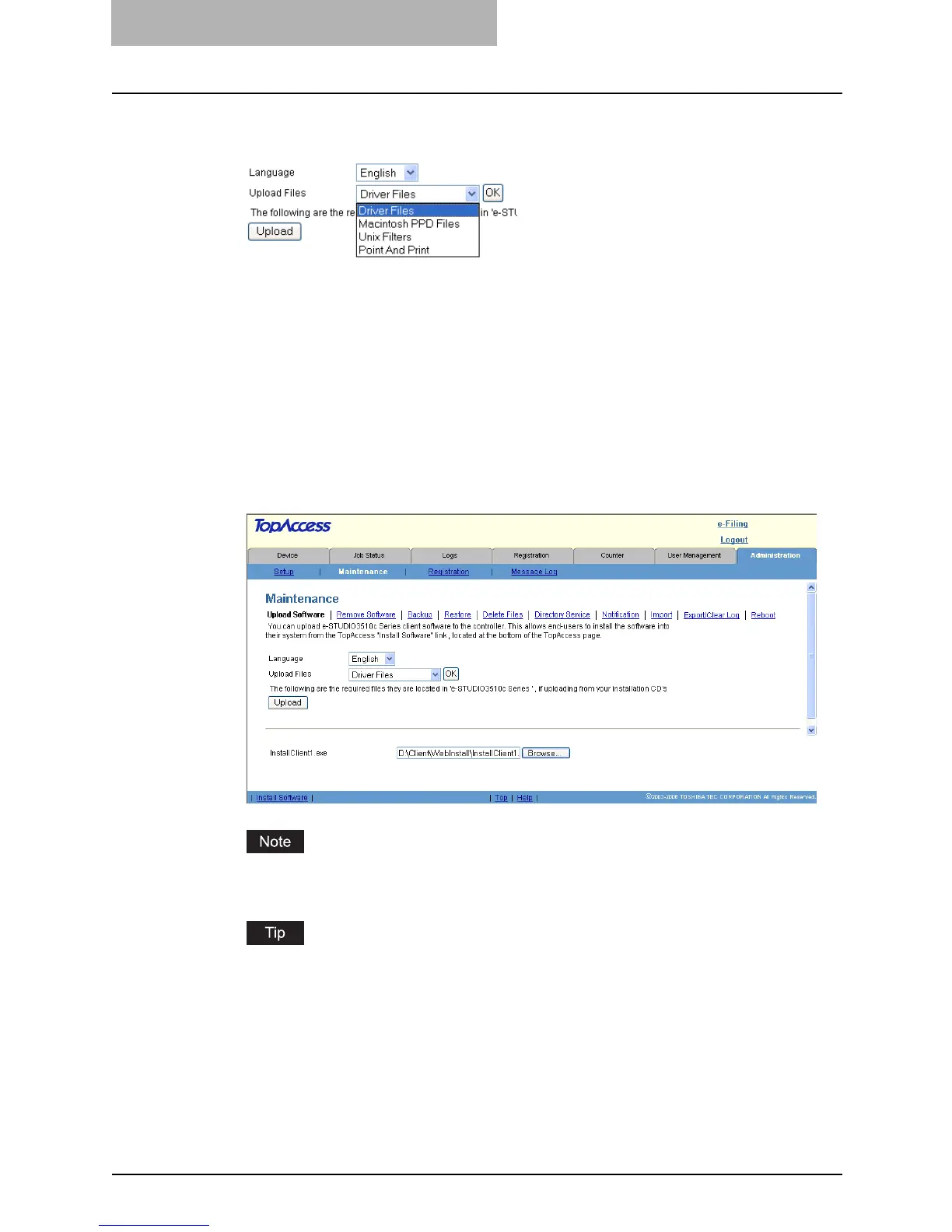7 TopAccess Administrator Mode
204 Maintaining from TopAccess
4
Select the software that you are going to upload in the “Upload
Files” drop down box.
Driver Files — Select this to upload the setup files for the Client Utilities CD-ROM.
Macintosh PPD Files — Select this to upload the self-extracting files that contains the
Macintosh PPD files for Mac OS 8.6/9.x and Mac OS X.
UNIX Filter — Select this to upload the tar files that contains filters for each UNIX
workstation.
Point And Print — Select this to upload the printer driver files for the Point and Print
installation.
5
Click [OK].
y The bottom section in the page will be changed for selected software.
6
In each field displayed, click [Browse] to locate the setup files to be
uploaded.
At the left of each field, the file name will be displayed. Be sure to specify the same file
for each field.
The files for uploading are provided for each client software.
Driver Files — Provided in the “WebInstall” folder of the Client Utilities CD-ROM.
Macintosh PPD Files — Provided in the “MacPPD” folder of the Client Utilities CD-
ROM.
UNIX Filters — Provided in the Client Utilities CD-ROM.
Point And Print — Provided in the “PandP” folder of the Client Utilities CD-ROM.
7
Click [Upload].
y Specified files are uploaded in this equipment.
