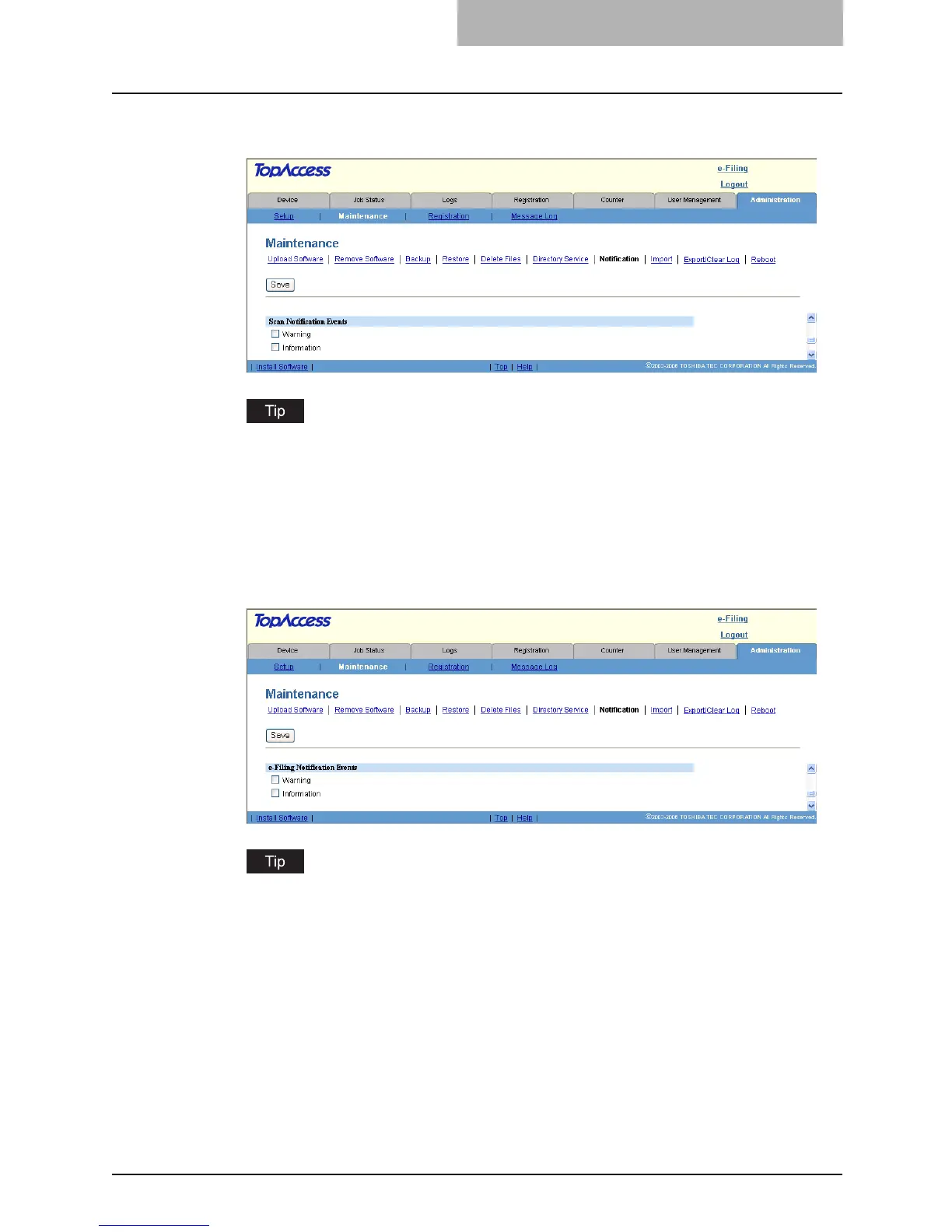Maintaining from TopAccess 219
7
In Scan Notification Events, check the boxes for scanning status to
be notified.
When these are enabled, the following events will be notified.
When “Warning” is enabled:
- Deleting files automatically by Storage Maintenance is successfully done.
When “Information” is enabled:
- Deleting manually by the Delete Files function in the Maintenance menu is success-
fully done.
8
In e-Filing Notification Events, check the boxes for the status to be
notified.
When these are enabled, the following events will be notified.
When “Warning” is enabled:
- Hard Disk space for Electronic Filing is nearly full.
- Document(s) will expire in a few days.
When “Information” is enabled:
- Initialize e-Filing Box.
In order to notify whether the e-Filing operations are successfully performed, please set
the notification settings in the box properties using the e-Filing web utility. For instruc-
tions on how to set the notification settings in the box properties using the e-Filing web
utility, please refer to the e-Filing Guide.
